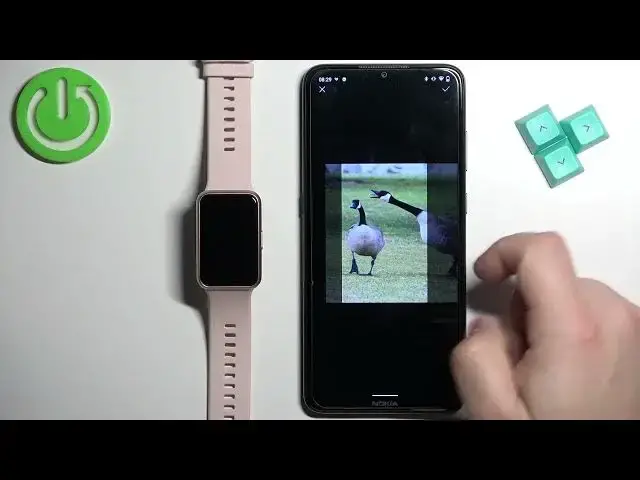0:00
Welcome! In front of me I have a Huawei Watch Fit Special Edition and I'm gonna
0:05
show you how to set an image as a watch face on this watch. Basically if you want
0:10
to use your own image or a picture as a watch face. Before we start if you want
0:19
to set an image as a watch face on this watch your watch needs to be paired with
0:24
your phone or with a phone via the Huawei Health application. Once devices
0:29
are paired together we can continue and now we can open the Huawei Health
0:33
application on the phone that is paired with our watch. After you open the app
0:39
you should see the Health page. Now tap on the devices icon and here find the
0:44
Huawei Watch Fit on the list of devices and tap on it to select it. Once you see
0:50
the device page for your Huawei Watch Fit scroll through it and find the watch
0:55
faces category. If you don't see this category it could be because when you
1:00
install the Huawei Health application on your phone for the first time you have
1:04
the option to select the region and if you selected it could be that you
1:09
selected a region that doesn't support this feature. So you could try to
1:13
reinstall the app, select a different region. For example I selected United
1:18
Kingdom and it's working and hopefully that will solve your problem. Now once
1:25
you see the watch faces tap on the more option to open the watch face store and
1:30
here we have the store as you can see. Now tap on the mine option, mine category
1:36
to open the mine page. Oh I tapped on something else by mistake. Let's go back
1:43
Mine like this. On this page scroll down find the on watch list and we have the
1:50
list of different watch faces and on this list find the gallery watch face
1:54
Once you find it tap on it. If you need to download the feature package and it
2:05
should direct you to this page and right here we can set up our custom watch face
2:09
So first let's select the background so tap on the plus button and you have two
2:14
options take a photo or gallery. If you select take photo it will open the
2:20
camera application on your phone you can take a photo and use it as a watch face
2:24
If you select gallery it will open the file manager and you can select the
2:28
picture from your phone. I'm gonna use the second option but if you want to you
2:31
can use the take photo option. Allow the permission. It will open the file
2:38
manager select the folder and then picture. Once you select the picture you
2:44
need to crop it. Basically whole picture won't fit on the screen of your watch so
2:50
you need to select the part of it to be a watch face and you can zoom in and zoom
2:54
out and move around. So position the picture you want it to look like on the
3:00
watch face. Basically whatever is gonna be in this highlighted area is gonna be on our watch face and once you've done tap on the checkmark to confirm. Here we
3:13
have a preview of our watch face. Now we can tap on style and we can change the
3:20
style of the clock. Then we can tap on layout then we can select top or bottom
3:26
and then we have widgets so we can change the widget under the clock. Okay
3:33
and then you can tap save to save the watch face and apply. And here we have it
3:43
as you can see you can also have multiple pictures as a watch face. So as
3:49
you can see we have the plus button right here we can tap on it and select
3:53
different picture. For example this one. Like this. Tap on the checkmark. Come on. Okay and once
4:08
you're done adding the pictures you can tap on save. And here we have it and if
4:16
you have multiple pictures on your watch face you can simply tap on the current
4:21
watch face to cycle between them. Like this. Okay and that's how you set an
4:27
image as a watch face on this watch. Thank you for watching. If you found this
4:31
video helpful please consider subscribing to our Channel and leaving the like on the video