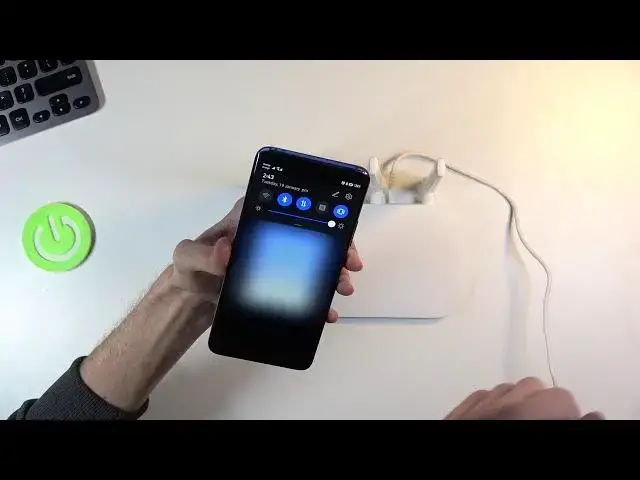0:00
Welcome, in front of me is a Xiaomi Mi Router 4A and today I'll show you an unboxing along
0:12
with an overview or setup of this thing. So let's pop it out of the box
0:23
In here we get basically almost nothing, so just a router, charging cable and paperwork
0:30
Now, normally the charger would be right over here, but I already took it out and plugged
0:35
it in. I've been recording this a couple of times so I stopped bothering with actually unplugging
0:40
it and putting it back in the box. And outside of the thing we only have paperwork here, so I'll just throw it to the side
0:51
So let's get the cable and actually plug it in right now
0:56
And obviously while we're at the back you can see there's the plug for the electricity
1:00
for it. Then in here we also get a reset button, so if something is functioning weirdly just hold
1:05
this for a bunch of seconds and it will reset. Then next to it is a blue coated plug, that's for the ethernet
1:13
And then the two in the middle are to basically extend it, so you would basically run them
1:18
from here to your computer as an example. Now once that's plugged in what you want to do is simply get your phone and go to the
1:29
Play Store or App Store or whichever one you're using. And from here what you're looking for is the Mi Wi-Fi
1:40
And as you can see I already have it, but what you would want to do is simply download
1:44
it or open it up. And from here once it's open select the Set up new router, turn on location services
1:55
Obviously routers nowadays need location for some reason, so we have to agree to that one
2:02
for some reason. There we go. And let's do that again. And now it also needs Wi-Fi which is the actual thing that it should normally need, not the
2:12
location, but it's Xiaomi so you never can use their app without location
2:18
So I have it disabled, that's why it's popping it up, so I'm just going to check it on right here
2:24
Also, let's toggle off the mobile, close it and let's try again
2:29
And it should find the router now
2:38
So as you can see it already found it. Let's go to Set up now and in here connect your phone's Wi-Fi to Xiaomi which is basically
2:48
this thing right here, so let's tap on OK. And it's automatically going to set it to be my connection right over here
3:00
And from here we have a bunch of options, so we have router settings, wireless repeater mode and wireless repeater mode for some reason
3:07
So if you want to change things like your password and just basic things you just simply
3:15
go to router settings right at the top, but if I tap on it you can see that it tries to
3:21
get to a network, but because I don't actually have Ethernet plugged in it won't allow me
3:26
to actually change the settings of it. OK, I guess, not sure why would you need Wi-Fi or a network to change the settings, but I'm
3:36
already connected to it, but yeah that's basically Xiaomi here. So apart from that you can plug in and set up repeaters right here and that's about all
3:45
you can do from the app. And that's just a general setup honestly, not much more needed
3:53
Also if you choose to go through this way from the application on the phone you won't
3:57
need to put in any kind of password, even though the router itself has a password on
4:02
it it will automatically connect to it as a first device, so you kind of get to skip that
4:09
But that being said that's basically all the setup you get here and from there it should
4:13
work normally. So if you found this video helpful don't forget to like, subscribe and thanks for watching