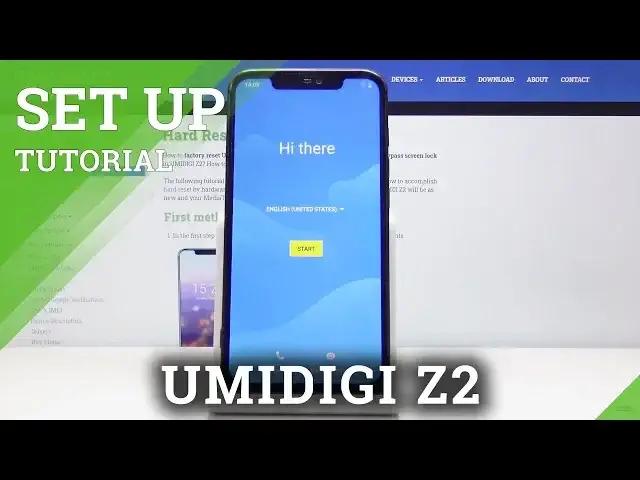0:00
Here I've got UMIDIGI Z2 and let me show you how to set up the following device
0:11
So at first you have to select the language, just pick the one that you would like to apply
0:15
and in my case it will be English, so then click on start
0:19
Now you can connect your device to network by inserting SIM card, but I will skip it
0:24
for now. You can also do it later and then find your Wi-Fi, so this is mine and connect your phone
0:32
with the proper Wi-Fi network. And now you can copy your data if you want to from the previous phone or from Google
0:44
account, but I will skip it for now. Let me start it as a new one
0:52
And now you can log in with your Google account if you want to. You can also skip this step, but I truly recommend logging in with your Google account
1:01
Enter your email address or phone number. In my case it will be email address
1:12
And then tap on next. Okay, so there is a L instead of K and then tap on next
1:22
And now enter the password, so let me do it off the screen
1:33
And now click next again. Here you can read Google Terms of Service, Google Play Terms of Service and also Privacy
1:40
Policy and if you do agree with them, just click on I agree
1:51
And now you can set fingerprint if you want to, so let me set it
1:56
So here you can pick the backup pattern, pin code or the password, whichever you would
2:00
like to have. Let me pick pattern and let's draw the pattern
2:05
So that would be the backup pattern. Tap on next and draw it one more time to confirm
2:11
Then tap on confirm and it's time to enter the fingerprint, so the sensor is located
2:16
on the back cover of your phone right here. Let's keep tapping like this and here you can detect the progress, so let me just keep
2:23
tapping until the fingerprint is fully added
2:36
And as you can see, it has been added. Tap on next then
2:41
Now you can also meet your Google Assistant, but I will skip all the options here
2:48
And here you've got Google services that were activated due to logging in with Google
2:54
account and I agree with all of them. And if you'd like to add another Google account, add some lock screen or anything else, you
3:01
can do it now, but I will skip it for now. And that's it
3:06
Now you can use your device in a normal way. You can add contacts, search browser, change whatever you want to just personalize your phone
3:13
I will start with changing the brightness and this is it. So this is how you can smoothly set up your UMIDIGI Z2
3:18
Thank you for watching. Please subscribe our channel and leave the thumbs up