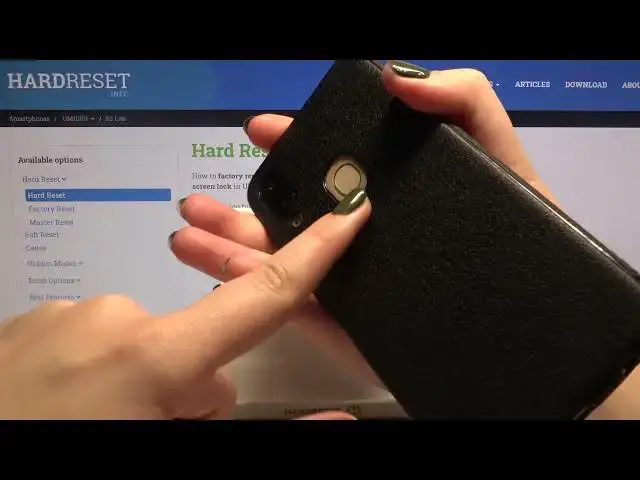0:00
Hi everyone, here we've got UMIDIGI S2 Lite and let me share with you how to add a fingerprint
0:10
to this device. So first of all we have to tap on the settings and now let's scroll in order to find the
0:15
security and location. As you can see here we've got the fingerprint so simply tap on it and here we've got the
0:21
very first page of the very first step of adding the fingerprint
0:25
Now your device is telling you that you will be able to unlock your device with the fingerprint
0:29
but also you'll be able to authorize the purchases or sign in to apps
0:34
So let's tap on next. If you've got a pattern or a pin then enter it to confirm, if not then your device will
0:41
ask you to add a new one to add an additional screen lock and it is of course because if
0:48
for some reason the sensor won't work and then you will be still able to unlock your device
0:54
So let me enter my pattern and now we have to touch the sensor which is located on the
0:59
back of our device, it's right here. So let me put my finger on it and now we have to do it multiple times in order to add our
1:18
Okay and as you can see we just added our fingerprint to it and of course we can add
1:23
another by tapping here, if not just tap on done in order to finish the whole process
1:29
Now we can enter the fingerprint again and as you can see this is the fingerprint we
1:34
just added. We can tap on it in order to rename it so this is a very cool option if you've got a
1:40
lot of fingerprints added then you can recognize them. Of course you can remove it by tapping on the stretch bin icon
1:46
So actually this is the whole customization of the fingerprint so let's check if it is working
1:51
So let me lock the device and now I'm putting my finger on the sensor
1:58
And as you can see the device is unblocked so it means that we successfully added the
2:03
fingerprint to it. Of course we can unblock it another way using the pattern or pin or password, whatever you
2:11
have chosen. Just swipe and here we have to enter the pattern
2:15
So actually that's all. This is how to add a fingerprint in your UMIDIGI S2 Lite
2:20
Thank you so much for watching. I hope that this video was helpful and if it was please hit the subscribe button and