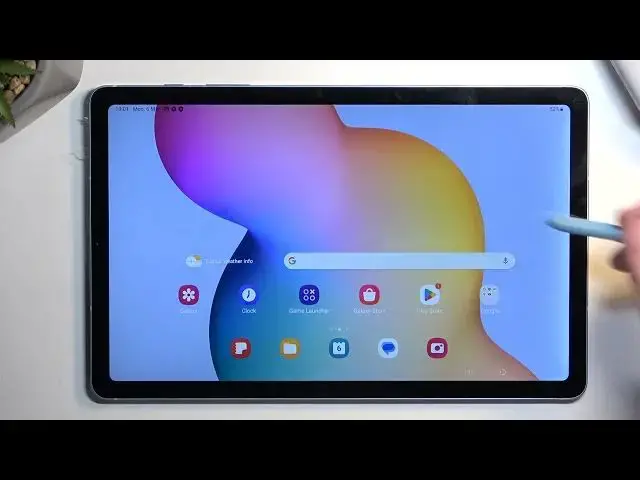Learn more info about SAMSUNG Tab S6 Lite 2022:
https://www.hardreset.info/devices/samsung/samsung-galaxy-tab-s6-lite-2022-wifi/tutorials/
Wondering how to improve the usage of your SAMSUNG Tab S6 Lite 2022? Let's check the video above, in which we are presenting all tips and tricks, which will help you with efficient usage of your device! Thanks to this you'll be able to learn them and use them confidently whenever you need to. So let's follow all shown steps and successfully use tips and tricks.
How to enable the best tricks in SAMSUNG Tab S6 Lite 2022? What are the coolest features in SAMSUNG Tab S6 Lite 2022? How to locate top tricks in SAMSUNG Tab S6 Lite 2022? How to use tricks in SAMSUNG Tab S6 Lite 2022?
#TopTricks #TopTips #SAMSUNGTabS6Lite2022
Follow us on Instagram ► https://www.instagram.com/hardreset.info
Like us on Facebook ► https://www.facebook.com/hardresetinfo/
Tweet us on Twitter ► https://twitter.com/HardResetI
Support us on TikTok ► https://www.tiktok.com/@hardreset.info
Use Reset Guides for many popular Apps ► https://www.hardreset.info/apps/apps/
Show More Show Less View Video Transcript
0:00
Welcome. And for that means, a Samsung Galaxy tab S6 Light, and today I will show you a couple tweaks and the tricks you can do on this device
0:12
So, jumping straight into it, I'm going to begin with the dock, which is accessible when you open up any kind of application
0:19
Here you have this little dock. You can also access other applications, and this also allows you, in turn, to quickly swap between applications and also split screen with them
0:29
so as an example I'm using right now gallery so I'm gonna for instance get also the
0:33
settings so hold it and you can drag it over and as you can see it changes depending on where you hold it so if you hold it on either edge it will go into this split screen
0:42
but if for instance you hold it in the middle it opens up in windowed mode
0:49
so you can split screen several different apps at the same time
0:55
as you can see and also resize this as you can see from here When you're using a pen, it's actually much simpler because as you can see it shows you this arrow
1:04
So when you grab on it, you can move it around and it shows you like when it will grab it
1:09
Obviously you can do this with the finger, but it's a little bit sometimes harder to grab it
1:14
I've been using obviously the fold, which has the same kind of functionality. So sometimes I just miss it or as you've just seen I grabbed onto this edge only
1:23
So I can't stretch it downwards. so just know that it might be better with a pen now sticking on sticking with the multitasking
1:34
and this kind of functionality idea there is also decks which you can enable so we can
1:41
swipe down our notifications extended and on the pages you'll find decks for me it's right over
1:45
here let me hop on it as well enable you might need to like confirm something very first
1:51
time but once you do you can see it opens up now
1:55
decks itself is fine. I have no problem with it. It acts as a kind of like a desktop for your
2:04
tablet. Obviously if you have a Bluetooth mouse as an example and a keyboard or maybe just like one
2:11
of those dongles that gives you USB ports from USBC to A, then you can plug in physical mice
2:18
like this and use it. I don't have any on my hand right now to kind of showcase this but
2:22
obviously it's typical functionality of just. just Android itself, so nothing really like Samsung specific
2:29
So you could use it, a normal mouse here and a normal keyboard
2:33
and it would act almost like a normal computer. Now this is fine it works great It allows you to open up just applications in this window mode as you do on your computer
2:47
But the iffy part is leaving this. So as you've seen, the toggle to turn it on, it was in our notification center, right
2:57
Or with the toggles. It's gone now. So when you're done with this mode and you want to turn it off
3:04
you have to just go through extra freaking hoops to turn it. turn it off by going into the settings, then finding or extension decks, which will be luckily
3:14
at the very top. If you can't find it, you can also type in DEX and that will show it up
3:19
And from there we are looking for... Not this, where is it? Is that not even it
3:37
Oh yeah, so it wasn't even it. Great. So from here we have something text and we can exit it from here
3:52
And it will go back to normal one. Mode, fun, the ability to turn it off and removing this icon is absolute stupid
4:03
But obviously that's what you would expect from Samsung. was in notifications prior to this but apparently they decided to up and remove it from your
4:13
notifications once you enable it to make your life miserable um there is no real reason for it to be
4:19
done and as you also seen there was no way to customize the toggles and the decks uh and that
4:25
like basically one was showing you these toggles at the bottom so fun mode uh poor poor support i guess though
4:36
support is there. It's just they decided to remove it. But anyway, moving on to something else
4:43
I'm going to now go into the dark mode which you can find under the settings, display, and you have
4:48
it light and dark, but under that you have dark mode settings, which allows you to select it. So it turns
4:55
on on a schedule. Now by default, that it is sunset to sunrise, but you can also select it to be
4:59
on a custom schedule. So you can select a specific time that it starts and ends
5:04
It's about to be concerned why it turns on. It's not even 7 yet
5:11
But I guess the time isn't correct, so that's why. But obviously this will give you the benefit of using both of the modes at the same time without needing to swap between them The device will swap between them on its own based on the provided time or sunset to sunrise
5:30
Now moving on to a next option, this one will be for people that tend to use tablet
5:36
specifically this one, with earbuds as an example, or some kind of headphones
5:40
This allows you to customize the sound specifically to your hearing. Now you do so by going into the sounds
5:48
and at the bottom you'll have sound quality and effects adopt sound
5:57
and you have couple pre-made ones as you can see so you have off no boost
6:03
we have under 30 30 to 60 and 60 and over so
6:09
you can select each one of them if you want to obviously they work okay
6:14
they might not be best for you but they probably will be close enough
6:21
each one of those settings depending on your age range might be just relatively good for you
6:27
Now, if you want to take it a step further, you can do the test my hearing
6:32
Now, I won't be able to show it because I don't have buds or headphones connected to it
6:39
But just to explain what will happen is once you have them connected
6:44
you will need to put them on and the device will start playing
6:47
all kinds of super like quiet high and low pitch sounds and all you need to do is select
6:55
if you can hear it now they will be either playing on left
6:59
or right and just obviously honestly select if you can hear that sound or not based on how
7:05
you select it it will then boost specific frequencies that you for instance didn't hear
7:10
to just accommodate for your typical the age or based on your age, hearing loss
7:17
Because as you probably are aware, you do lose some of your hearing the older you get
7:22
and this option just tries to make up for that. Now moving on to the next thing, it's going to be the S-Pen
7:32
So we have a couple different settings for the S-Pen. Let's just start off by going into the advanced features
7:39
Okay, advanced features, S-Pen. And here we have that it's... air actions so i believe this is for like taking pictures and just like doing weird motions
7:51
in the air when you're pressing the button you have commands you can check them out text so you can
8:00
disable a bunch of the pen features which looks like all of them are actually enabled by default so there we go So go through them customize if you don want some of them turn them off
8:13
If you for instance want to make something more clean like the little overlay right here instead of having
8:19
well, I'm launching it for the first time. So let's give it a second. So there we go. So when you're launching it for the first time
8:32
As you can see it shows you this overlay. It's quite big, so you do have the option to actually change it to be actually little bit smaller
8:42
I believe it's in here, yeah, compact. As you can see, it shrinks it, makes it look a little bit cleaner
8:50
But yeah. Now moving on to the last option, which is also under advanced features
8:55
Now this one is more of a gimmick, but obviously for certain people this will be amazing
9:01
So it's the power button, or as it should be actually called the power button, it's
9:06
essentially decided to change it into side key, because apparently we don't have volume buttons
9:12
on the side. And whatever, I digress. Anyway, from here, you have the side key, and what you can do is turn off Bexby
9:20
If you don't use it at all, there's no point in it being enabled. And honestly, I personally have significantly or infinitely more use off of the actual power button acting
9:31
as a power button rather than it acting as a waking up a Bigsby which I don't use
9:39
Now, I don't use any kind of voice assistant, but if I would be, I most likely wouldn't be
9:46
using Bigsby. Even though I do have Samsung myself, that's the last thing that I don't want to use
9:53
So, like I said, I prefer to turn it off. Unfortunately, you either have Biggsby or Power Button
10:00
or nothing else, which is a little bit of a shame. It would have been very nice if they give you the option to
10:06
instead of Biggsby switch to maybe Google Assistant for the people that actually like assistants
10:11
but not Bigsbee specifically. But obviously they want to cram down your throat their crap
10:16
rather than you being able to actually be able to use the device that you paid for in a way that you want to use
10:23
So either use theirs or nothing. So yeah, anyway, with this being said
10:30
This would conclude the list of tricks and tweaks that I had for you, so if you found this very helpful
10:35
don't forget to hit like, subscribe, and thanks for watching
#Gadgets & Portable Electronics