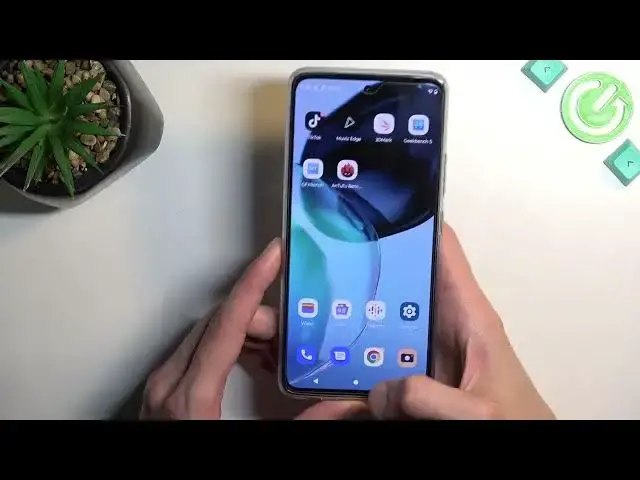Tricks and Tips MOTOROLA Moto G72 | Hidden Features & The Best Motorola Secrets
Mar 27, 2024
MOTOROLA Moto G72 Tutorials:
https://www.hardreset.info/devices/motorola/motorola-moto-g72/tutorials/
Today we have something really special for you - we want to show you the best tricks you can use on your MOTOROLA Moto G72. We present the unusual tips for MOTOROLA Moto G72. Use great features and useful settigs for MOTOROLA Moto G72. Become a pro user of MOTOROLA Moto G72. A few way to get more out of MOTOROLA Moto G72.
#TopTricks #Tips #MotorolaMotoG72
Follow us on Instagram ► https://www.instagram.com/hardreset.info
Like us on Facebook ► https://www.facebook.com/hardresetinfo/
Tweet us on Twitter ► https://twitter.com/HardResetI
Support us on TikTok ► https://www.tiktok.com/@hardreset.info
Use Reset Guides for many popular Apps ► https://www.hardreset.info/apps/apps/
Show More Show Less View Video Transcript
0:00
Welcome, and following me is a Motorola Moto G72 and today I'll show you a couple tweaks and tricks you can do on this phone
0:12
So let's get started by showing you the dark mode, which is under the display
0:19
You have a nice switch for it, like this one, and it will switch the entire system into dark mode
0:24
This will include a bunch of default applications, but not all of them
0:29
And also most of the apps that you might download from the Play Store probably will not utilize the dark mode from the system
0:35
So just something to keep in mind. And additionally, you can also make it so it switches between light and dark mode based on schedule
0:44
You can set one up right here, start and end time, and this will just flip between them
0:50
Might be a really nice thing to have if you tend to like to have, for instance, dark mode during night time and light mode during the day time
0:57
Now moving on to the next option, it's going to be the colors, which is also on the display
1:02
We have one right here. It's set to saturated by default, but you can also change it to natural
1:08
Now on a camera it doesn't really look like a big of a difference
1:12
In person it's just a little bit more noticeable. So if you tend to, I don't know, maybe if you desaturate it to be a little bit too much saturated
1:19
maybe you can check out natural and this will give you a little bit more balanced colors
1:23
But at the end of the day, it's more of a preference
1:27
Now moving on to the next option, it's the attentive display, which is right here, also under the display
1:35
When enabled, this will keep the display on as long as you are looking at it
1:39
Unfortunately, it does require access to cameras. So turn on. And right now I could select it to be a screen timeout at like 5 seconds
1:51
And as long as the camera sees my face, it will keep the screen on
1:55
The moment it stops seeing my face or maybe detecting it, it will start the countdown of 5 seconds and then lock the display as it would normally do
2:08
Now one more thing that I'll mention right here that we have under the display
2:12
it's the display refresh rate right over here. It's set to auto. We also have two additional options at 60 and 120
2:18
Auto will basically utilize both of them, 60 and 120. So when the display is not moving like right now, it will be at 60
2:26
But when I start moving like this, it would switch to 120 automatically
2:31
Now, if you're planning to preserve battery life as much as you can
2:35
you might want to switch it to just 60. For everybody else who wants that smooth motion, keep it at auto
2:41
This is basically the best of both worlds. Now moving on to the next option that I want to show you
2:48
It's going to be the gestures which are located under system, gestures, and there we go
2:55
And we have several different ones in here. So we can choose whichever one you want
2:59
You can check out all of them. I believe you won't be able to utilize all of them at once
3:04
because some of them use the same keys for some gestures. For instance, we have double press power button for, for instance, launch assistant or launch camera
3:13
Then we also have, let's see, do we have something else? Quick capture? Nope
3:20
That actually is a different gesture. So it actually looks like we might be able to utilize all of them
3:28
But anyway, just go over them, see which ones you like, which ones maybe fit your needs
3:34
and just toggle it on. As you can see, they have some wonky ways, some of them to actually be launched
3:41
So which one was it? Quick capture? There we go. So this one is a little bit weird
3:52
It just makes you do this. So it opens up camera, which is not what I actually thought it will open up
4:04
I thought about quick capture. It meant a screenshot, not an actual photo
4:09
considering we do have a double press for, for instance, camera. Or was it double press on your launch camera
4:20
So, same thing. So, same thing. Anyway, one other thing found in here is the system navigation
4:30
Right now I've been using buttons at the bottom, as you can see, but you can change it to gesture navigation if that is something that you want to check out maybe
4:37
Go right ahead. That's a really nice way of navigating to the device. If you have never used it before, I highly recommend it
4:43
Now, the way you navigate using this is you swipe up to go home, swipe up and hold to go to recent, and swipe from either side
4:53
Hello? Swipe from either side. It should work from either side, but for some reason it's not really working right here
5:03
Let's see if we go in here. And here it works. So, maybe it just doesn't work in this specific scenario
5:12
but I have never had this problem before. But usually, like I said, you can almost utilize it in any kind of situation
5:19
Back gesture from either side. It should work without a problem. Just this one, now that I said it, just decided not to work
5:28
Now, moving on to the next thing that I want to show you, it's the upgrade, which we can navigate by holding on the empty space on the home screen
5:35
then going to home settings. Never mind, not home settings. Personalize. There we go. Personalize, and you have layout
5:48
And here you can select a layout on your home screen, so you can have less or more applications visible on your home screen if you want to
5:57
Obviously, you have a bunch of additional personalizations in here, so you can utilize them, change it to what you want
6:05
And the last thing that I wanted to show you is something that I discovered really recently
6:09
which is recent apps, but not these recent apps. So, you have a dock, basically, on any kind of Android device
6:20
but on Android 12, if you remove application, it gets substituted by a recent application
6:27
So now, if I were to open up something else, like contacts
6:31
close this, as you can see, it changes to contacts. Now, this will work way better if you have way more apps
6:36
and this becomes a dynamic application. Obviously, you can have an entire dock of dynamic apps if you want to
6:42
As you can see right now, I have three, four. Obviously, I can also increase this by doing something like this
6:54
Now, I have way more applications, or dynamic ones, more specifically. So, something to utilize if you want to have a bunch of applications that change
7:02
based on what you tend to open up most often. Now, anyway, with that being said, this would conclude tweaks and tricks that I want to show you
7:10
and if you found this very helpful, don't forget to hit like, subscribe, and thanks for watching
#Consumer Electronics
#Crafts