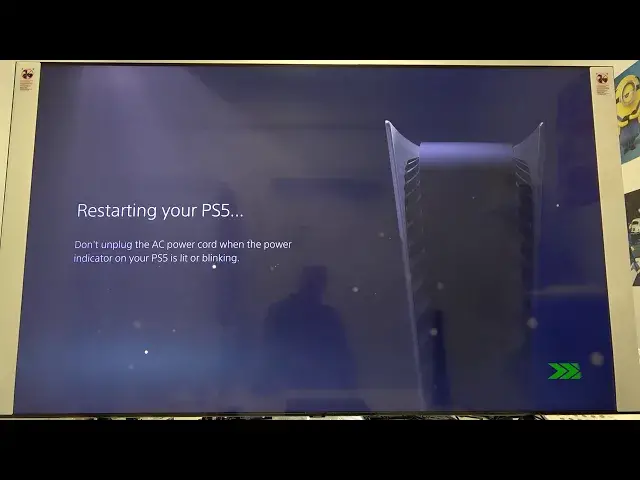0:00
Welcome. If you want to transfer data from PlayStation 4 to PlayStation 5, at the first
0:12
you have to turn on both console and after that we have to be connected to the same Wi-Fi
0:17
network. So at the first, let's do it on the PlayStation 5. We have to enter the settings
0:23
in the right upper corner. Next, we have to move for the network and as you can see, here
0:28
I am connected to the Tepolink V4 network. So right now when we switch for our PS4
0:42
and when we enter the settings also here and check the network and we are going to view connection status
0:52
We are in the same Wi-Fi so right now we can simply switch to PS5 and start transfer data
1:02
So let's go for this one. And right now we have to enter for the settings, then move for the system
1:14
and when we are in the system software we have to move right here for the backup
1:20
for the data transfer, then read the description, click continue and now we have to wait a little bit
1:30
and right now as I said before we have to be connected to the same Wi-Fi so now just simply click X to confirm and right now our PS5 is looking for PS4
1:41
and as you can see right now we have to simply tap on the power button
1:50
for the one second until our PS4 beeps and after that we have to release that key
2:01
Okay and right now we are able to select data that we want to transfer. So for example I'm going to move FIFA 20 data and when you select it you have to go next and
2:15
after that we will get another window when we are able to send games. So let's go here
2:22
and I think that we can send maybe this one. Need for speed. It's around 20 gigabytes
2:31
of this data so it will take some time. Of course you can select all these games by clicking right
2:37
here but let's focus on this one. It's only example so we don't want to wait that much
2:44
and then if you select that go for the next. As you can see there we get the notification
2:50
that estimated time is around one minute but it's not correct and I will show you
2:56
why after that one minute. So be patient and simply click on the start transfer
3:08
Okay and as you can see our PS4 is going to be restarted so right now we are
3:13
waiting also for the PS5 and the process also makes it to automatically restart
3:20
And it's very important to don't unplug the AC power from our PS5
3:32
Okay and here we are. Right now we have to press the PS button on our controller
3:39
Okay I don't want to you know update the software right now so just skip this way
3:45
Let's go for the remind me later. Let's log into our account and as you can see right now
3:54
this game is not available right. So as I said before the notification was incorrect
3:59
because when we enter the settings right now and we go for the system and the same way for the data and the transfer
4:09
and when we click continue as you can see the data is already being transferred
4:14
in the background right. So until that we have to wait and you can check it right here
4:23
Press the PS button and then we can go for the next step
4:28
So we can go for the next step and we can go for the next step
4:32
So we can go for the next step and we can go for the next step
4:36
So we can go for the next step and we can go for the next step. So we can go for the next step and we can go for the next step
4:41
So we can go for the next step and we can go for the next step. So we can go for the next step and we can go for the next step
4:46
So we can go for the next step and we can go for the next step. So we can go for the next step and we can go for the next step
4:51
So we can go for the next step and we can go for the next step. So we can go for the next step and we can go for the next step
4:55
So that's how you can transfer data from PS4 to PS5. Thank you guys for watching
4:59
Leave thumbs ups, comments and subscribe to our channel. See ya