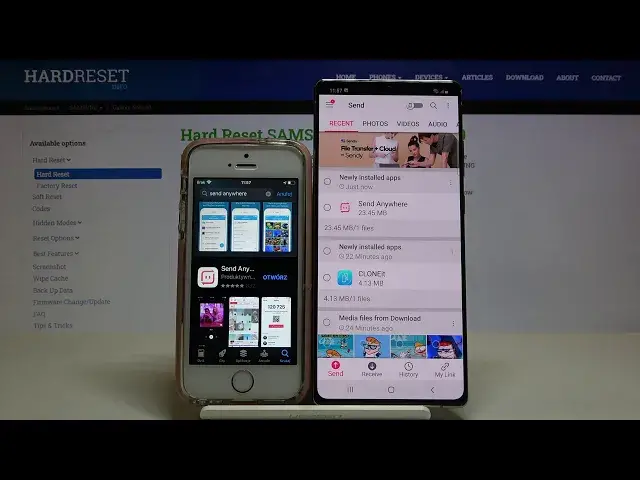0:00
Welcome, in front of me I have iPhone and Samsung Galaxy Note 20 and I'm going to show
0:10
you how you can transfer data between these two devices and we are going to send data
0:14
from iPhone to the Note. So at the first we have to get the application to transfer data so let's go for the Play
0:20
Store on the Note and type here send anywhere. We are going to use this application so let's install and on the iPhone you have to do the
0:29
same so let's go for the App Store, click on the search pool and get the send anywhere application
0:38
Oh, there's send to Kindle, no, no, no. We have to go for the send anywhere and there's this application so let's get it
0:50
On the Note we can open it, accept all of the stuff here, click confirm, click continue
1:05
and now just wait for the iPhone
1:21
Let's open. Here we have to also accept all of the permissions and right now if we want to send the data
1:33
there we get photos, videos, contacts so you have to pick up whatever you want
1:41
I think that I'm going to send only the photos because it's only example
1:46
Oh, come on, what is this? I can pick up these three photos and then we have to just click here to send and on
2:01
the Note tap to receive, click that we got it and we have to input the key so there's
2:07
the 496011, click receive. Now just wait for the connection and as you can see it is sending the files and this is
2:22
the complete so we can check where it is and it will be probably right here in the images
2:29
and the send anywhere application and the send anywhere folder. So as you can see that's how we can easily send the data from iPhone to your Samsung
2:40
Galaxy Note 20. Thank you guys for watching, leave thumbs ups, comments and subscribe to our channel