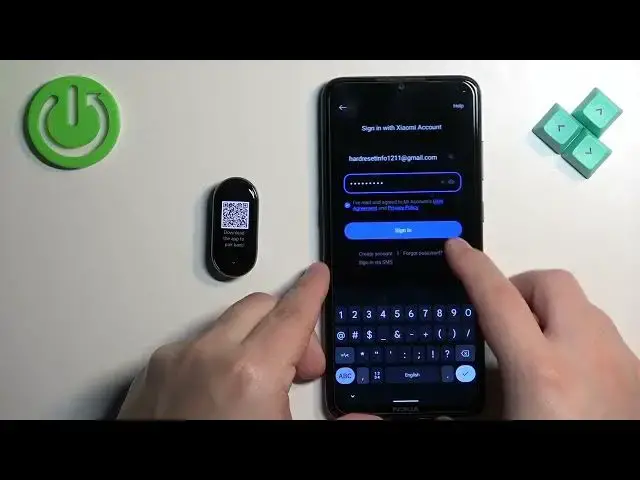0:00
Welcome. In front of me I have
0:02
Xiaomi Mee Band 8 and I'm going to show you how to pair this smart band with the Android phone
0:13
First thing you will need to do is to turn on your smart band and you can turn it on by plugging it to a charger
0:19
Once you plug it to the charger it will turn on automatically. And after the smart band turns on, you probably will see the list of languages on the screen
0:26
If you see it, you can scroll through it and then you can find it language you would like to use on your smart man
0:31
I only have three choices, so I'm going to select English, but if you have the global release of the device
0:38
you will have more options. Okay, and once you see the QR code on the screen
0:44
and it means you need to download and install the Xiaomi or Mi Fitness application on our phone
0:50
So make sure you have the internet connection and Bluetooth enabled. Once you do, open the Google Play Store
0:56
tap on search, and type in Me Fitness. and tap on search
1:05
We should see this global, me fitness, Xiaomi wear, tap on install
1:14
And once the application is done installing, you can tap on the open button to open it
1:22
In the app, tap on start, check the box right here and tap on Agree
1:26
Then select a region I need to select the China region because I have the band from the China distribution So if I won select Chinese region it won connect for some reason
1:42
But if you have global release, you can select any region you want to use
1:47
But like I said before, I need to select the China one. Once you select the region, tap on next, then tap on device
1:55
tap on add device. And then you tap on sign in and we need to login into
2:00
Xiaomi account. If you don't have an account, you can either enter the phone number and tap next
2:06
And if there is no account associated with this number, it will let you to make a new
2:10
account or you can tap on sign in using password and tap on created account right here
2:16
I already have an account, so I'm going to tap right here, enter the email address and password
2:20
So give me a second or two. then check the box to agree to be terms of use and tap on sign in
2:32
and after you log in you will need to tap on add device again
2:36
first I need to set up a profile so I'm just going to tap on done
2:40
and then if you have the pop up about the permission required
2:45
tap on agree tap on allow and as you can see I already have the band
2:51
added right here I going to just remove it like this and now once we done with the permissions and unwanted devices you can tap on a device The app should detect your smart band Tap on it to select it
3:16
Confirm the pairing on the smartware by tapping on the checkmark. Then tap on done
3:23
And continue. And here we have a tutorial how to use the band and you can go through it by tapping on next
3:41
And once you're done, tap on done. Right here we can turn on notifications
3:46
So if you want to receive the notifications from your smartphone on your smartband, you need to allow some permissions and set it up
3:54
If you don't care, you can tap on dismiss and keep it disabled
3:58
But I'm going to enable it for this. sake of the video. So you can select sync all notifications or sync specific notifications
4:05
If you select this option, it will bring you to the menu and you can select the wes
4:10
you want to receive the notifications from on your smart band. So select the option you like
4:15
then tap on set. Tap on set. It will redirect you to the notification access. Here you need to
4:27
find the Me Fitness application tap on it and tap on the switch to allow the notification access and once you allow notification access you can go back to up And as I said before if you select the second option you will be able to pick which apps should
4:45
forward the notifications to your smart band and you can find the app you want
4:48
enable it right here and then tap on down once you're done selecting the apps
4:53
next we have incoming calls and notifications so if you want to receive the notifications
4:59
about incoming calls you need to tap on set and allow permissions
5:02
If you don't care, you can tap on dismiss. I'm just going to allow the permissions like this
5:09
Next we have the sync with D&D with phone. So basically if you want to sync the D&D
5:18
do not disturb mode on your smart band with your phone, so let's say you enable DunaDster mode on your phone
5:25
It should enable on the smart band as well if you enable this option
5:29
If you don't care, you can dismiss it. I'm just going to tap on set. Like this, and after you download the permissions and notifications, you should see your
5:38
Xiaomi band 8 on the list of, or rather on the device page right here
5:44
And also you should be able to use your band at this point, which means that the devices are
5:48
paired together. And that's how you pair this smart band with the Android phone
5:54
Thank you for watching. If you found this video helpful, please consider subscribing to our channel and leaving the
5:59
like on the video. Thank you