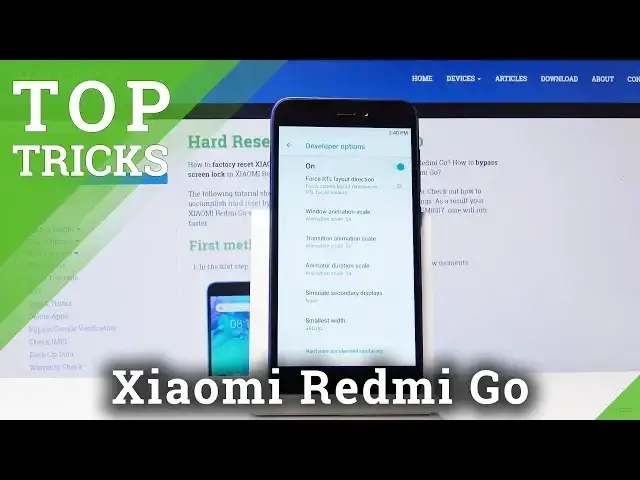Read more: https://www.hardreset.info/devices/xiaomi/xiaomi-redmi-go/
Let’s check out all the tips and tricks we introducing in this video. We’re sure that you will learn something new about Xiaomi functions. You’re able to test the features of the device and test your knowledge to make usage of your mobile comfier. If you liked the content, please visit us on social media.
How to use top tricks in Xiaomi Redmi Go? How to access advanced features in Xiaomi Redmi Go? How to secret codes in Xiaomi Redmi Go? Which advanced options are in Xiaomi Redmi Go? Which coolest features are in Xiaomi Redmi Go?
Follow us on Instagram ► https://www.instagram.com/hardreset.info
Like us on Facebook ► https://www.facebook.com/hardresetinfo/
Tweet us on Twitter ► https://twitter.com/HardResetI
Show More Show Less View Video Transcript
0:00
Welcome and follow me as I show me ready me go and today I'll show you a couple
0:08
tweaks and tricks that I can do on this device so we're gonna begin with the
0:12
system UI tuner which will allow you to hide stuff from your taskbar or status
0:17
bar and to enable it you have to pull down the notification panel and where
0:21
you see the gear icon start holding it it will start spinning oops we'll start
0:30
spinning when you let it go congratulations system UI tuner has been added to settings you'll get this pop up at the bottom and from here when you go
0:38
into the settings and under system you will find a new option called system UI
0:44
tuner got it go to status bar and from here you can disable things from your
0:50
status bar so they don't clutter your status bar full of junk that for
0:55
instance you don't really need everybody knows that on their phone they have
0:59
connection or Wi-Fi stuff like that I mean it's it's just a little bit of a
1:05
nifty thing that I can remove because everybody uses that and everybody is
1:09
aware that it's there so why show it so for instance I can disable Wi-Fi now Wi-Fi
1:15
is still enabled it just doesn't show up here anymore for instance you can
1:20
also remove mobile data battery if you wish so although battery might be a
1:25
little bit useful considering without the battery the phone doesn't function and it's a good info to know how much battery you have left but as you can see
1:36
you can remove all of it so that is the first thing now moving on we're gonna go
1:42
to reducing the animation so you can shorten them completely remove them make
1:46
them longer whichever one suits you and to do it you again go into the settings
1:51
let's go into about phone and find a build number which is at the bottom so
1:57
tap on that seven times you'll get a message you are now a developer go back
2:01
and go into the system again and now you have where is it developer options right
2:09
here from developer options scroll down till you find several options there we
2:18
go window animation scale transition animation scale and animation duration scale now each one of them corresponds to different things so for instance the
2:27
first one window animation scale is the window that pops up how quick it pops up
2:31
so that's a default one and as you can see you can set it to longer or shorter
2:37
so for instance if I change it to times 10 it will be way longer now you can set
2:43
it to off or half speed preferably I think half speed is the best one it
2:50
reduces the animations basically drastically but also keeps them so everything doesn't look a little bit like jarring when you open up or close
3:00
something it still has an animation instead of just fading in and out of
3:03
existence without any time so for instance you can see that it's quicker
3:08
opening closing minimizing while without animations it will just blink out of
3:15
existence without anything but like I said it's a matter of preference now
3:22
moving on we're gonna go into an option that I find fairly useful which is top
3:26
to wake whenever the display is turned off like so you can just double tap to
3:31
wake up the device we can see any kind of notifications or time and to enable
3:37
that we'll go to the display settings so unlock it and go to settings and then
3:43
display go advanced and from here let's go all the way down tap to wake check
3:53
that on and now if we turn it off you can see that it wakes up the display by
3:59
double tapping on it so I just a little thing but in my opinion fairly useful if
4:03
you're don't want to exactly lift up your phone and start checking you can
4:08
just basically double tap it and it wakes up now another thing that I find
4:15
fairly useful and I guess something that I really like to see being a default is
4:20
the show password to be disabled but unfortunately it's enabled and what I
4:26
mean by that for instance I'm gonna go to Wi-Fi settings because it's the easiest way I can showcase this if you go to any kind of network or anywhere
4:33
where you put in a password I can be on the browser whatever and you start
4:38
tapping it away you can always see the latest letter you have pressed and if someone is peeking over your shoulder they will be able to basically see your
4:43
entire password neatly provided in a sequence so to disable that you can
4:50
actually go into the settings so let's go back to the main page of settings and
4:54
from there security and location scroll down show password and disable that
5:00
that that should be off in my opinion and now if we go back to Wi-Fi right
5:05
here and you tap on some kind of area where you have to put in password you
5:10
can see that there is no more visible letter right here so just helps with a
5:15
little bit more security and the last thing it's well fairly simple that I
5:22
want to show but some people might not know the additional use of it which I
5:28
mean the airplane mode so normally airplane mode just disables everything and it's fairly useless nobody enables airplane mode for instance when they're
5:39
supposed to for instance like on airplanes so other than that it I would
5:44
consider it useless but it does one thing that is fairly handy which if you
5:51
are struggling with some kind of call quality and you have some poor reception stuff like that you might want to enable and disable airplane mode and what this
5:59
will do is disconnect from the cell tower that you are connected at the
6:03
moment which might not be the closest one and most optimal for your connection
6:06
quality and I think the battery is about to die so you would basically enable the
6:13
airplane mode if I can find it in time whatever it is that there it is it
6:17
disconnects from everything then you disable it again and reconnects and when
6:22
it reconnects it will connect to the closest cell tower thus improving your
6:25
call quality and performance that you might have been losing but that would
6:32
conclude all the tweaks and tricks that I'm gonna share with you and if you found any of them helpful don't forget to like subscribe and thanks for
#Audio Equipment
#Software
#Mobile & Wireless
#Electronic Accessories
#Home Automation