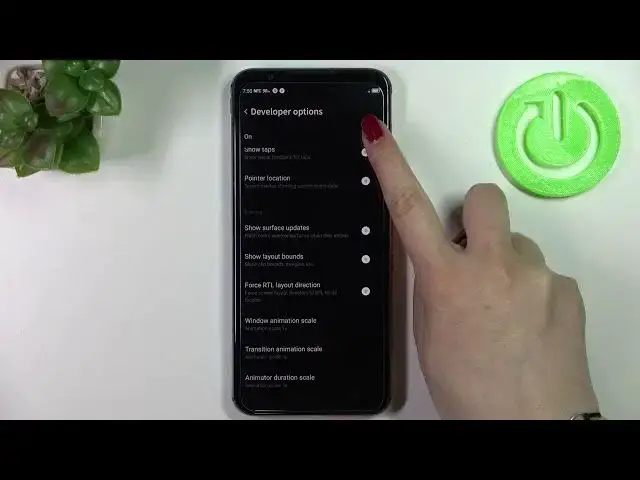0:00
Hi everyone. In front of me I've got Nubia Red Magic 5S and let me share with you how
0:12
to enable developer options on this device. So first of all we have to enter the settings
0:17
and now let's scroll down in order to find About Phone. As you can see we have to scroll
0:22
down to the very very bottom of the list. So let's tap on it and right here we have
0:26
to find the build number which is right here and it is crucial in order to actually activate
0:33
the developer options because we have to keep tapping on it until we will see that we are
0:37
in the developer mode. As you can see we are and the developer options will immediately
0:42
be opened but here we've got of course the warning that it may affect the normal work
0:51
of your device. You have to also be aware that you are doing it on your own responsibility
0:58
because the developer options are some kind of advanced options so they may affect the
1:05
device. So just tap on I agree and as you can see we've been immediately and automatically
1:10
transferred to the developer options. Later on we will try to find them in the settings
1:15
So as you can see here we've got plenty of advanced options which we can customize. So
1:19
for example we can show hardware layers updates, we can show visual feedback for tabs. Here
1:24
we've got some options which are connected to Bluetooth and overall to the networking
1:28
and so on and so on. So we've got quite a lot of options and in order to turn on the
1:33
option all you have to do is to simply tap on the switcher on it and as you can see it will be immediately activated and applied. Of course you can turn it off the same way
1:41
and if you've got the options without the switcher, for example like here in the window
1:45
animation scale, just tap on it in order to open much more advanced settings. So if
1:50
you're done with customization of developer options and if you'd like to turn them off
1:54
and then all you have to do is to simply take a look at this option bar here. Let's say
2:00
here we've got only one switcher so just tap on it in order to turn them off and as you
2:05
can see most of the options are inactive and we can go back. As you can see we are in the
2:10
about phone and I'm not really sure where the developer options will appear in the settings
2:16
so let me turn them on again. Okay and again they will be automatically opened. So let's
2:23
go back to the general settings and try to find them, probably in advanced settings
2:28
And as you can see the developer options are right here at the very bottom. So if you'd
2:32
like to keep them turned on then you will be able to find them in advanced settings
2:37
and again if you'd like to turn them off just tap on the switcher here and after getting back you can see that they will disappear from the advanced settings. So actually this
2:45
is it, this is how to enable developer options in your Nubia Red Magic 5S. Thank you so much
2:51
for watching, I hope that this video was helpful and if it was please hit the subscribe button
2:56
and leave the thumbs up