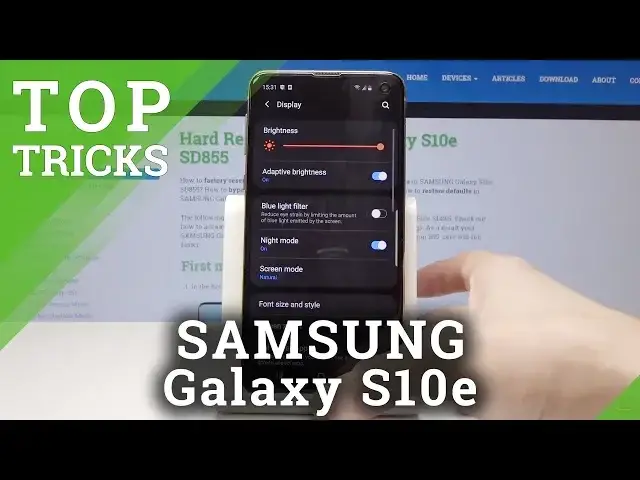0:00
Welcome, in front of me is Samsung Galaxy S10e and I'll show you a couple tweaks and
0:12
tricks you can do on your phone. And so let's get straight to it
0:16
We'll start off with Adobe Atmos which is located in the notifications and on the second
0:21
page you can see Adobe Atmos. You can click it or hold it for settings and here you have a couple options
0:29
You can go with movies, music and it will overly enhance the experience, the sound effect
0:34
of the device. I advise it on keeping it on auto, it simplifies the entire experience but you can choose whichever
0:40
one you like. Now another thing would be the icon grid which as you can see already is smaller, usually
0:48
there is four but to change it you'd go into home screen settings and as you can see right
0:52
here normally it's like this. I advise it on changing it, you can fit more apps on the screen and overall it looks better
1:05
Now another thing would be, as you can see right now if you pull down or up you will
1:10
open the app drawer and if you want to pull down the notifications you actually have to
1:15
go straight from the top. So there is actually a way to change it
1:20
So let's go actually back and we will go into display. From there we will go into home screen right here and quick open notification panel
1:37
Select that and click quit and now go from the bottom to top to open app drawer and like
1:44
this to open notifications. You don't have to reach right to the top to open it now which is way more convenient
1:51
So moving on, let's do reduced animations. So also let's go to settings and it's gonna be in advanced features right here and reduced animations
2:09
It's actually already on also but just to show how it works let's turn it off
2:17
Right now we have all these animations whenever you open anything and close and what this
2:25
does is removes the animations. Makes the entire experience much quicker so therefore it's a plus for me
2:38
And there is one more thing. It's also in settings and it would be under display and it's called night mode
2:52
Display and night mode. Basically changes everything to black and because it's an AMOLED it will also preserve
2:57
battery which is nice and at night at least it's really handy to use because it doesn't
3:03
blind you when you're trying to look at the device when it's dark
3:09
And also if blue isn't your color for notifications and certain texts when you're in settings
3:17
and other apps there is a way to change it. As you can see there is blue also here and as in toggles there is a way to change it
3:27
going through pinch the screen and themes. You can search themes and for instance we're gonna search free just to not pay any money
3:42
for it. But you can choose whichever one you like and then you can pick whichever one suits you
3:49
I'm just gonna click on this and once you choose a theme it will change overall the
3:58
appearance of the entire display but also the badges and colors of it
4:04
I would show you but unfortunately I'm not logged in and it's not my device so I'm not
4:08
gonna be logging in but you can try them out at your own will
4:14
And if you find the one that you don't like you can also bring back the old one
4:19
So yeah. Thank you for watching. Don't forget to like and also subscribe
4:26
We have entire videos coming out every hour so if you like you can subscribe to us
4:32
Thank you and see you in the next video