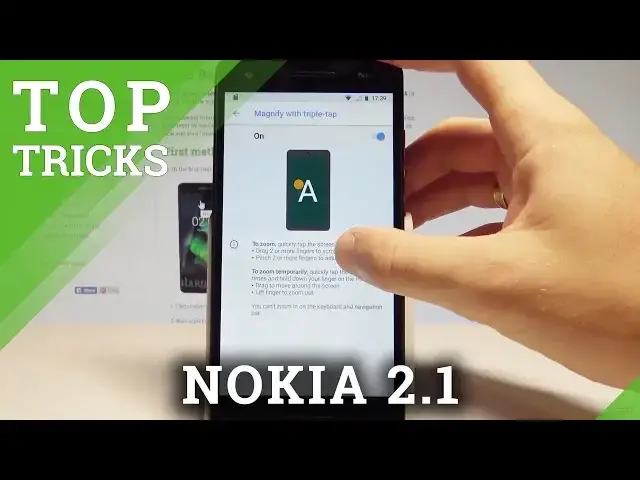0:00
Here I have Nokia 2.1 and let me show you top tricks for the following device
0:10
So at the very beginning let me start with the hardware test mode. So let me show you how to open the hidden mode on that device by using the secret code
0:18
So you have to open the phone's dialer, activate the keypad and let's use this code
0:23
As you can see the FQC test mode pops up
0:36
Here you can test a couple of things, for example software and the hardware version
0:40
of your device. Here you've got all info. Let's go back. If everything is alright choose yes
0:46
You can test for example the vibrator. You can test the receiver
0:56
You can test the speaker. And other stuff such as the keyboard, USB, multi-touch, G-sensor, SIM, Bluetooth, WiFi
1:06
You can also see the final confirmation information test. Here you've got the results
1:11
Let's go back and let me quit this test mode. So now let me also show you how to use another trick
1:22
So this time let me show you how to use magnification. Let's open the list of all apps, choose settings, scroll down and choose accessibility, choose
1:31
magnification and here you can magnify things with triple tap. All you need to do is enable this options and triple tap on your screen
1:38
As you can see here you can move your magnification by using two fingers and if you would like
1:42
to quit this magnification let's use triple tap again. Let's go back
1:48
You can also use the magnification with button so let's just enable this option
1:54
Here you've got the button. Let's just tap it and let's tap on the screen
1:58
Here you can also move magnification by using two fingers and you can quit this by using
2:03
this button. So that's it. Now let me go back and let's go for the third trick so let me show you the emergency info
2:11
It's a very useful tip so let's go back and let's open the users and accounts options
2:17
right here. Here let's choose emergency information, choose edit information and here it's good to fill
2:25
in the following info so let's enter here the name, address, blood type, allergies
2:30
medications, organ donor and medical notes. It's very useful to have everything right here
2:36
Let's go back and here we also recommend to add the contact in case of some emergency
2:43
Of course you can also in one click just clear all the following data right here
2:49
Alright let's go back and now let me show you the very useful gesture so how to jump
2:56
to camera. Let's just double tap the power key and you just open the camera
3:03
So from every screen of the device you can just double tap the power key very quickly
3:08
and you just open the camera. If the following trick is disabled let's open the settings, scroll down and choose
3:15
system, here let's choose gestures and make sure that here jump to camera is enabled
3:22
Alright now let me show you the last trick so how to enter the save mode
3:26
Let's start holding the power key. When you have the following options start holding power off and let's wait a few seconds
3:35
until the save mode pops up
3:45
Excellent as you may notice the save mode is on the screen so now you can unlock your device and check out how your device works without the third part apps
3:53
So if you would like to quit this mode let's just press power key, choose restart and let's
3:58
wait a couple of seconds until the device boots into the normal mode
4:10
Alright so as you can see now you can use your device so everything went well
4:14
Thank you for watching, please subscribe our channel, leave thumbs up under the video