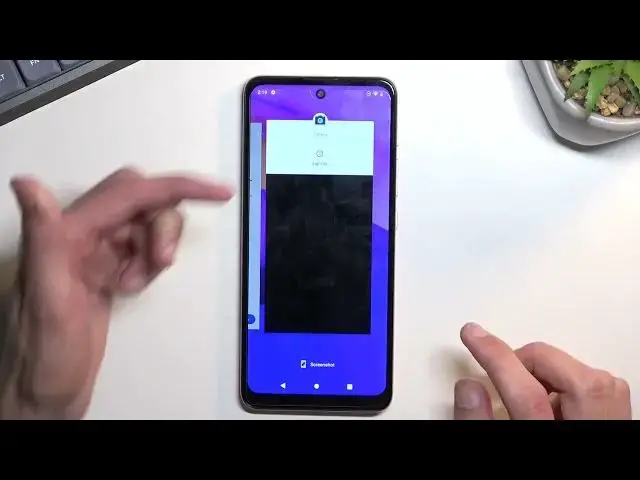0:00
Welcome and follow me as a Modula E40 and today I'll show you a couple tweaks and tricks you can do on this phone
0:10
So to get started I'm going to begin with dark mode which can be found under the settings
0:17
display and then you have the dark theme now it's called theme but basically it's just a dark mode
0:23
It extends to a bunch of default applications, as you can see
0:29
So we can open up things like contact, dialers, and so on, and they will all be covered by it
0:34
But another thing that you can do with the dark theme or mode, however you want to call it
0:38
is top on a text, and this will take you to the actual, it's called it a hidden setting, where you can set it up as a schedule
0:46
So here you can set it up so it turns on automatically dark mode
0:51
and you can set it up, for instance, so it turns on dark mode. mode during the night time, but during the daytime you have it in light mode, which is what I would
0:58
at least personally consider to be the best use of it. Obviously, you can set it up differently if you want to, but still, having that option is really nice
1:08
Now moving on to the second thing that I want to show you, it's also under the display, it's the
1:12
high refresh rate or higher, which we have right here screen refresh rate, so we have the
1:17
auto 60 or 90. Now for people that prefer to prioritize battery life, then you can, you can't
1:23
probably change it to be 60 and could possibly get a higher battery life from it
1:30
because I don think it does drop the refresh rate here below 60 so it either 90 or 60 or even when it at auto I think it might just drop to 60 in well when it not being used
1:46
But yeah, so we have the 60 and also the 90, which will give you the smoothest option
1:51
Now Auto does have 90 by default and also 60. So for people that still want to have a good refresh rate, smooth refresh rate, but also just a, like
2:05
I guess decent battery life, you can stick with auto. For people that just want to prioritize battery life, go with 60
2:11
And to be honest, I don't think there is a reason to go with just 90
2:15
because it will drain your battery life faster. Now moving on to the next option, which I wanted to show you, is the split screen
2:24
Now, this use case for me, at least for split screen, is we're using it with YouTube and, for instance, browser
2:32
So all you need to do is go into your recent screen. applications like this then top on this icon of an app and you'll find split screen option
2:41
right here. Now this will split screen the first up that you open up in this mode on the top
2:46
and from here you can find another app from your list that you want to split screen with. So let's
2:52
say Chrome. And you can resize this. Luckily one thing that is really neat, when you have
2:59
YouTube open at the top the YouTube video basically full screens in this tiny little window. So it's
3:05
nice in this case. Now the reason why I pick YouTube as the option right here is for people that don't really
3:13
use the premium version of YouTube that don pay for it it completely fine or for the people that don use YouTube Vens because I think it not downloadable anymore But yeah so I recommend
3:27
Obviously, there are different scenarios for split screening. You don't need to use the YouTube if you want to
3:32
You can use other apps like I did settings and Chrome as an example here
3:38
Though keep in mind, not every app can be split screened. So if I open up something like a camera app, if I can find out something, if I can find
3:45
there we go what I wanted camera up and go to recent you'll see that this
3:51
application does not have the option to split screen with and even if I for
3:56
instance do it like this you will see that it just replaces the previously
4:05
opened up on the top and just closes it off completely and opens up in full
4:09
screen so there are some apps that will not be able to utilize this so keep
4:13
that in mind And the last thing that I wanted to show you is screen pinning option
4:19
Now this is strictly for I guess security reasons. So it's more of a, I guess, rare occasions kind of thing that you might utilize
4:31
What it allows you to do is pin an application so you can't close it and if you try to close it
4:38
you can set it up so it locks the device. So let's go into the settings and security
4:44
There we go. And right at the bottom, under Advanced, you'll find screen pinning
4:53
Once enabled we can tap again here And as you can see we have another option pinning And like I mentioned it pins the app though the way it set up right now it won lock
5:10
the device I think. No, it does. It is also enabled. So it gives you the first time around a guide on how to turn it off so you hold both of those keys
5:23
because it locks the device you need to now unlock it and for that you need a pattern
5:29
Now you cannot enable this without having some kind of screen lock
5:34
So you need to have either pin pattern or password. If you try to enable it it, it will automatically tell you to set it up
5:41
Now the reason this might be useful is you can open up some kind of app for instance some I don't
5:46
know stranger wants to make a phone call. You can pin the dialer and if they ever I don't know decide to take a
5:53
with your phone. If they leave that up, this phone becomes basically locked and after that
5:59
it also becomes FRP locked. So yeah, it's kind of useless to most of the people like that
6:06
And additionally, also, if you don't want people snooping around around your phone, it's useful
6:10
for that as well. So you can lock the app that's someone that you want to allow someone to use
6:15
and you don't need to worry about them just leaving that up and just fiddling around in other
6:20
places that they shouldn't be. So let me go. Anyway, this will conclude the tweaks and tricks that are on to show you, and if you found this very helpful, don't forget to head like, subscribe and thanks for watching