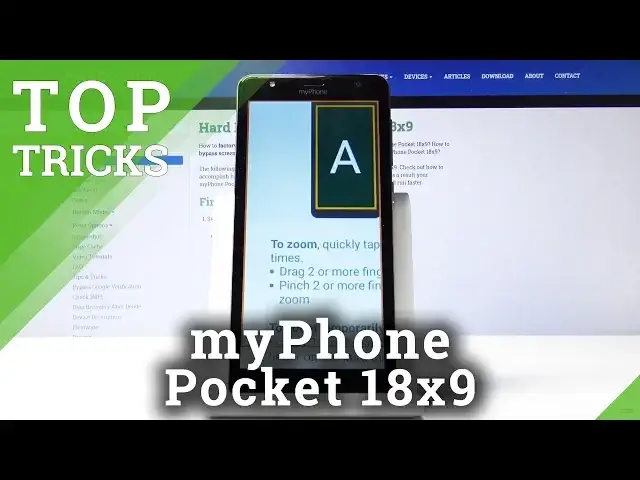0:00
Hello! In front of me I have my phone pocket and I'm gonna show you few tricks
0:10
you can use on this device. Let's start by opening the settings and to do it
0:14
let's just swipe upwards on the screen and here let's scroll down and tap on
0:18
the settings icon. Once in settings let's scroll all the way down and tap on the
0:25
accessibility and here we have a first thing I want to show you the
0:29
magnification. Now let's tap on magnify with triple tap and then let's turn it on by tapping the slider next to it and this feature allows you
0:42
to magnify your screen by just tapping three times on it like that. You can move
0:49
this frame around by placing two fingers on the screen and move around and you
0:53
can also zoom in and zoom out by pinching two fingers like that. To exit
0:58
the zooming feature you just need to triple tap again like that. Now let's
1:03
turn this off and go back and tap on magnify with button. That's another
1:08
option. Let's turn it on by tapping the slider and if after you turn it on this
1:14
small button right here appears you can tap on it to enable the magnification
1:20
and then tap on the screen to zoom in like that. Again you can move by using
1:26
two fingers and zoom in and zoom out by pinching them. To exit this
1:31
magnification just tap the button again right here. Now let's turn it off
1:37
and go back. Another thing I want to show you is in accessibility settings as well
1:44
let's scroll all the way down and here we have color inversion. What it does it
1:49
allows you to turn on pseudo dark mode basically. It inverts colors so your
1:57
menu will have black background and white text. If you want to make
2:07
your background black you just can invert colors. I believe you can also
2:11
turn it on by opening the quick panel by swiping down twice then swiping left
2:19
and right here we have invert colors option and we can just tap on it to turn
2:25
it on and tap on it again to turn it off. Now let's go back to settings. Next things
2:34
I want to show you is gestures and to do that to find them we need to scroll all
2:42
the way down tap on system right here and then tap on gestures. Here let's tap
2:47
on jump to camera and you can turn it on and off right here. This option allows
2:54
you to go to the camera app or open it rather by just pressing power button
3:00
twice quickly like this. This is quite useful small feature. Now let's go
3:08
back to settings and another thing I want to show you is right here Dura
3:18
speed. This feature allows you to basically boost the foreground apps by
3:28
restricting the background apps so I recommend to turn it on right here and
3:33
leave it on. Last thing I want to show you is the small little trick you can
3:42
use whenever you have bad reception or you have problems with Internet so let's
3:48
open the quick panel by swiping down twice and here we have airplane mode and
3:54
whenever you have problems with reception or Internet you just can turn
3:58
on the airplane mode to disconnect from all the services. Wait for a few seconds
4:07
and then turn it off to connect back and this hopefully will fix your problems
4:13
right away. And that's all I wanted to show you. Thank you for
4:20
watching. If you found this video helpful remember to subscribe to our channel and
4:24
leave the like on the video