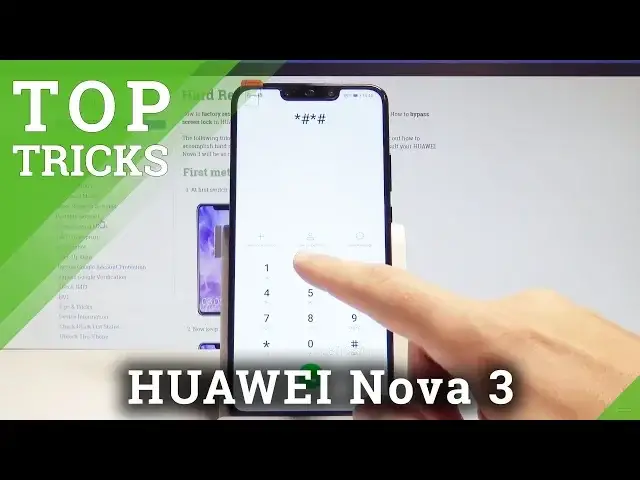In this video you can watch the list of top 5 tricks for HUAWEI Nova 3. Check out how to use advanced options, secret settings and cool options. This video may help you know your HUAWEI Nova 3 better.
More Info:
https://www.hardreset.info/devices/huawei/huawei-nova-3/hardreset/first-method/
Show More Show Less View Video Transcript
0:00
Here I have Huawei Nova 3 and let me show you top tricks for the following device
0:10
At the very beginning let me show you the most useful and the most helpful tool, the
0:16
phone manager. So let's open the phone manager and here you can do a couple of useful things
0:20
You can optimize your device just by tapping optimize. That's it. Let's tap done
0:28
You can scrub your device so you can clean the memory, the device is scanning the device
0:33
You can just use the advanced storage management and tap clean. Alright
0:39
You may also from the following options choose for example the virus scan and perform the
0:45
virus scan. Let's just tap quick scan. In my case my device is secure
0:50
So everything in one app. This is very easy. Let's go for the second trick so let me show you the simple mode
0:57
Let's open the settings. Here you need to scroll down, tap system, select here the simple mode
1:05
So here you can enjoy the minimalistic and clean home screen that has a simple layout
1:11
and of course the large icons. Let's just tap apply. This is the simple mode
1:15
As you can see very large icons but it's very easy to use
1:19
If you would like to go to the standard mode let's just swipe to the left and tap standard mode
1:24
Tap ok to confirm it. So that's it. Let's go for the third trick so let me show you the project menu
1:31
So all you have to do is use this secret code. Let's open the fonts dialer and let's use the asterix hash, asterix hash, two eight
1:42
four six five, seven nine, hash asterix, hash asterix. As you can see project menu just pops up
1:50
Here you can navigate by tapping appropriate options. And here you can choose the background settings
1:56
For example you can here change the USB port settings. You can also go back and choose the venue information
2:03
Here for example you can choose other info and read the serial number
2:07
You can also choose the version info and read the information about the version such as
2:13
the bootloader, kernel and other stuff as well. You can also go back and here you can use the network information query
2:20
You can check out your simlog status. In my case it's deactive
2:24
You may also go back and try to upgrade your software by using the SD card
2:29
You can also restore factory so you can perform the hard reset but let's just be careful with
2:33
that operation because you will lose all your personal data. You can also choose the battery charge and see some info about your battery
2:41
Let's go back to quit the project menu and let's go for the next trick
2:46
Let's just use upper bar and here from the following screen you can use the iComfort
2:52
As you can see here you've got the iComfort view. You can customize iComfort by holding the iComfort and here for example you can use
3:01
the warmer light or the cooler temperature. You can also disable the iComfort and use the schedule time so you can for example enable
3:12
the iComfort every weekend or every other rule. You can choose it
3:17
And let's go for the last trick, the screen recorder. So if you would like to record your screen just use upper bar, tap screen recording
3:26
Here you can read the following info, tap agree and the device is starting recording
3:30
the screen. So now you can record your moves on your screen
3:34
If you would like to stop the video you can tap stop or you can use power key and volume
3:39
up together. You just stop your video. Now if you would like to look for your videos let's open the gallery and from the gallery
3:52
let's find and select the old videos right here
4:01
Choose your videos and you can play it. So that's it. Everything went well
4:07
Thank you for watching. Please subscribe our channel, leave thumbs up under the video
#Consumer Electronics
#Software
#Mobile Phones
#Home Automation