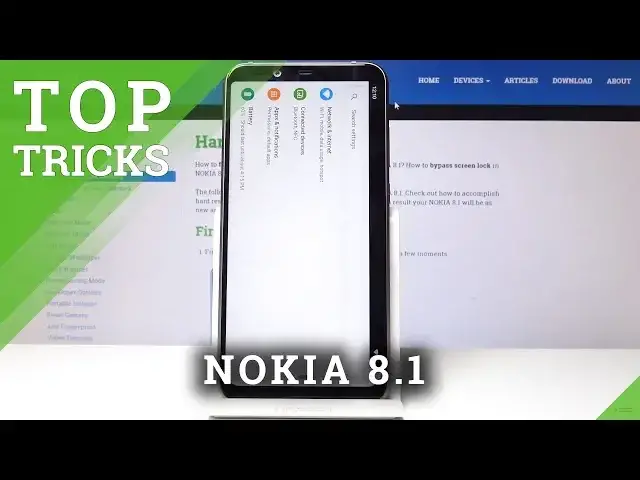If you are looking for the coolest features available in your Nokia device, then stay with us and follow our steps to discover the best apps to make the usage of your NOKIA 8.1 more enjoyable. Make your life comfortable by using secret and amazingly useful apps.
How to enable hidden options in NOKIA 8.1? How to enable secret options in NOKIA 8.1? How to activate super feature in NOKIA 8.1? Where to find the best apps in NOKIA 8.1?
Read more info about NOKIA 8.1:
https://www.hardreset.info/devices/nokia/nokia-81/hardreset/first-method/
Follow us on Instagram ► https://www.instagram.com/hardreset.info
Like us on Facebook ► https://www.facebook.com/hardresetinfo/
Tweet us on Twitter ► https://twitter.com/HardResetI
Show More Show Less View Video Transcript
0:00
Welcome
0:07
And from my name is a Nokia 8.1 And today I will show you a couple of tweaks and tricks that you can do on your device
0:13
So starting off, there is this kind of hidden feature, maybe not
0:19
When you open up an application and start actually with... So once the device is locked, the rotation, so now it's locked
0:29
so now it's locked so if I flip it over for instance
0:33
there is just go to settings I guess it will not flip so if I
0:41
enable it will go back like to a mode that the device is in
0:48
so let's flip it back and so now now that it's off you have a
0:59
thing you can do that it's kind of hidden I guess I don't know if you just seen
1:04
there is now a little button here and if you click it it will flip the
1:11
device to in this app only whenever you actually want it to flip and it will
1:17
stay that way till you click it again so if you rotate it in a different
1:23
orientation you will get this icon again on the bottom as you can see I can
1:29
it again and we'll flip back. And mind you that the auto rotation is off so it
1:37
can go to any other app and it should open up like this again. So once more if I rotate it
1:44
you get this little icon again, but it only will rotate once you click it
1:54
So it's a fairly neat feature that I see that I see
1:58
very useful Now moving on it will be the developer options So if you want to change some kind of animation speeds how the device like certain options you can do that by going into settings So open up settings And from here go into system
2:23
About phone and find build number or something like that. There it is
2:30
Build number. And once you start tapping it, it will give you a little countdown like so
2:35
four, three, two steps, one. and confirm your pattern if you have set one and you are now a developer so if you go back
2:47
here and there it is now you have a developer options and from here you can change a couple
2:54
different things whatever you like there are options to for instance show and not on the
3:01
display for instance if you're actually developing an app or other things but I guess
3:08
for me probably the most useful thing would be right here in the animation scales so
3:14
window animation scale transition animation scale and animation duration scale so let's say if you take the
3:20
duration and put it to off now you have no animations at all just apps basically pop in and out
3:28
instantly but you can also for instance change it to something like five times and now it will be
3:37
super slow. So it just depends on the preference and just kind of set it back to default
3:46
But you also have like animation transition scale or window animation. Window animation
3:52
Window would be just basically thing. So if I change it to types five you can see now it takes
3:58
way longer to go in and out or you can make it basically off. So now it pops in and out
4:07
So there's a couple other handy things. This menu has a bunch of options
4:14
so you can go through it and find whatever you see that would satisfy you to change
4:21
So moving on I gonna go to gesture navigations and by default I guess you get the actual gesture navigations or semi navigations
4:36
There is a still button there that you can click which isn't really gesture-based in my opinion but no well
4:44
So let's go back to actual like settings. So I'm just going to go to settings
4:51
And from here to get to gestures we're going to go into systems so all the way down
4:56
And from here, you should see gestures, and then you have swipe-up home button
5:06
So if you turn that off, you get the previous normal buttons, if you like those
5:13
Now there isn't very many options for the supposed gesture navigations here
5:19
which is kind of ironic considering Google is plowing on everybody else to include gestures
5:26
the new Android supposed to force developers to have it, or manufacturers, I guess
5:33
Well, their gesture system is kind of wonky, in my opinion. Works a little bit weird, and isn't necessarily, I guess, how I imagine gesture navigations
5:44
But then it's my personal opinion, so who cares? So there was some options there, I guess
5:52
And moving on, there is an option. to if you're, for instance, at work or something, and you text, or you have basically the text
6:02
message, can do this, which is a message from web, and tap on here to QR code, scan
6:11
And you can go onto your computer in a web browser, and see, you have a link right here
6:19
so it's messages.com slash web, so... slash web
6:30
And from here, you will get a QR code, as you can see right here
6:38
So what you want to do is just scan the QR code with your phone like it just did And now you can send SMS messages from your computer
6:53
and it will pull up all the messages from actual phone. So whatever you send on the computer right now
6:59
as you can see, I'm going to move a bit more into the view
7:03
You can see now, we would have here contacts normally. And it would basically pull every message and
7:12
contact from the phone that you have right here. And then you can just select it and type on the computer and send a message and will
7:18
automatically also appear here. Kind of like Apple has their messages where you can message through phone and the Apple ecosystem
7:28
I guess. So Google has implemented that as well. Fairly nice thing to have in my opinion
7:36
So that's one thing. And the last thing that I want to show is
7:42
the Google Dark Mode or well not Google, YouTube Dark Mode. Which normally if you enable it it's gonna be in white
7:51
and mind you that this actually works for every other phone that runs Android
7:58
and what you want to do is just tap on the icon once you log in
8:02
and then navigate into settings and from settings you have General so right on the top
8:09
and then it's the second option right here. right here dark theme you enable that it changes it to dark now everything is in dark
8:18
helps with the battery as well as basically looking a little bit cleaner in my opinion
8:24
white is a little bit more strainiest to the eye so kind of black slash brownish gray
8:32
in my opinion feels way better when it comes down to using the device for at home and night
8:38
also a personal preference so it also might depend on how you like it but it's an option nonetheless
8:46
so if you found any of these tweaks helpful don't forget to hit like subscribe and thanks for watching
#Mobile Apps & Add-Ons
#Other