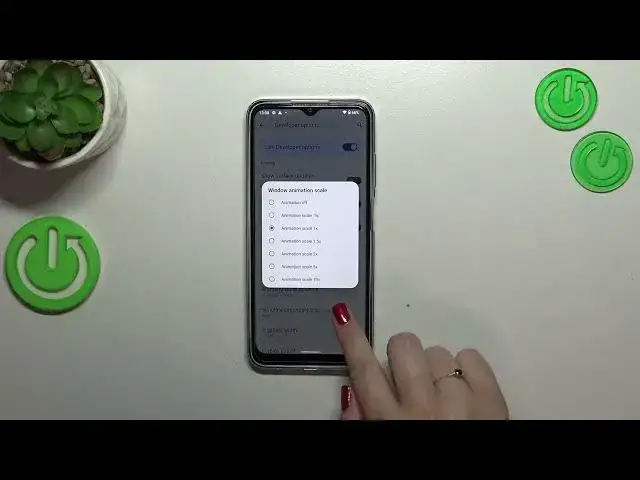0:00
Hi everyone, in front of me I've got Nokia G22 and let me share with you how to enable the developer options on this device
0:10
So first of all we have to find and open the settings and then scroll down to the very very bottom to find about phone
0:17
Now we have to scroll down to find a special number which is called build number and as you can see it will be placed all the way down, so at the bottom of the list
0:26
All we have to do right now is to simply keep tapping on it until we will see that we are in the developer mode
0:32
Be aware that if you've got any kind of screen lock currently set, your device will ask you to enter it in order to confirm the whole step
0:39
So after activating we can go back to the previous page, so the general settings and here we have to enter the system
0:46
As you can see we've got the developer options, so let's tap and here we've got quite a lot of advanced settings which we can customize
0:56
So for example we can enable the strict mode, here we can show hardware layers updates, we can manage the window animation scale or the animator duration scale
1:07
We can show surface updates, the pointer location or visual feedback for tabs
1:11
Here we've got some options which are connected to Bluetooth and overall to the networking because we've got also the USB options, the Wi-Fi options etc
1:20
So quite a lot of options to choose from to customize. And basically everything works just like in the regular settings
1:29
So if you want to turn on something, just tap on the switcher and as you can see it will be immediately applied
1:35
The same situation if you want to turn it off. If you've got the options without the switcher like here in the window animation scale for example, just tap on it to open more options
1:45
If you are done with customization of developer options, if you want to turn them off, just tap on the switcher at the top right here
1:52
And as you can see your device will ask you if you want to or basically show you the information that it needs to be restarted to change the settings
2:00
So of course you can tap on restart and then the developer options will disappear from the list
2:05
I don't want to do that so let me just tap on cancel. But after getting back to the system the developer options will disappear
2:13
But of course no worries, you can customize them again. Just go back to the build number step and keep tapping
2:19
So basically that's all. This is how to enable the developer options in your Nokia G22
2:26
Thank you so much for watching. I hope that this video was helpful and if it was, please hit the subscribe button and leave the thumbs up
2:35
And I'll see you in the next video