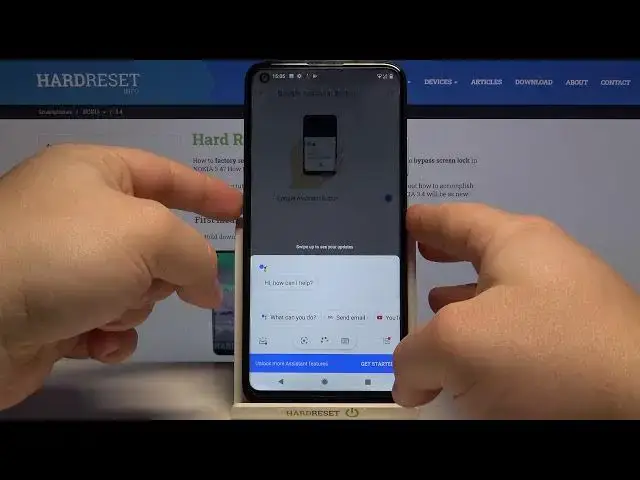Find out more about NOKIA 3.4:
https://www.hardreset.info/devices/nokia/nokia-34/
Have you ever tried to use some hidden features on your NOKIA 3.4 device? In the attached video-guide above, we gladly present a handful of available key combinations that actually work on your smartphone. Find out the coolest features and discover a lot of fancy tricks. If you are interested, let’s directly jump to the tips that will make the usage of NOKIA 3.4 device easier.
How to enable the best tricks in NOKIA 3.4? What are the coolest features in NOKIA 3.4? How to locate top tricks in NOKIA 3.4? How to use tricks in NOKIA 3.4?
Follow us on Instagram ► https://www.instagram.com/hardreset.info
Like us on Facebook ► https://www.facebook.com/hardresetinfo/
Tweet us on Twitter ► https://twitter.com/HardResetI
Show More Show Less View Video Transcript
0:00
Welcome
0:07
Infronomy I have Nokia 3.4 and I'm going to show you a few tricks you can use on this device
0:13
First, let's open the settings to do it, swipe upwards on the screen, then tap on the settings icon
0:20
In settings let's scroll down and select the system, then select gestures, and here we have a few things I want to show you
0:30
First one is an option called swipe fingerprint for notifications. And what this option does is basically it allows you to open the notification panel by swiping down on the fingerprint sensor
0:43
That's located on the back of your phone. You can enable this option by tapping this switch next to the swipe fingerprint for notifications
0:52
And now we can open the notification panel by swiping down on the fingerprint sensor like this
0:58
notification panel and if you swipe second time you're going to open the quick panel
1:04
And if you swipe up of course you're going to close it
1:10
Okay let's go back. Another feature is jump to camera. Let's tap on it. Here we can enable it or disable it by tapping the switch and what this feature does is basically it allows you to open the camera up
1:23
by pressing the power button twice. Like this. Okay. Next option is prevent ringing
1:35
Let's tap on it. And this option allows you to quickly mute your phone
1:39
by pressing the power button and volume up button together. And you can tap on press power and volume up together
1:46
and select what action it's going to perform. You can select vibrate, mute or do nothing
1:52
If you select vibrate, it's going to put your phone into vibration mode
1:56
If you select mute, it's going to... turn off this sound completely and if you select do nothing it's going to be disabled
2:04
and I'm going to select mute for example and now I'm going to press the power
2:09
button and volume up together and it's going to put my phone into silent mode as you
2:15
can see let's switch it to vibrate for example and do the same action and now my
2:23
phone is in vibration mode okay Let turn into the sound add and go back Next option is system navigation
2:37
Let's tap on it. Here we can customize how do we want to navigate our system
2:44
Default navigation is gesture navigation and we can customize it by tapping on the settings icon right here
2:52
Oh, we can only customize the back sensitivity. back sensitivity by swiping left and right on this slider
3:01
But gesture navigation works this way. If you want to go back, you swipe from the edge of the phone to the middle
3:11
Like this. Oh my bad. Let's try again. Like this. You will see this arrow
3:17
You can let go and you're going to go back. And it works from every edge of the phone or rather from the sides only
3:23
If you want to go to home screen, you swipe up from the bottom of the screen like this
3:29
And if you want to open the recent apps, you swipe from the bottom of the screen and hold in the middle for a second or two
3:36
And you will open the recent apps. But you can also select the free button navigation
3:44
This is the older method of navigating your phone. And basically it gives you three buttons at the bottom, the recent apps button
3:53
the home button and the back button. And the back button
4:02
Okay, let's go back. And next option is turn over to reject call
4:13
And this feature allows you to basically reject the calls by putting your phone face down
4:20
So if you enable this option by tapping this option by tapping you. this option by tapping this switch you can then reject the calls by placing your phone
4:28
like this okay let's go back next option is mute to mute on pickup and this
4:40
feature allows you to mute the sounds when you pick up your phone basically if you
4:44
pick it up horizontally of course so you need to pick it up like this
4:52
It's going to mute your calls. And you can enable or disable this option by tapping this switch right here Okay next option is double tap to check phone
5:08
And what this feature does is basically you can check the notifications and
5:15
hour and other info by just double tapping on your screen. So if your screen is blocked and you double tap on it, you can see the notifications
5:25
hour, date, weather and stuff like that. You can enable or disable this option by tapping on this switch
5:34
And last option right here is Google Assistant button. We can tap on it
5:39
And here we have the Google Assistant button. And we can enable it or disable it by tapping the switch right here
5:46
And how this button works is basically if you press this button, the Google Assistant will open, and you can talk to the Google Assistant
5:54
For example, you can say something like, let me try pressing it again
6:04
Tell me a joke. Why can't you trust an atom? Because they make up literally everything
6:13
And here we have it. That's how you use the Google Assistant. Okay
6:21
Let's go back to... settings. Here let's select the accessibility and in accessibility we have
6:35
magnification let's tap on it and here we can select Magnify with triple
6:40
tap or Magnify with Shortcut. I'm gonna tap on Magnify with triple tap first and enable
6:48
this feature by tapping the switch right here at the top and what this feature does is
6:54
Basically, it allows you to magnify your screen by triple tapping on it
6:58
So, if you want to magnify this area, simply triple tap on the screen, like this
7:05
You can move around by using two fingers, like that. You can zoom in and zoom out by pinching and unpinching two fingers
7:12
And to exit the magnification, simply triple tap on the screen again
7:18
Let's disable it, and go back. And another option is magnify with shortcut
7:24
And what this option does is basically you will have the shortcut to enable the magnification So let enable this feature by tapping this switch The magnification button will appear right here on the navigation bar
7:41
We can tap on it and then tap on the screen to magnify it
7:45
Again, we can move around with two fingers, zoom in and zoom out with two fingers
7:51
And to exit, simply tap on the magnification icon again. Okay, let's disable this
8:00
Go back to the accessibility. Here we have a small little feature called Power button and scroll
8:09
Basically if you want to quickly end the call with the power button, you can enable this option
8:14
And whenever you want to end the call, you can press the Power button and it's going to end
8:19
the call. Quite useful feature I think. Okay. Now let's go back to Home screen and I'm going to show you
8:25
the last thing, which is split screen. To enable split screen, you need to open the app
8:31
for example, Chrome. Then tap on the recent apps button or open the
8:39
recent apps menu. In the menu, tap or rather present hold on the application icon
8:46
right here at the top of the window. Select split screen. And now you can
8:53
select the second app you want to open in the split screen
8:57
You can do it from the recent apps menu. For example, as you can see, we have settings here
9:02
We can open them like that in split screen. Now we have two applications on the screen at the same time
9:08
You can use them. You can also change the applications by tapping this button right here
9:14
And you can, for example, tap on the free area or home button
9:18
And now you can find another application. For example, let's open... Play Store, like that
9:30
And to exit split screen you need to press and hold on this bar between the screens
9:39
Like this, and drag it to the bottom or the top of the screen, depending which app you want to close
9:45
Like that. And that should be all. Thank you for watching. If you found this video helpful, please consider subscribing to our channel and leaving the like
9:55
on the video
#Mobile & Wireless
#Mobile Apps & Add-Ons
#Mobile Phones
#Gadgets & Portable Electronics
#Other