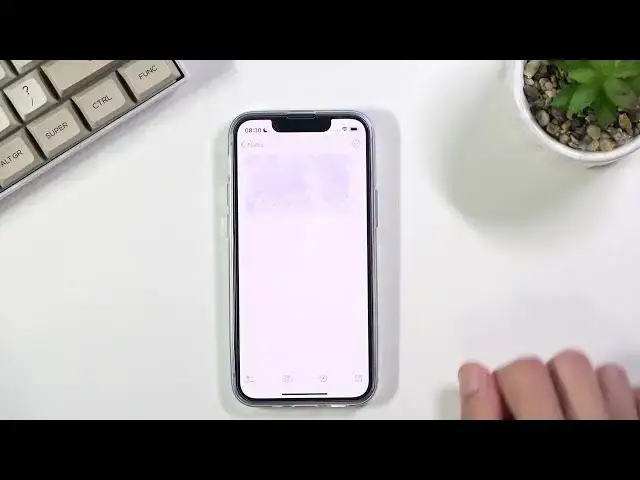More details: https://www.hardreset.info/devices/apple/apple-iphone-13-mini/
Let's find out all the very best fatures and tricks on iPhone 13 Mini. Today, we would like to show you all the secret functions, hidden options and advanced settings hidden in iPhone 13 Mini. Let's become a pro user of iPhone 13 Mini. Discover all the greatest tools, which can make your days way better.
#iPhoneCamera #iPhoneCameraTricsk #iPhoneCameraTips
Follow us on Instagram ► https://www.instagram.com/hardreset.info
Like us on Facebook ► https://www.facebook.com/hardresetinfo/
Tweet us on Twitter ► https://twitter.com/HardResetI
Support us on TikTok ► https://www.tiktok.com/@hardreset.info
Use Reset Guides for many popular Apps ► https://www.hardreset.info/apps/apps/
Show More Show Less View Video Transcript
0:00
Welcome
0:07
And phonomies an iPhone 13 Mini and today I'll share a couple tweaks and tricks you can do on this phone
0:14
So I'm gonna start off with the tuggles right here in the control center
0:21
And this might seem a little bit rudimentary because obviously you probably know that I can interact with them
0:26
But I'm pretty sure that everybody knows that you can actually hold those toggles and it will give you more options. So as an example, if you hold
0:33
brightness, it gives you things like true tone night shift and dark mode right here. If you hold, for
0:38
instance, this one where you have like Wi-Fi, Bluetooth, mobile data and so on, it gives you
0:44
for instance, hotspot, AirDrop as well. And additionally, on top of that, you can also hold these
0:49
tuggles and it will give you access to things like Bluetooth devices, Wi-Fi networks, so you can
0:54
There we go so you can switch on, switch to different Wi-Fi's right here or connect to them on the fly
1:03
And additionally, if you've seen that, you also at the bottom have the option to simply go into this setting
1:07
So if you click on that, it takes you straight up to the Bluetooth settings as an example here
1:13
Now sticking with the control center, as you've seen, this control center is kind of clean right now
1:20
it only has the couple of toggles that are enabled by default and is about it
1:25
So what you can actually do is navigate into your settings, scroll down to control center
1:31
and right here you'll find a plethora of other toggles that you can add it to your control center
1:36
So there's things, for instance, that you can only access through control center
1:40
like as an example, screen recorder. If you want to record your screen, you just add it from here
1:45
and now you have it accessible. So if you want to record it, you can now do so
1:50
We have things like magnification, low power mode, and so on. On top of that, I believe if you install some kind of applications that do support control center toggles
2:00
they will also appear right here so you can add those on top if you want to have more from that specific application
2:09
Now moving on to the next option this one will seem on the surface a little bit simplistic basically the copy and pasting but it not the typical thing that you would expect
2:20
Normally, if you ever copied and paste, you basically select a text, select hold it, select copy
2:25
you move over and paste. Nowadays, at least on iPhones, you can, this one on iPad, since I forget, you can do it quite easily
2:33
So I'm going to open up just to prepare for this. So let me just quickly go back, create a new note
2:41
There we go. As you can see, there we go. It's a clean note. I'm also going to navigate to a web browser
2:48
I'm going to search for something and realize I have no internet connection
2:54
So although I should. Hello
3:09
Maybe impersonating Google
3:21
How is Google? Impersonating Google? Apple, come on. I'm gonna switch the network, maybe
3:32
Hopefully that will help. Because this is a little bit ridiculous to be
3:37
honest? Let's see if that solve the problem
3:51
Oh come on. Great, apparently my clock is set incorrectly so a web browser doesn't work
4:06
That's one of the amazing features of iPhones where apparently if your time is set to a specific date or date before some specific one
4:15
the phone just basically doesn work which is like why Fix this Let find it So date and time probably is in general
4:31
Set automatically and hopefully not I can use the damn internet. Is that correct? Yes that's correct
4:39
Literally disappointment up to like max level. So let's search for what I wanted to actually show
4:49
So there we go. As you can see, there is just a little bit of a search right here going
4:53
I'm going to take a screenshot just so I can showcase something on top of that
4:58
So from here, you can navigate into things like images. I grab an image
5:03
And instead of doing the copy option, once you're holding it, you can start dragging it around
5:08
Once you're dropping it around, keep holding it, swipe to your other application
5:14
So there we go, drop it, and it gets automatically pasted. Same goes with text
5:19
So you can do the same thing with text if you want to select it, although there's not much
5:23
to select here. So I'm going to go to Photos and showcase this option right here
5:31
So as you can see, we have just a screenshot, right? It's a typical screenshot, but what you can actually do is search in a way of content-aware option
5:43
which selects all the text that is actually in the screenshot. So from here you can simply select it like so and then grab it over
5:56
Not like that, let me try that. It is a little bit wonky as you can see
6:10
And the button disappeared for some reason. and then we select it
6:17
There we go. As you can see, now it grabbed, no problem for some reason. And again, we can just swipe over to our notes, drop it in here
6:24
and then automatically paste the text in here. Now, this is just notes, but again, also do it in emails
6:30
And basically anywhere we can paste things like photos text or anything like that you can do the same thing so anyway I gonna move on to a dark mode now by default you probably already
6:43
seen this when you were setting up your device I'd ask you if you want to have it in
6:47
dark or light mode whoopty-do not a big deal right but if you go into these
6:53
settings actually and then display and brightness right here again you have those
6:59
two toggles but you also have the automatic toggle at the bottom which
7:03
basically changed the device theme from dark to light depending on what time it is so
7:08
during daytime you'll have it in light mode and during nighttime it will search automatically to dark mode and this is a really handy option because to
7:15
be personally honest I do hate to get blasted with pure white light during night
7:19
when I'm trying just to quickly check what time it is and it just burns out my
7:24
irises with brightness that is said to this helps out with it
7:29
a lot. So moving now on the last option it's going to be the widgets. Now by default
7:38
we have a couple of them enabled. You can also remove them if you don't want them
7:42
So let's see we just grab them. We move like so. As you can see it also
7:49
arranges the icons differently because apparently you can't position the icons whatever you want that would be too convenient. But going back to the widgets if you
7:59
hold the screen you will have this plus button right here which will allow you to add
8:03
widgets that are already on your device so these are just the default ones I believe
8:09
and I think if you install some kind of applications that also come with widgets they
8:14
should show up right here as well so you can find them from here and add them on but other than
8:19
that just select any kind of widgets right here so that's an example of music and voila
8:24
it added music and you can now interact with it so anyway
8:29
this would conclude that tweaks and tricks around to show you and if you found this very helpful
8:33
don't forget to hit like subscribe and thanks for watching