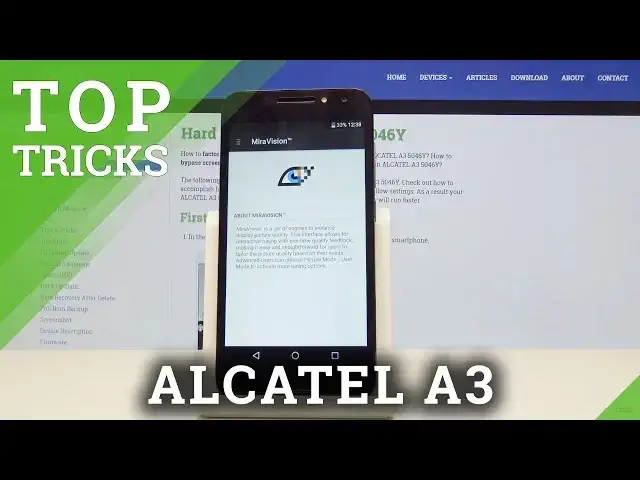
videocam_off
This livestream is currently offline
Check back later when the stream goes live
Learn more about Alcatel A3:
https://www.hardreset.info/devices/alcatel/alcatel-a3/hardreset/first-method/
Check out the tutorial above and find out how to activate super hidden options in your device! By using these cool tricks and tips you will get access to secret settings, and best features. We will make your life way more comfortable and joyful.
How to enable best tricks in Alcatel A3? What are the coolest features in Alcatel A3? How to locate top tricks in Alcatel A3? How to use top features in Alcatel A3?
Follow us on Instagram ► https://www.instagram.com/hardreset.info/
Like us on Facebook ► https://www.facebook.com/hardresetinfo/
Tweet us on Twitter ► https://twitter.com/HardresetI/
Show More Show Less View Video Transcript
0:00
Welcome
0:07
And so on me is Alcatel A3 and today I will show a couple of tricks and tricks that I can do on this device
0:13
So we'll start off with the Ui tuner, which basically will allow you to remove unwanted icons from the status bar
0:21
And what you want to do to enable it is when you have the gear icon for the settings right here, hold it till it starts spinning
0:29
So I'm not sure if that is visible but it's kind of spinning right now
0:38
Just stop. It's barely visible from behind my finger. So if I let it go, you'll see this
0:49
So I right now ask me to remove it because I already enabled it
0:54
but normally you'll just say that it has been enabled and you can just stop on okay
0:58
Okay, I don't want to remove it, so I'm just going to tap on cancel
1:02
And then you'll find it at the bottom of the page. It should be right here, system, UI, tuner
1:11
So once you top on it, then select status bar
1:22
And for this, I'm just going to enable a couple other things. So there is as many things
1:27
as possible. Okay, so now I have a little bit more in the status bar
1:48
And then without actually turning them off to remove them from the status bar, I can just do this
1:55
disable, disable, Wi-Fi, sell your data, spot
2:14
These are not really on, so I don't bother disabling them. But as you can see, now the status bar is kind of clean, but everything is still enabled
2:24
Now I not sure about you but for me I remember most of the time what I have enabled so it kind of bugs me when I see this clutter of icons in the status bar and I can really get rid of it My phone doesn really support it
2:39
So this is a nice feature that I always enjoyed. So now moving on, we're gonna go into the turbo download
2:48
Now if you download stuff on your phone often or games or whatever kind of thing
2:55
there is a setting in the settings. called turbo download right here and you can enable it and what up tool will do is use
3:07
both the Wi-Fi plus the sell your data from your SIM to download something
3:14
faster so it will basically combine both of those things to utilize both of the
3:20
bandwidth of the phone it will help help you just download stuff quicker if you
3:27
don't like to wait another thing that I would say just a neat trick if you have a problem with a reception
3:35
and you're struggling to I don't know gain decent bars or let's say your calls are kind of
3:42
iffy and not really clear and stuff you can turn on airplane mode and turn it off or turn it
3:49
yeah turn it on and off so I'll turn it on now and off and what it will do is apart from turning
3:57
basically everything that has been enabled like Bluetooth, Wi-Fi and stuff like that
4:01
It will also disconnect from the tower cell tower that is connected to and connect once you
4:06
disable it, connect to the closest one that is near you. Thus kind of improving the call quality and whatever problems you might have been having
4:17
So moving on, we're going to go into the mirror vision. Now this is just a simple display trick which will improve the saturation and contrast of the display
4:27
So what you want to do is go into the settings and then it will be under the display
4:34
so right here. Another top you will see mirror vision and then top on the three but bars right here
4:43
You have picture mode and by default it's set to standard and you can change it to vivid
4:48
And as you can see maybe on a picture not much of a difference but it makes the colors a little bit more
4:57
saturated and a little bit more lively now going back to the bar and at the bottom you'll see
5:03
dynamic contrast so once you select it you will see the image and if you enable it you will get a live view of how it will affect the image Now when you turn it on it kind
5:14
does this like fade into the contrast mode and when you disable it just snaps out of it completely
5:20
so you can see a bit of a drastic difference when you disable it. Like so it's a nice improvement
5:28
overall to the picture quality. Moving on we're gonna go into the
5:33
daydream now this is something that I would use when the device is plugged in and for instance
5:39
resting on your nightstand or whatever it will for instance disable display time while it's
5:47
charging so it's also under the display and it's right here and by default it's set to clock but
5:57
I think it's disabled so you might want to turn it on and then you also can choose it to a photo
6:03
and basically that will be like a photo frame that will continue to cycle photos that you have chosen
6:09
But as it said right now, you have clock and style. It's digital
6:14
You can change it to something else to og and night mode, a very dim display for darkroom
6:20
So you can enable that as well if you want, for instance, a little bit too bright
6:26
And then I'm just going to tie. You have option to go into Daydream and you have option to while
6:33
duct while charging or either so I would just choose while charging or either I don't
6:40
want to use ducts and then it will look basically like this so it's an basically
6:48
kind of like always on display at least for the time that it's set but kind of
6:55
nice of a feature when let's say you have a phone so I'm laying close to you and
6:59
you don't have for instance alarm clocks or something like that so
7:03
now let me leave this um then moving on we're going to go to the last time which is
7:10
scheduled power on and off and what will will basically do how it sounds it will turn on and off
7:18
the device automatically now if you're wondering why you might want to do this it helps to
7:26
with the performance of the device uh when it turns off it clears cache and stuff like that so
7:31
it's helpful for the device and if you want to advise to do it basically once a week
7:37
so you could just do that but if you want to go to the extreme you can basically set it up that it turns off every single day for instance at like 1 a and turns back on at 5 a so throughout
7:51
the night the device will be completely off and does not perform it not consuming battery so to do it
8:01
all you need to do is in the settings again at the bottom you will find schedule power on and off
8:06
and if you go into it you have a couple presets basically turn on every day turn off
8:13
basically Monday to Friday so you can tap on it and then change the time so if you want as
8:24
example for it to turn off only once a week as it's kind of advised I would set it to
8:31
something let's say like for instance for or should set it up to
8:38
so 4 can be and every day I'll change that to let's say only one day
8:46
of the week so Saturday and top on done and then the second one
8:52
turn off the other one set to 4 so this one's going to be 3.30
8:59
and then also I'm going to choose Saturday as the only day
9:04
that it effects in just a little bit before it powers off on and then tap on done and what it will do
9:13
is basically the phone will shut off at 3.30 in a morning or at night depending how you look at it
9:19
on Saturday and the same day and then half an hour later it will power back on now this is not
9:26
really for battery performance or like to save it it's more of a way to to increase the performance
9:34
of the device itself by clearing cash and stuff like that. But as I said, if you want to make it to turn off every single day
9:42
you just set each day of the week and just increase the time, for instance
9:47
to turn off at 10 or 1 a.m. or, yeah, 1 a.m
9:53
and then turn back on for 4 or 5, depending on how you want it to be set
9:59
So, yeah. And that would be the last thing that I want to show. And if you found any of these tricks helpful
10:04
Don't forget to hit like, subscribe and thanks for watching
#Consumer Electronics
#Other

