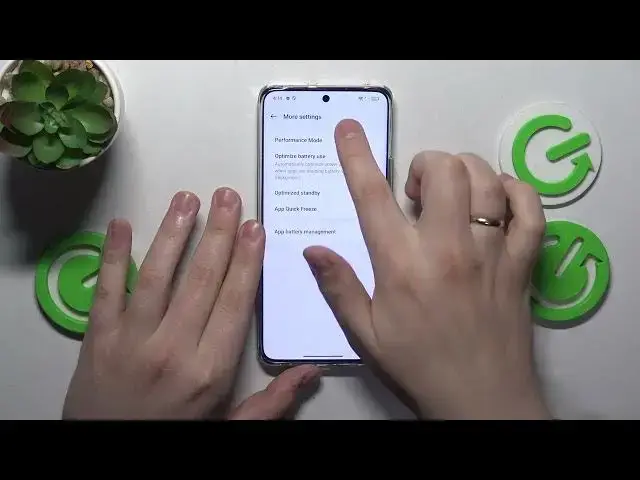0:00
This is RealMe12 and in this video I would like to share a few useful tips and tricks for this device
0:10
So to start I would like to show you the PhoneMaster. That's the built-in default app you get alongside the system itself
0:16
It allows you to manage your system in different useful ways. So for example here you can manage your apps conveniently
0:29
You can also clean your storage and optimize your system performance like clearing the RAM cache
0:35
closing some unnecessary background active processes that drain a lot of power and
0:42
slows down your phone in general. You can also manage your payment protection preferences here
0:49
Well what else? Monitor and manage your data usage. And also it provides you with a bunch of shortcuts for the useful tools such as
1:01
private safe, app lock, hide apps, installation from external sources, app cloner and so on
1:09
Next cool option I wanted to share with you you'll find in the settings
1:14
and display and brightness category. It is called the screen refresh rate and it boils down to
1:21
the higher you go the smoother animations and visuals you get but your battery consumption
1:28
your power consumption will be also increased. Basically you have two choices here. You can
1:34
switch your refresh rate value between 60 and 120 hertz. The difference very visually you can
1:42
the difference between them you can tell from those very handy animations that show how smoother
1:48
is the high setting for it and how like cranky and overall unpleasant the standard refresh rate
1:56
of 60 hertz looks. So you do you. That's up to you to decide what is more important, the
2:03
prolonged battery life and prolonged autonomy or more smoother animations and overall just better
2:12
visual experience subjectively. Or if you do not want to manually switch between those two values
2:17
you can just set it to auto select and allow your system to automatically switch between those
2:21
values in accordance with whatever state your system is, your system and battery are currently
2:27
in. Moving on, last two options that I wanted to share with you are both performance related
2:34
and once enrolled or once implemented, enabled, whatever, you will feel a significant performance
2:46
boost. So first of them you can find at the battery category of settings. So open it. Next go
2:53
for the more settings section and then performance mode. Here set your performance mode to the high
2:59
performance mode profile and this way you'll not, I mean you can tell that your system is in the
3:05
high performance mode by this little indicator here left to the Wi-Fi you can see. And well
3:12
moving on the next tip that is performance related that I've planned to share today
3:17
you'll find in the about device category of settings. Here tap at the RAM and now enable
3:24
the RAM expansion, select the amount of additional RAM gigabytes you would like to go with and restart
3:29
your phone so those changes will be properly applied. And what this feature does, it pretty
3:34
much allocates however many gigabytes you've selected from your internal storage and commands
3:41
those gigabytes to behave as virtual RAM practically. So this way once this option is
3:49
enabled, you get additional wiggle room in multitasking and overall your system just will
3:55
have more available gigabytes to work with and well more available gigabytes to throw
4:02
its tasks and processes to. So this way you will get enhanced multitasking and your phone will not
4:09
slow down if you will, well let's say use more than 10 apps at a time. So as far as this video
4:16
goes that'll be it guys. So thanks for watching. Thanks for your attention and bye bye