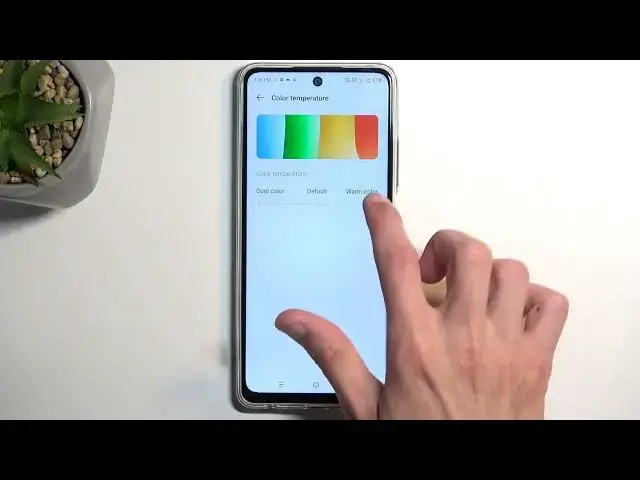0:00
Welcome. In front of me is an NF-NX Hot 30 and today I'll show you a couple tweaks and tricks
0:05
you can do on this phone. So we're going to begin by obviously navigating into the settings and in
0:13
here we can start off with the personalization section which will give you a wide variety of
0:18
different things you can customize on the device. Starting from the typical things like wallpaper
0:22
and also giving you live wallpaper themes. You can also search for other themes online assuming
0:32
you're connected to a network. Then below that we have some desktop settings. Desktop meaning I
0:37
believe home screen. Yeah this is for home screen not really desktop. And going down to like things
0:44
like fonts and magazine unlocks. Personally I'm not a biggest fan of magazine unlocks so
0:51
I think it's actually disabled by default so I don't I'm not gonna touch it. Anyway moving on to
0:55
the next thing. We're gonna navigate into the display and the brightness and here we can start
1:01
off with a dark and a light mode. Now you have a switch between these two. If you want to select
1:06
one of them permanently you can do so but below that you have a schedule and this allows you to
1:11
select it so the dark and light mode switches depending on the time of day. So you have two
1:17
different options. You have the custom schedule so you can select a start and end time at which
1:22
point it switches between these two modes or from sunset to sunrise which obviously the phone will
1:27
do that for you. Now moving on to the next option. It's the screen refresh rate and right here we
1:34
have it right there. Now we have three different options. We have the 90, 60 and auto switch
1:40
refresh rate. Now for some reason it is set to 90 which I don't recommend. 90 basically makes it so
1:46
the display runs permanently in 90 hertz which it's nice. It looks nice but it gives you no benefit
1:55
over the auto switch which auto switch does give you a benefit of dropping to 60 when it's not
2:01
needing to run the display at full tilt like for instance right now. Actually or this would
2:08
be a better example. So right now nothing is moving on the screen and there is no reason for it to be
2:13
running at 90 hertz but it is and therefore it's consuming more of your battery. So what I recommend
2:18
doing is selecting it to be auto switch. Now if you want to prioritize your battery life you might
2:23
want to select 60 but this will obviously make the image or the display look a little bit choppier
2:30
slower. So it might not be the kind of thing that you might enjoy but it will give you a little bit
2:37
of a bit better battery life. Now I'll mention that the battery life will only affect the screen on
2:42
time and not the battery life when you're not using the device. So if your phone is just laying
2:48
in your on the table or in your pocket and you're not using it for the entire day no matter what
2:53
option you choose right here the battery life at that point will be the same. It's only when the
2:57
screen is running that will be that you will have some kind of difference in the battery consumption
3:04
Now moving on to the next option is the color temperature and this is just preferential. You
3:09
have a couple different options you have the cold, warm and default. Default is one that's
3:14
well obviously by default but you can make the image look a little bit warmer or
3:18
colder. So obviously colder means it's more bluish, warmer means it's more orangish
3:23
And I'm just gonna stick with the a little bit warmer tone that's what I tend to prefer anyway
3:29
So there we go. And moving on to the last option is the ultra touch right in here and now the
3:36
naming of it is a little bit weird it basically describes nothing but what it is it's the
3:41
animation speed. So if we go in here we have motion speed and we have normal or fast. Now
3:47
before I change it I want you to pay attention to how quickly the window swipes out when I go back
3:55
I'm gonna show this couple times. As you can see that the speed right now now if I change it to fast
4:06
you can see that it's much faster. So that's basically what it affects
4:12
You have also swipe speed, we have fast, ultra fast and normal. I'm not exactly sure what the
4:18
swipe speed refers to. Obviously not this because nothing has changed but obviously you can maybe
4:27
you will see a difference. But the actual like animation speed the first one that I showed you
4:31
does affect almost everything here like the zooming in the let's see what else we got
4:39
this swipes between and most likely also these pop-ups when you have like some kind of options
4:45
but I don't see anything where I could show you this unless maybe here yep so it also affects
4:51
this kind of window pop-up. Anyway with that being said these are all the tweaks tricks I
4:58
want to show you so if you found this video helpful don't forget to hit like subscribe and