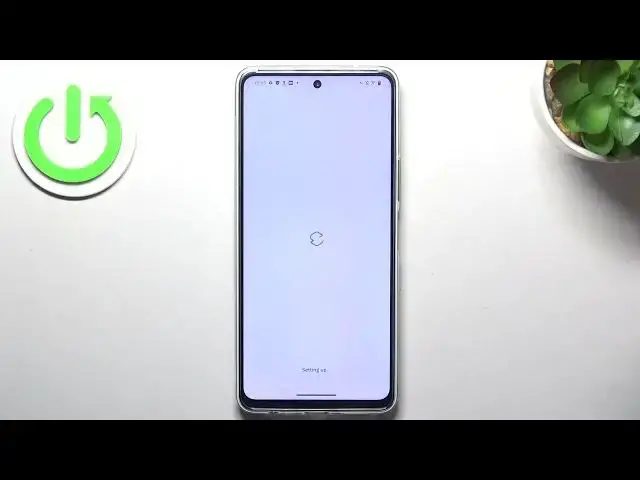0:00
Hi, welcome to Hard Risk Info channel, dear viewers
0:03
In front of me Vivo device. As you can see I have Vivo Y36
0:10
and now I'm gonna show you top 3 best themes for your device
0:18
On the third place in my tab is Niagara launcher. So just try to find it
0:24
Niagara launcher. Find Niagara. Click install and wait a while. Click open
0:45
Ok, agree and continue. Choose your favorite apps and click OK. And so what we have here. Here we have the list of apps
0:56
on the home screen and on the home screen we have the applications we can use every day. And here we have the alphabetical line
1:05
Using the alphabetical line we can easily find any application in one moment
1:13
Ok. On the second place in my tab is Smart launcher. Find Smart launcher 6 and click install
1:30
Then click open. Get started. I agree. Confirm
1:45
Continue while using the app. Hello, hello. And here as you can see it asking about buying premium
1:56
But you don't need to do it because you can use it for free
2:03
But of course without Prime Futures. Prime Futures is live wallpapers and new groups
2:10
So here we have groups and these groups are working automatically. So all applications you downloading
2:18
are automatically grouping in these groups. And in the main menu we have the wallpaper
2:29
and here we have the beautiful wallpaper gallery. Maybe this is the most advanced wallpaper gallery
2:35
you can find in any launcher. Confirm. And cool. Wallpaper was successfully installed
2:45
But which launcher I have located in the first place? I have located the Microsoft launcher
2:58
Try to find it. Click install. Wait a while. And click open
3:11
Cool. Cool. As you can see here we have the Microsoft launcher. And why I think that this launcher
3:19
is the best launcher for you and for anybody? It's just because this launcher is really great
3:32
Here you have... This launcher is very very functional. Here you have the glance panel. In the glance you can set up
3:40
all widgets you have. And in this way you will not... You will not have to switch between thousands of home screens
3:51
to find your desired widget. In the main menu you have alphabetical line
3:55
It makes searching for applications easier. But you have normal search, voice search and Bing search too
4:05
Here you have the hidden apps feature. It's really great. But one of the hidden features of this launcher is the gestures
4:13
So for example you can set up... Maybe not swipe up, but..
4:18
Two fingers swipe up for example. To open calendar. For example. Of course you can set up it in the way you want
4:27
But I want to open the calendar when I'm swiping up with two fingers
4:32
And as you can see it works. So that's it. Thanks for watching
4:36
Like this video. I hope this video was helpful for you. And bye. See you
4:43
Microsoft Mechanics www.microsoft.com www.microsoft.com