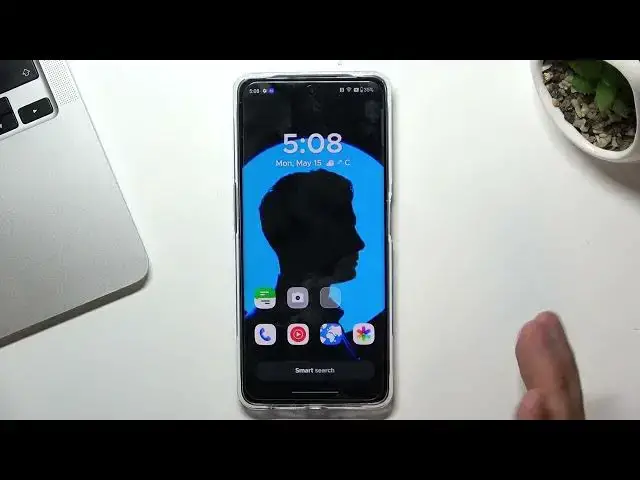0:00
Hi, welcome to Harrode RizdInfo channel the viewers in front of me 1 plus Nord C is 3 light
0:07
And now I'm going to show you top 3 bad themes for this device
0:15
On the third place in my top is Nea Garel onshore, so just find it
0:30
Let's open this application
0:42
Click Agree and continue. Choose your favorite types, click okay. And great, so here we have really beautiful launcher with a really beautiful interface
0:55
Here we have alphabetical line to easily find any applications you need
0:59
for example if you want to find the Play Store just drag your finger to P button and here you have all apps that start in with P later for example here I have Play Store and this way I can easily open the Play Store
1:13
okay on the second place in my type is Smart Launcher 6 so just find it
1:21
Smart Motor 6 find it and install Click open get started I agree confirm continue while using the app hello hello
1:47
allow, confirm. I have an error, so just click exit. And great, so here you have really beautiful interface with really great phones and wallpapers
2:01
Here we have news and mine menu with great apps grouping futures, so we need to try to test it to like it
2:12
And here we have a homepage. Here we have really great wallpaper jewelry with really great wallpapers, not themes, but just wallpapers
2:22
so here we have infinitely wallpaper for free of course you need to pay for
2:35
getting access to parallax wallpapers but for normal wallpapers you don't need to pay
2:41
and it's really great cool but on the first place in my top is Microsoft
2:47
launcher so just try to find it open Play Store and find here Microsoft Launcher
2:58
Find it install and open. Then we need to set it up
3:04
So click Get started while in the app. Allow. Let continue. Here you need to connect your Microsoft Launcher to your Microsoft account And in this way you will be able to use your Android device in pair with your Windows device if you have for example
3:21
laptop with a Windows operation system or you have for example circles I don't know so if you
3:31
have Microsoft devices you can connect it and create a pair of devices using just
3:38
normal a Microsoft launcher so okay I will skip it because I have no Windows device I have on the Mac so I can't create a pair
3:49
but if you have I suggest you to try it great so here you need to choose your favorite
3:55
tabs and click continue let go you can set it as default right now and it's great so
4:03
here we have glance panel I like glance panel because here we can set up all our
4:08
favorite and most used we and in this way you will don't need to swipe between thousand of home screens to
4:20
to find desired widget you just need to swipe left and find it here
4:25
here we have mind menu with alphabetical line it's really great here we have
4:31
voice search and we have the height apps future using this future you can hide
4:39
hide unused but but common applications you need on your device for example what which of your applications you need but you never open it for example that Zen mode because we are opening Zen from here we don need Zen mode we can hide we can
5:04
hide internal browser so preinstalled browser I don't know why we need it if you
5:13
have the Chrome browser com I don't know what is it but maybe
5:18
one plus community hide it Gboard we don't need it here so okay I think you have
5:29
are understand what I told you about so in this way you can hide all and using
5:38
apps and here in the settings we have really great gestures future in this way
5:45
you can set up for example using two fingers up opening Chrome. For example of course you can set it up in the way you want but
5:55
now as you can see by swipe up using two fingers I can I can open the Chrome
6:04
Okay so that's it thanks for watching I hope this video was helpful for you if
6:11
it's true so just give me a like and leave a comment under
6:18
this video. Subscribe to our channel and bye. See you