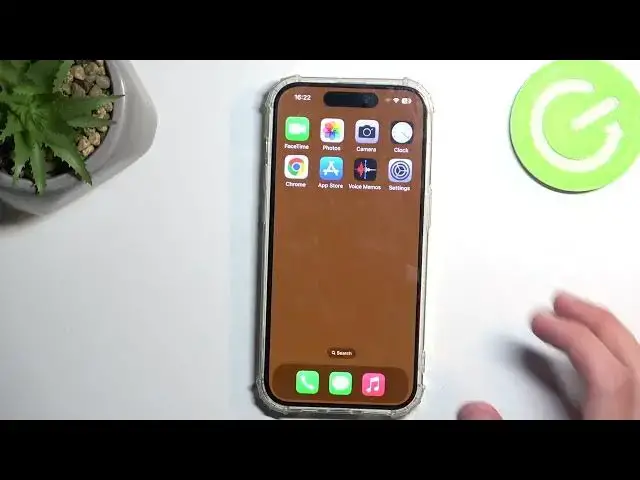0:00
Welcome. In front of me I have the iPhone 15 Pro and today I'll show you a couple of
0:05
tweaks and the tricks you can do on this device. So to get started I'm going to begin
0:13
with some of the more simple ones so it's like this is our control center and here we have a bunch
0:20
of toggles. Now one of the things that you can do is actually hold it these toggles and it will give you more options. So as an example you do have the slider for
0:26
brightness right but when you hold it it actually gives you things like dark mode night shift and true tone and you can disable and enable them from here if you want to
0:38
so pretty nice option obviously a bunch of them have different options so focus has a couple modes
0:45
here some of them have nothing as you can see in terms of Wi-Fi it allows you to
0:52
select Wi-Fi from the list right here and also expands the list of it
0:57
the taggles right here are primarily just a single focus there is nothing when you hold them for the most part I think let's see yeah just
1:09
extend this but basically the functionality is exactly the same but some of them
1:14
will have more options that you can access from here now moving on we have the
1:22
option to swipe to unlock so when you lock your device I can actually swipe up unlock it right away without needing to actually press a power button or top on the screen like this
1:35
So straight from the technically locked screen just swipe up, scans your face and locks the device
1:43
Now, you still need to swipe up because it's Apple, so they need to be
1:48
quirky for some stupid reason instead of giving it the option to for instance be able to do this
1:53
like everyone would want. Unlock it. Like, you already skinned my freaking face
2:01
when I press the power button, you could have just unlocked it. But instead of pressing the power button
2:05
you do have to just swipe up. It might not be the most, like
2:11
convenient thing to do. Considering when you grab the phone, you automatically will be holding it like this
2:16
I guess it just requires you to completely reshift how you use your device just so you can fit
2:20
with the iPhone. instead of the phone fitting with you. But let's be honest, this device isn't designed to actually, you know, improve anything
2:31
It's there to just make you spend more money. Anyway, continuing on
2:37
We have a white point, which will kind of go in turn with the dark mode itself
2:43
So what white point is it basically the name would imply that it trying to reduce the white level on the screen but it Apple so it doesn do that obviously but let me show you basically what the effect here is so we gonna go into accessibility because that where it is located in and we gonna go into where was it display and text scroll down and you have some of the
3:09
bottom reduce white point and here you have basically a slider so it will
3:16
allow you to reduce how it affects it now the reason this isn't necessarily
3:19
working as you would probably reducing just white as it implies is because everything is darker. It just changes
3:29
the brightness of the display. That's basically as good as I can explain it. But for
3:35
this extra like dim display you can set it up in here and then you can also set up a
3:40
triple top on the power button to enable disable it if you want it. Now anyway
3:45
moving on to another one which I guess I could probably also show you the dark
3:51
so you can quickly access it by holding the brightness and having it enabled and disabled from here
3:58
So there we go. And the last thing that I want to show you is a subscription
4:06
All right. Actually, talking about the first thing that I started with, I think
4:16
or second one, the unlocking, you actually enable it in here. So in touch and you have the option called top or swipe to wake And you want to have this enabled
4:31
This is basically what allows you to just do the swipe up to unlock it. Anyway, moving on to the last option, the subscription
4:40
So if you go into their settings and into your account, which is on the main settings page right over here
4:46
and top on it, and here you have subscriptions. and what this allows you to do is gauge just how many subscriptions you have right now assigned to this account
4:55
what they will cost you, and you can cancel them quickly from here, which is a very actually good option right here
5:03
So as an example, there is one, and now this has expired, and I could renew it if I wanted to, but I don't
5:10
but it's a good example. And in here you just have a bunch of different things that you might be subscribed to
5:15
for instance, Netflix, Hulu, and other crap like that. and you can just kind of cancel the subscription and renew it from here if you want to
5:22
and gauge how much it costs you, maybe even change the plan if you want to
5:28
So it gives you a bit of insight into your spending, which is actually a very good thing
5:35
Now with this being said, hopefully you found this very helpful and if you did, don't forget to hit like, subscribe and thanks for watching