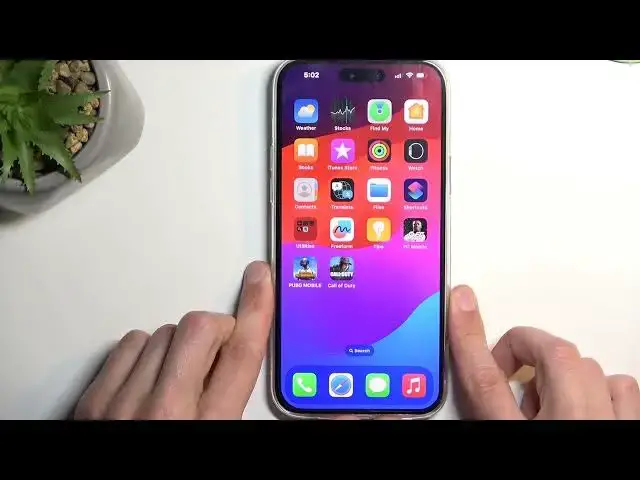Find out more info about iPhone 15 Plus:
https://www.hardreset.info/devices/apple/apple-iphone-15-plus/tutorials/
We've created this engaging and informative video to share the top tips and features of the iPhone 15 Plus with you. If you're interested in discovering a few new tricks for your iPhone 15 Plus, we kindly invite you to watch this video. Enjoy, and thank you for tuning in!
How to turn on the dark mode on the iPhone 15 Plus? How to change the notification panel style on the iPhone 15 Plus? How to change the screen refresh rate on the iPhone 15 Plus?
#TopTricks #Tips #iPhone15plus
Follow us on Instagram ► https://www.instagram.com/hardreset.info
Like us on Facebook ► https://www.facebook.com/hardresetinfo/
Tweet us on Twitter ► https://twitter.com/HardResetI
Support us on TikTok ► https://www.tiktok.com/@hardreset.info
Use Reset Guides for many popular Apps ► https://www.hardreset.info/apps/apps/
Show More Show Less View Video Transcript
0:00
Welcome. And follow me as an iPhone 15 plus, and today I'll show a couple tweaks and tricks you can do on this device
0:11
Now, there will also be one not a trick. I'm going to say it. It is on higher-end versions of this device, but not on this one. And I'm going to get into it in a second once I get to it, but it's going to be more of a kind of me pointing a finger and laughing at Apple in their stupidity
0:29
Anyway, let's get into it. So we're going to start off with the holding tuggles in your control center
0:36
which gives you additional options that you can access. So as an example, brightness has things like dark mode, night shift, true tone
0:43
and obviously the control for your brightness. Other things like, for instance, right here, the mobile network, Bluetooth, Wi-Fi
0:50
when you hold it, it actually gives you more options, for instance, Airdrop and Hotspot, which wasn't previously visible
0:56
And additional options below here also give you more to choose from
1:00
instance when you have camera you can choose to take a selfie video portrait photo or a
1:04
portrait selfie so it gives you a bunch of different options that you might not see
1:08
at the first glance and also whenever you top on this option typically it will
1:13
just open up the default version of this right while while while holding it it gives
1:21
you additional things to choose from at a basically a quick quick top now moving
1:29
on into another option. It's going to be the one that I'm going to be laughing at
1:35
and basically Apple, and pointing the idiosity of theirs. So it's the, an option that actually exists on iPhones is called Swipe to Unlock
1:49
And what it allows you to do is not have to F around with unlocking your device as much
1:56
Because right here, when you get the device, you get to double top on it, then you get to swipe up
2:00
and then you get to put in your crappy ass code or have your face scanned, right
2:06
But basically you need to first break up the device then swipe up. It's additional step that typically doesn't actually happen
2:12
on logical devices, for instance, like Android. So just kind of showcase this
2:17
All I need to do is, boom, it's unlocked. I do have a screen lock too so that was a fingerprint sensor read As you can see it still locked Boom unlocked I don need to do any additional stupid swipes like I do on here And the reason my pointing fingers at this and just completely shitting on this
2:35
is because even iPhone decided to include this. So this garbage device, actually not this one
2:42
Sorry, it's going to be this one. The pro version of it. Even decided, yeah, that is actually stupid
2:48
So what they added is the swipe to unlock, which it scans my face and unlocks it
2:59
I still need to swipe it for some stupid reason, but at least I can swipe it from the lock screen
3:05
without needing to actually tap on the display to wake it up
3:09
Technically, one could argue that this is still a walking-up device as I can still see the wallpaper and all that stuff
3:17
but in apples minded. not. So anyway, I can just swipe up from here like that and it automatically tries to scan
3:24
my face and then automatically will unlock the device. This option does not exist on the non-pro
3:30
versions of this device because why would you have ease of access to your device that already
3:35
cost stupid amounts when you can just get completely shafted by Apple? And I am going to point this
3:41
out because it's such a effing stupid thing to have in your device or not have in your device
3:45
that any phone nowadays has. Just not Apple. You don't pay for convenience here
3:52
Let's be honest. So that's basically not the trick and me just laughing at this
3:59
just absolutely stupid device. So, now it should be told if you're buying this device
4:07
or thinking about buying the non-pro version, I recommend going for the pro
4:12
because, like, it's faster. You can go for the pro last generation
4:19
and it will be basically the same device just better with more options apparently
4:24
And possibly cost you the same amount considering the iPhone Pro or 14 Pro as in
4:31
last year model so the prices might be lower like there were at one point
4:36
where it cost you less to buy the pro version of the previous iPhone than it cost you to buy
4:40
the non-pro version of the current one. The processors are the same
4:44
the displays are the same So there is no reason to go for this one outside of just I don know flexing that you have a newest iPhone That doesn have the option for you to easily unlock the display Anyway now moving on into some other more useful tweaks
5:04
We have dark mode, which I already showed you. We can access by holding the brightness, and you have it right here
5:09
It's already enabled, so if I top on it, I will disable it. The reason I'm pointing that out is because we also have another option called the white point
5:19
and we can, are you kidding me? Which we can access by going into the settings
5:26
and in the settings you want to navigate to accessibility which I am already in so
5:33
main settings page find accessibility and then find the display and text size
5:39
and I'm going to swipe down all the way and you will have reduce white point
5:43
and this acts kind of like a brightness now the description below is not very descriptive of what it actually does
5:53
So reduce the intensity of bright colors. No, it just reduces the intensity of brightness altogether
6:00
And just to kind of show you the difference, that's the option, right
6:07
Just turn it off. That's me lowering down the brightness. Almost the same exact..
6:16
At least to me, it's the same exact effect. Now, the reason why I'm showing this is because you can actually set this up to be on a quick toggle
6:27
with a triple press of a power button, allowing you to toggle it on and off at well
6:32
Something that you can't really do with your brightness. Brightness needs to be controlled manually, at least for the granular way of it. which
6:43
tapping your power button three times wouldn't really do anything with the brightness
6:47
because it doesn't know if you want to lower it to 20, 10, 15
6:51
17, 15, 59 or 100% brightness. So that option here allows you to select
6:59
the specific percentage as you can see of brightness and then just toggle it on
7:03
and off at will which might be useful. Now moving on into the last option
7:10
that I wanted to show you adds the subscription section in your account
7:15
So if we go into the settings the main settings page and at the very top you have your account for your iCloud can tap on it and here you find subscriptions and this is a absolutely fantastic
7:28
section that you have access to it's something that I'll actually admit
7:33
Android is lacking as far as I know so what it allows you to do is
7:37
see everything that is right now that you have basically assigned as a subscription
7:44
you can check how much you're paying for it when you are going to be
7:48
rebuilt, you can cancel it, you can see other plans from here, and you
7:52
have just a lot of control over this just as a information event section
7:58
So just to give you a bit of my version of it, typically if I, on Android
8:04
buy out a subscription for something and I don't actually remember about it, I'm going to be
8:09
stupidly paying for it month for month once I forget about it. And
8:14
there's not very clear way for me to check what am I
8:18
what my actual bank account is being drained for for the most part unless I just start going through all the
8:26
transactions and seeing like what each one of them was which I don't really do now here you can stop on it
8:33
each one of the options that will show up here see how much you're paying for it cancel it if you want to
8:37
and all of them are visible easily and the stupid Silicon Valley trash logic of basically
8:44
having everything on subscription just so you can start paying them monthly fees and then forget
8:49
that you're paying them monthly fees so they can just milk you dry without you actually remembering
8:53
about it because hey you know it's only 10 bucks right 10 bucks from a couple million people yeah
8:59
it starts to add up a couple thousand forget about their subscription don't use the service they're
9:04
still getting the money for something that you don't actually use don't need don't care for just
9:08
because you forgot about it and you didn't really have a way to check what you're actually
9:12
spending money on. Here, that's not a problem. Navigate here, checkout, cancel it. So yeah
9:19
fantastic section right here, highly recommend checking it out. If you tend to have a bunch
9:25
of different subscriptions and maybe you did forget about some of them. But anyway, with that
9:30
being said, this will conclude the tweaks and tricks that want to share with you so if you
9:34
found this very helpful, don't forget to hit like, subscribe and thanks for watching
9:42
I'm going to be