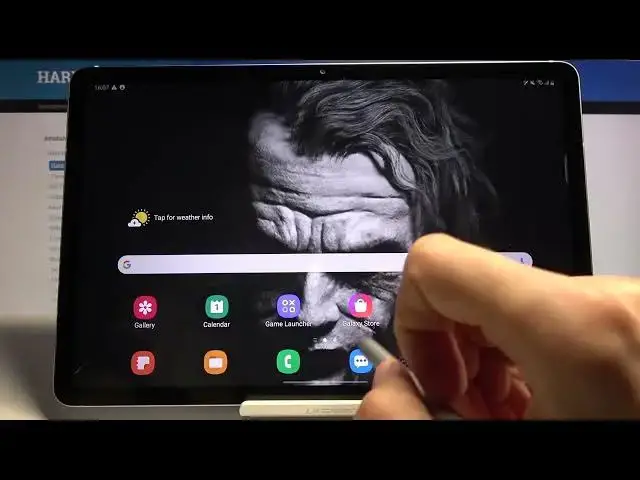0:00
Welcome, and following me is a Samsung Galaxy Tab S7 and today I wanted to show you a couple
0:12
apps that I find really fun for this device. So considering this is a tablet designed for drawing, these are going to be apps for drawing
0:23
And the two that I personally really like are both from Adobe. So we have the Adobe Sketch and Draw
0:29
Now both of them function a little bit differently and they're fairly simple in their design
0:35
They're primarily designed for, I would say, beginners, kind of like me
0:40
And both of them, like I said, have their benefits. So we'll start with the Sketch
0:46
Now this might not look the best, but honestly I personally adore the Sketch a little bit
0:53
more considering it has some of the most realistic, I would say, pencil feel to it
1:03
in a drawing kind of fashion. So let me just kind of quit it and let's make a new one so I can show you
1:13
So as you can see, this is just a plain canvas, right
1:16
And if we zoom in, you can see that this looks fairly accurate to what a pencil does
1:22
And it also behaves like one. So if you start drawing on top of it, if you start pressing harder, it will accurately
1:29
kind of represent that. So you can make fairly subtle lines, easy ones, right
1:36
Then you can also tap on it and you have a couple of different options
1:39
So you have the flow, which is just the opacity of it
1:43
So if I just max it out, you can see that it's going to be a little bit harder
1:49
The size of the tool itself. So this is something that you have to use for shading
1:54
Now unfortunately there is nothing that I could see for smudging pencils, for instance
1:59
which I'm kind of used to from paper. And this is kind of how I used to draw
2:04
So I was hoping to see something like that here, but the only way you can shade something
2:09
is by just kind of, for instance, increasing the size and decreasing the opacity and just
2:16
getting it further and further away. So yeah, that is the way you would shade on here
2:24
And also with this program, there is some flaws that I have with it
2:29
So if we, for instance, change the size of it, I'm trying to just show how sometimes
2:40
it just messes up. For some reason, I can't get it to do it right now
2:48
But basically what it does is at times where you're trying to get something really nice
2:54
shaded and something, and you just don't press it hard enough, or maybe not hard enough
3:00
I'm not exactly sure what it is based on, but it will basically create these kind of
3:05
spots, like for instance, this thing right here. Although this was created by me normally, it will sometimes happen where you just kind
3:12
of get this spot, even though you're trying to, for instance, draw a line, it will just
3:16
kind of like pull up a gigantic circle and you have to kind of go back and retry this
3:25
And I believe this is a problem with the Adobe itself, because I haven't seen this kind of
3:29
problem when I was just playing around with the build and drawing, or just like the canvas
3:35
that Samsung brings in. So I think this is more to do with the Adobe, or maybe the pen itself somehow just kind
3:42
of losing connection or something. I'm not exactly sure, like I said, but it is kind of annoying at times where you're
3:48
just in the zone, you're doing it, you're drawing something and it just plops a gigantic
3:53
circle like so. So moving out of the pencil, we have also different things, like just the Sharpie in
4:04
a way. So you can see there's oil paints basically. Different kind of tools
4:14
Personally I like to use a pencil, so that's kind of why I like this app, just as a sketching
4:20
app itself, without additional tools. But obviously it doesn't just stop at the pencil and you can basically mess around with
4:30
it fully. Now the downside of this app is the fact that this is just a pixel based image, so if we
4:40
zoom in really closely, right now I can't really show you this, I think it won't really
4:46
zoom in closer, but you can see it starts to blur out, it doesn't look as detailed as
4:52
you would expect, at least not as detailed as it is when you zoom out
4:57
So this is just kind of based on an image size that is something that you choose when
5:04
you start off, right? So you have right here 1920 by 1080, so you can choose whatever you want, but as you can
5:12
see all of them have their specific resolutions and they will be limited by the pixel base
5:17
so if you for instance save it and export it somewhere, you will see pixels if you zoom
5:22
in close enough. So that is a downside of this. So moving on to the other one, it is going to be the Adobe Draw, which loses that problem
5:33
because it's Vexel based, or Vexel something on V, I don't remember exactly what it was
5:39
called, I don't think it was Vexel. But basically what it allows you to do is draw anything that you want, and if you zoom
5:48
in, you can see that while you zoom in it starts getting pixelated, but the moment you
5:52
let go it loses that and becomes super smooth. So this is kind of like infinitely more detailed, and primarily your stroke will be the biggest
6:04
flaw of the lines itself. So as you can see, this is kind of mine, and when you zoom in really close you can clearly
6:12
see where I was kind of like just struggling. But then this is fairly zoomed in, so if we kind of zoom out, as you can see it is still
6:25
as detailed zoomed in while zoomed out, and it looks really nice
6:30
And obviously it has the normal usability, you have just the line itself, so you can
6:39
draw normally, and a couple of different tools. So I can quickly go over them, just so you can kind of see how it looks like
6:53
Nothing really too complicated here. So this will look way more detailed if you zoom in, because it doesn't really follow
7:07
a resolution. And this is something that you probably use for designing for instance like logos or just
7:16
kind of some kind of images that can be scaled up to a huge scale and keep that quality in
7:23
So this is what you would basically use. But like I said, both of these apps are more beginner friendly, rather than like professional
7:31
grade, so this is something that I use. As you can probably see it's not necessarily the greatest work that you might have seen
7:38
on the internet that I have created, but it looks okay. And for the purposes that I really like it or need it, I would say this works just fine
7:50
enough for me. You can look at it yourself once it actually loads
7:58
So it doesn't look that bad. This is based on the actual wallpaper that you can see in the background right here
8:06
There's also one more that I've done that was actually following someone else's work
8:13
just kind of copied it around and used it just as a guideline, so I have something to
8:20
follow up. But as you can see, it still looks really nice, really detailed
8:28
So yeah, I really like it. And that is basically why I would recommend these two apps, and the fact that they're
8:34
completely free as just a cherry on top. So I guess that will finish it up
8:40
And yeah, if you found this helpful, don't forget to hit like, subscribe, and thanks