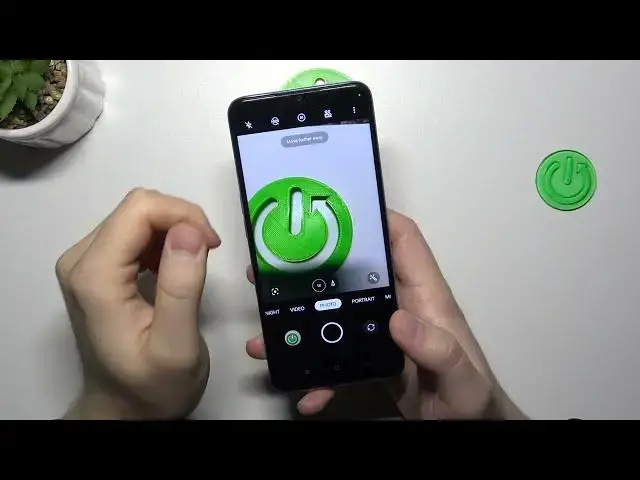0:00
Welcome, in this video I'm going to show you camera top tricks for the Oppo A78
0:08
So let's start from the brightness adjustment. As you can see, you can just click on the screen and
0:13
then move this sun icon up and down to adjust brightness level manually. To do this automatically
0:19
click on the screen once. Next, you can also use the volume buttons. They are located right here
0:26
When you click on the volume up or volume down, you are going to take a photo
0:31
When you are going to click and hold it, you will take a series of the photos
0:40
But it's not working for the volume down button, only for the volume up. When you try to zoom in or zoom out, you can simply do this by tapping on the preset
0:50
But also you can click and hold it to enable this slider and you can do this smoothly
1:00
When you click in this place, you can enable some filters. They change the look of our photo, the temperature and the colors
1:08
Next, we can go to the settings. So we can enable for example the 3 or 10 seconds camera delay
1:15
But when you open the advanced settings, we can also go for the shuttering methods where we can
1:21
enable these two options, show palm of the hand and tap to capture. So with the first one, you
1:27
can just click on the screen and the photo will be taken. So you don't have to use the shuttering
1:32
So with the first one, you can just click on the screen and the photo will be taken
1:36
So you don't have to use this shutter at the bottom. And the palm gesture looks like that. You have to move to the selfie camera, then show your hand
1:48
And when it will be detected, the photo will be taken. But as you can see, in my case, for some reason, this function is not working
1:55
And it's interesting because in most phones, like on the Samsung for example
2:03
it works very, very smooth. There is no any problem with the recognizing palm of the hand
2:09
But here on the Oppo, it's not working good. But maybe you can try and tell me how it works in
2:17
your case. Then we can go for the more modes where we can find for example the sticker mode
2:23
And here you can just download the stickers and apply them to your screen. For example
2:29
we can get this sticker. So click on it and tap on it once
2:35
Yeah, but there's also the stickers that cannot be applied when you don't have
2:42
someone in front of the camera. But for example, when you slide to the other category of the
2:47
stickers, we can do this right now. So take a look. And here you can also apply the stickers to the other category of the stickers
2:58
The other category of the of the stickers, we can do this right now. So take a look
3:08
So yeah, that's all for this video. Hope you like it. Remember to leave a like, comment and subscribe to our channel