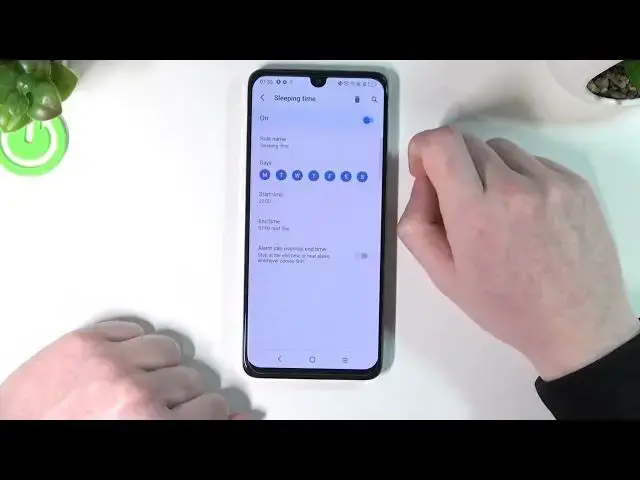0:00
Hello, in this video I'm going to show you how to enable Do Not Disturb mode and explain all of its settings for your TCL 30 series like TCL 30, TCL 30 SE and TCL 30606
0:16
So in order to enable our Do Not Disturb mode there's actually a few ways and the first one is to go to our settings
0:22
From here scroll all the way down and find digital well-being and parental controls. Click on it
0:30
scroll down and find do not disturb. Now click on it again and you'll be able to enable it right here by pressing turn on now
0:39
You can also scroll down your notification panel then scroll down again and here's do not disturb mode for me
0:46
You may not have it, you can edit it right here and just simply add or remove it
0:52
It's your choice. So for now let me show you all of the settings
0:59
all of the settings, all of the properties and explain what they do
1:03
So the first one is to turn it on and that basically enables our Do Not Disturb mode
1:09
So when we're in this mode we won't get any calls or messages or notifications
1:15
We won be disturbed as the setting itself says unless we change it right here So the next option is calls If we allow calls we can select from whom will be able to reach us
1:30
and we can select anyone, and that means every call will be visible and hearable
1:37
From your contact lists only. So only your contact list, people that you have added to your contacts
1:43
will be able to reach you. The next option is to from start contacts
1:47
only and that means everybody from your favorite list of contacts will be able to reach you
1:53
and here you can also select none and that means nobody will be able to reach you
1:59
the next option is messages and that works the same way as calls so you just select from which
2:06
group of people you'll be able to contact I mean they will be able to contact you
2:12
okay the next option is to repeat callers and if the same person calls
2:17
a second time within 15 minutes the call will be allowed so if somebody calls
2:25
you like there's a 15 minutes span and somebody calls you two times the phone
2:31
call will actually reach your phone and your phone will ring when this setting
2:35
is enabled so let disable that for now and the next option is alarm sound if you want to have your alarms for a specific time enabled to actually turn on you can leave that setting on let me disable that the last few options are schedules and
2:55
here you can press plus add the name for the schedule so i'm just going to call it sleeping time
3:03
because it's the easiest one to showcase right now sleep time press add and from here you are able to customize this schedule so the first
3:16
thing is to turn it on or off you can also do it in the other menu when I when
3:24
we leave this one I'm going to show you so let's actually leave it enabled
3:29
rule name so here's the name which we just picked a second ago days you can
3:35
pick from which days this schedule will be automatically enabled hour do not disturb mode so you can do it with in Monday Tuesday Wednesday and
3:45
etc. Start time you can select on what hour from which hour it will enable the
3:52
do not disturb mode it's called D&D as well we can call it right from here
3:57
D so you can set D start to start automatically from specific hour let call it 23 okay and it will end at 7 right now but I want it to end at 6
4:13
So I'm just going to press OK. So now every day, our Do Not Disturb mode will turn on automatically
4:20
from 23 till 6. It will disable. So we'll have a very nice sleeping time
4:29
Pardon me. And yeah. You can also enable to alarm that alarms can override the end time
4:38
So if you want to wake up before the do not-stom mode is disabled, you can of course do that
4:45
And if you want to make sure that this schedule works, keep in mind to leave it enabled
4:52
So now let's go back. And from here, as I mentioned, you can enable them as well like this
4:59
Now let's go back for this schedule and you can delete it by pressing on this thrush button
5:07
and simply press delete and the schedule will be deleted. So that's all of the settings and that's it for this video
5:15
Hope you like it, please consider subscribing to our channel, leave a like and a comment below