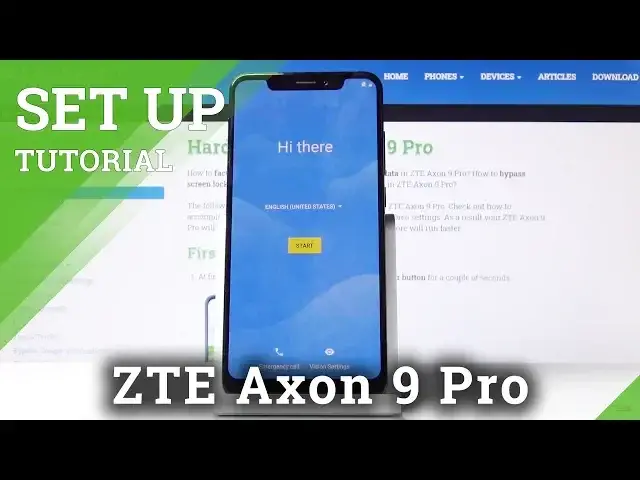0:00
Here I've got ZTE Exynos 9 Pro and let me show you how to set up the following device
0:10
So at first you have to select the language that you would like to use your device in. As you can see here you've got all the possibilities and in my case it will be English so let me
0:18
pick English US and then tap on start. Now you can insert your SIM card if you want to but I will skip it for now
0:25
You can do it later as well so that's not a problem
0:30
It's also time to connect your device with Wi-Fi. You can also skip this step but I will do it because I would love to log in with my
0:37
Google account. So let's enter the password to your Wi-Fi
0:47
Here it is and as soon as you enter the password click on connect
1:05
And now you can copy data from your previous phone if you want to but I will skip it, don't copy as I need this phone to be fresh as daisy with no other details
1:16
And now it's time to log in with your Google account if you want to. If you don't have an account yet just click on create account and if you don't want to
1:22
do it now just click on skip but I will log in with mine and I will use my email address
1:34
And then tap on next. And here it's time to enter the password so let me do it off the screen
1:47
And then tap on next. And here you can come along with all Google Terms of Service, Google Play Terms of Service
1:54
and also Privacy Policy and if you agree with all the above conditions click on I agree
2:07
And here as you can see you've got some particular Google services, you can switch off if you
2:12
would like to some of them but I will leave all of these active and then just tap on accept
2:16
to confirm your selection of these Google services. Now you can add some screen protection if you want but I will skip it for now, it can
2:23
be done later, not now as well, skip anyway. And then click on continue
2:32
You can access to your assistant with voice mat but I will skip it for now
2:36
And now if you'd like to change your wallpaper, change font size or add another account you
2:41
can do it now but I will also skip it for now, obviously it can be done later as well
2:46
So here you can activate location feature and then come along with Privacy Policy, then
2:53
select the system navigation that you would like to have and I will pick this one, click
2:57
on set all and now you can use your device in a normal way, I will start with changing
3:02
the brightness, you can add some contacts, login with some different accounts, add payment
3:06
method and all the rest. So that would be all, this is how you can set up your ZTE
3:11
Thank you for watching, please subscribe our channel and leave the thumbs up