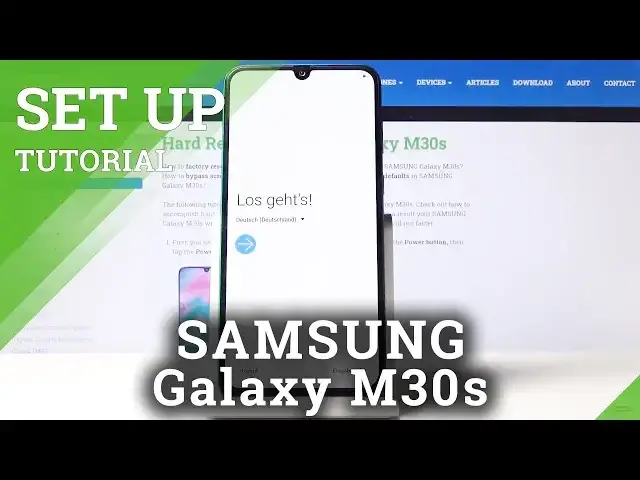0:00
Here I've got Samsung Galaxy M30s and let me show you how to set up the following device
0:09
So at the very beginning you have to select the language that you would like to have your device in
0:13
Just click on the current one and pick this that you would like to apply
0:17
As you can see you've got plenty of options here so everyone will find something suitable
0:22
and in my case it will be English US. And then click on OK
0:28
And now tap on next. Now you can insert your sim card if you want to but you can also do it later
0:34
And then just come along with some agreements like user license agreement and also sending
0:40
of diagnostic data if you want to activate it. Just mark them
0:45
You can unmark for example this one if you don't want to agree with it but I will mark
0:49
all of these and then tap on next. And here you can copy data from your previous phone if you want to but I will skip it for
0:57
now as I want this phone to be fresh and totally new
1:02
And then let's connect to Wi-Fi. This is mine. And if you have password then enter it right now
1:08
This is what I will do
1:19
And once it's entered tap on connect. As you can see it has been connected so we can click on next
1:42
And now you can log in with your Google account if you want to. If you don't have one yet click on create account and if you would like to skip this
1:49
step simply tap on skip and you don't have to log in with your Google account but I will
1:52
do it because it allows us to use plenty of features performed by Google
1:58
And let me enter my email address. It's hard
2:09
Reset info one at gmail.com and then tap on next
2:21
Now let me enter the password. And once the password is entered tap on next
2:31
And here you can read Google Terms of Service, Google Play Terms of Service and also Privacy
2:34
Policy and if you agree with all the conditions mentioned above just click on I agree
2:45
And you can also backup some data from previous one but I will skip it
2:50
Don't restore. And here you can add some protection method. It can be face, fingerprints, pattern, pin code, password or none above and I will pick
2:59
not now. You can also do it later so let me skip it anyway
3:06
And here you can come along with some Google Assistant info. And then let's come along with all Google services and if you'd like to unmark some
3:17
of these, just move it up on the switcher and now it's not active but I will active
3:22
all of them and then just click on accept to configure selection of some particular
3:26
Google services. And here you can personalize the apps that you would like to have so just click on OK
3:36
And then tap on next. You can unmark some of these if you don't want to have for example voice recorder and
3:51
then tap on next. Here you can use your Samsung account if you want to but I will skip it for now
3:56
Google account is more than enough for now and then tap on skip to finish the whole process
4:01
As you can see everything has been done. Click on finish. Let me skip it and now you can smoothly use your device, you can personalize it, enjoy
4:14
your usage. Thank you for watching. Please subscribe our channel and leave the thumbs up