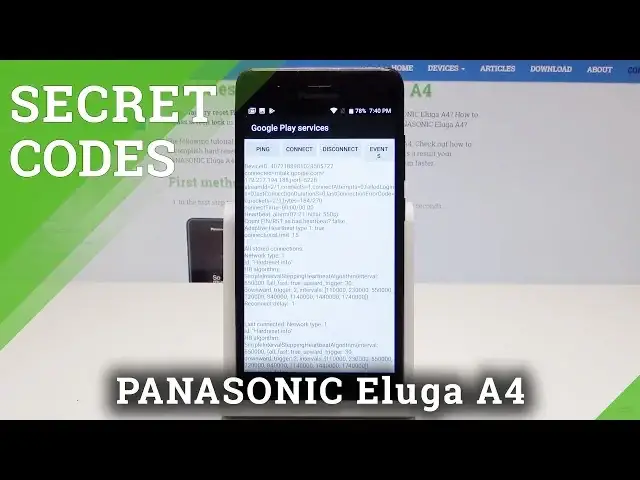0:00
I have Panasonic ILUGA A4 and let me show you how to use here the secret code on the
0:12
following device. So at the very beginning let's start by using the home screen right here
0:17
Let's open the font dialer and let's use the first secret code
0:21
So let me open here the engineer mode. Let's use this code asterix pound asterix pound three six four six six three three pound
0:31
asterix pound asterix. As you can see engineer mode just pops up
0:35
So here you can for example use the telephony section to test the antenna to see LTE information
0:40
to see the modem test. You can swipe to the left to check out connectivity like Bluetooth, FM receiver, Wi-Fi
0:47
You can also open the hardware testing and you can here test the audio, sensor, video
0:52
and you may also open location, logon debugging and others right here
0:57
Alright let's use the back key to quit the engineer mode and now it's time to open here
1:03
the Android testing menu. So let's use the asterix pound asterix pound four six three six pound asterix pound asterix
1:12
As you can see the Android testing menu just pops up so here you can navigate also by tapping
1:17
appropriate options and here you can open the phone information when you can get access
1:21
to email info, phone number, current network, signal strength. You can also here use more key in order to select radio band, view sim address book
1:30
view fixed dialing numbers, get PDPs or enable data connection. Here you can also run a ping test if you would like to
1:36
Alright let's go back and let's open usage statistics. Here you've got the list of all apps from your device and you can read here the last
1:44
time used and usage time. So then let's go back by using the back key and now it's time to open the Wi-Fi information
1:53
Here let's open the Wi-Fi API. From Wi-Fi API you've got access to the disable network, disconnect network, enable network
2:02
get configure networks or get connection info. Let's go back. You can also here open Wi-Fi config and here you can read the configure networks from your phone
2:11
Use the back key again to open here the Wi-Fi status and here you can refresh or start or
2:16
run a ping test. That's it. Let's go back by using the back key and it's time to open here the calendar information
2:26
So let's open the phones dialer right here and let's use this secret code
2:33
As you can see the calendar info just pops up so here you can read a few information
2:46
about your calendar. Let's go back and it's time to open Google Play service so you need to use this code
2:58
And as you can see Google Play services just pops up. Here you can read ping, connect, disconnect or events
3:04
Use back key again and it's time to open debug UI. This code may not work in some cases but let me show you
3:12
Let's use asterix pound asterix pound seven five nine pound asterix pound asterix and
3:18
as you can see the debug UI pops up right here and here you can use OEM mode
3:23
You can also view client's IDs and read other specific information. So let's go back by using the back key and it's time to open the IMAI mode
3:36
So let me use the asterix pound zero six pound and IMAI mode just pops up in front of you
3:44
So basically that's it. Now let me tap OK to close this window and let's go back by using the back key
3:50
Thank you for watching. Please subscribe our channel, leave thumbs up under the video