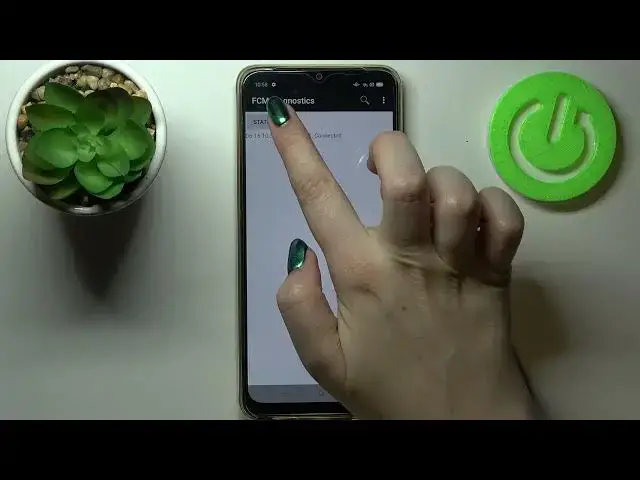0:00
Hi everyone, I'm Pruevkareopo A15 and let me share with you some secret codes which you can use on your device
0:12
So first of all let's open the dialer because this is the place where we will enter all of those codes and let me begin with the shortest one and probably the most known which is asterisk pound 06 pound
0:23
And as you can see by this code we are provided with both in main numbers of this device
0:28
Let's stop on OK and let me show you another code which is actually very similar to the previous one
0:33
It is asterisk pound, 07 pound. And thanks to this code, we can check the maximum SAR level so we can check the head and the body of our device
0:42
Let's stop on OK and let me show you another code which should open the phone software information
0:48
It is asterisk pound 6-76 pound. And as I said, we are in the software version
0:55
We've got the model. We can check the basement version, master, color OS version, branch, brand version, and so on and so on
1:03
So quite technical code. Let me show you another one, which will open the hardware revision
1:09
It is asterisk pound, triple eight pound. And as I said, we are in the engineering mode
1:15
So here we can check the PCB number. What more we can scan this QR code with another device and then check some more info about this particular model Let get back and let me show you another code which will open the diagnostics
1:29
And it is provided by Google. It's asterisk, pound, asterisk, bound, 426, pound, asterisk, pound, astrisk
1:36
And as I said, we are in a diagnostic. So here we've got the info like the server, host, board, time, connected, sign and level
1:45
We can tap on the events also. and here we've got some further details
1:49
What's more we can show advanced view, just tap on this three dots I can tap on advanced view
1:53
and step on the status again. And as you can see, here we've got much more info
1:57
for example, like a network type or HB algorithm. Let me get back and let me show you another code
2:04
which is connected to the calendar. It is asterisk pound, asterisk pound
2:09
double to five pound asterisk pound asterisk. And as I said, we are in a calendar info
2:14
so here we've got all the events stored in the one. place we can check some family events, some holidays in your country should also appear right here
2:21
or events attached to your mail so this is the best option if you'd like to see your events
2:26
grouped into particular sections. Let's get back and let me show you another code which will
2:31
open the firmware version. It is asterisk pound, one two three four pound. So I think it's
2:37
the daisiest code and here we can check the color OS version Let stop on okay and let me show you the last code which will open the feedback menu It is asterisk pound 8 pound
2:52
And here we've got the feedback menu. So here you can actually report some issues
2:58
If you meet some problems with your device, then you will be able to record them and then report them also
3:06
So as you can see, you've got the options. which will allow you to report, for example, the audio camera, sensor, touchscreen
3:14
face recognition, junk and so on and so on. So if you will have any problems with, for example, touch screen, just up on it
3:22
here you will be able to record the screen for maximum 30 minutes
3:28
So you will be able to start recording and then do something which will show the developer
3:35
that where you've got the problem. So all you have to do is simply start
3:40
logging and let's wait a second and as you can see right now the time is counting so it means
3:50
that your device records the screen what's more we've got the show the visual feedback for
3:55
taps we've got this circle after tapping so it means that your device will be able to record
4:01
the problems if you already just tap on stop logging and as you can see we just entered the feedback formula which and here we can add the title here we got automatically set the time and the date
4:14
of when the error when the problem happened you can you have to actually add contact name
4:21
you can describe your problem actually you have to and so on and so on here you can add the
4:27
screenshot or the video you just um you just record it so you will have to type
4:33
on safe and actually that's all obviously I cannot save it because all of those places are
4:37
empty and they shouldn't be okay all right so and this is the feedback menu what's more we can
4:44
tap on suggest and it's quite cool option because if you've got any suggestions if you've got any
4:49
ideas of how to improve the opo devices then you can you can add those ideas here so you can
4:57
add the title name contacted name use scenes value reference you can actually describe
5:03
what you want to change in opo devices and then commit it so actually that's all
5:09
this is how to use secret codes in your opo a 15 thank you so much for watching
5:14
I hope that this video is helpful and if it was please hit the subscribe button and