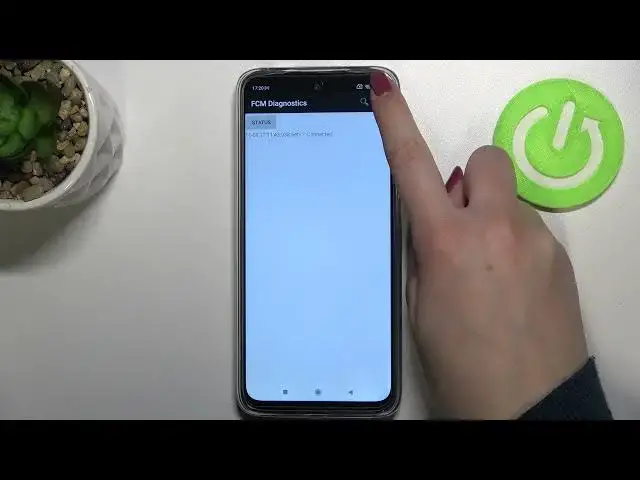0:00
Hi everyone, in front of me I've got a red Mi 10 and let me share with you how to use
0:09
secret codes on this device. So first of all let's open the dialer because this is the
0:13
place where we will enter all of those codes and of course tap on the keypad and let me
0:18
show you the first code which is the easiest one, the shortest one and probably the most
0:22
known and it is asterisk bound, 06 bound. Of course a misclick, 06 bound. And as you
0:29
can see by this code we are provided with both the main numbers and also a serial number
0:33
attached to this device. Let me tap on OK and let me show you another code which will
0:38
open the technical information about your battery. So it is asterisk bound, asterisk
0:43
bound, 6485 bound, asterisk bound, asterisk. And as I said we are in the battery info
0:51
the charging info also so you can check the status, how much percentage you've got left
0:57
and so on and so on. So for example that there is nothing attached, that it is in a good
1:03
condition, that it is discharged and we've got 33%. So let me get back and let me show
1:10
you another code which will open the diagnostics. It is asterisk bound, asterisk bound, 426
1:17
bound, asterisk bound, asterisk. And as I said we are in the diagnostics so here we
1:22
can check the server host port, time connected or sign-in level. We can also tap on events
1:27
and check some further details. After tapping on the 3 dots icon we can show advanced view
1:32
just tap on it and tap on the status again. And here we've got much more info so for example
1:38
the last connection duration, the heartbeat or HP algorithm. Let me get back and let me
1:45
show you another code which will open the calendar info. It is asterisk bound, asterisk
1:49
bound, 225 bound, asterisk bound, asterisk. And as I said we are in the calendar info
1:56
so here we've got all the events in one place. We can check some family events, some holidays
2:00
in your country should also be right here or events attached to your mail. So this is
2:05
the best place to check the events because here they are grouped into particular section
2:10
which is quite useful. So now let me get back and let me show you the last code which will
2:16
open the testing menu. It is asterisk bound, asterisk bound, 4636 bound, asterisk bound
2:23
asterisk. And as I said we are in the testing mode. We've got two different phone information
2:29
It is because we've got two SIM slots and also the Wi-Fi info. So let me check the phone
2:34
info and as you can see here we've got the information just like the phone number for
2:39
example email number, data service, voice service or signal strength. Of course in my
2:44
case this section is empty but because I do not have my SIM card inserted but no worries
2:52
if you will have yours inside then you will be able to check those info. After scrolling
2:58
down we can run ping test here for example, just tap on it and we've got the results
3:03
We can also tap on more and here we can enable data connection or view service dialing numbers
3:09
Let's get back and check the Wi-Fi information and as you can see we can check the API configuration
3:14
or the status. So here you've got some further details, the configuration of the Wi-Fi and
3:20
the status. We can refresh it and we've got the information just like the applicant state
3:27
SSID or network ID. We can of course run ping test here also. So actually this is it. This
3:33
is how to use secret codes in your Redmi 10. Thank you so much for watching. I hope that
3:37
this video was helpful and if it was, please hit the subscribe button and leave the thumbs up