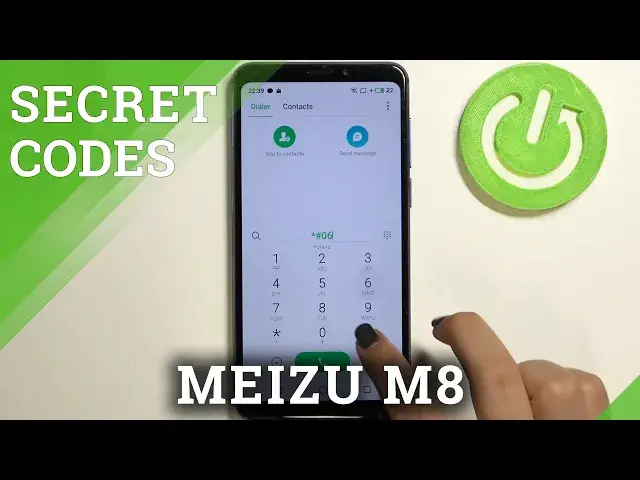0:00
Hi everyone, in front of me I've got a Meizu M8 and let me share with you some useful secret
0:11
codes which you can use on this device. So first of all let's open the dialer because this is the place where we will enter all
0:17
of those codes and let me begin with the shortest one and probably the most known which is asterisk
0:22
pound zero six pound. And as you can see by this code we are provided with both email numbers of this device
0:28
Let me tap on OK and let me show you another code which will open the calendar info
0:33
It is asterisk pound asterisk pound double to five pound asterisk pound asterisk
0:38
And as I said thanks to this code we are in the calendar info so here we've got all the
0:43
events in one place. We can check some family events, some holidays in your country should also appear right here
0:48
or events attached to your mail. So this is the best place to check the events because here they are grouped into particular sections
0:56
Let me get back and let me show you another code which will open the testing menu
1:00
It is asterisk pound asterisk pound four six thirty six pound asterisk pound asterisk
1:07
And as I said we are in the testing mode so here we can check the phone info, battery
1:11
info, usage statistics and the Wi-Fi. So let me begin with the phone info for example and as you can see here we've got some information
1:19
just like the email number, car network, voice service or data network type
1:24
Once more we can run ping test here and here you've got the results. Of course you can scroll down and here you've got for example the info refresh rate and
1:32
so on. Let me get back and let's check the battery information and here you've got the technical
1:37
info just like the battery status, the battery level, the scale of it and the voltage and
1:42
the temperature. Let's get back and let's enter usage statistics and here we've got the full list of all apps
1:48
and processes which are right now on this device. So right now they are sorted by usage time so for example you can check that we've been
1:55
using the settings for 20 minutes. Of course you can change the sorting time to the last time use or app name so for example
2:01
after picking the app name then the full list will be set alphabetically
2:10
Let's get back and let me enter the Wi-Fi info and let's check the status for example
2:14
instead of that you can check the configuration and the API. So let me enter the status, we can refresh the stats and as you can see here we can check
2:22
the network state, SSID or network ID. Of course we can run ping test here also
2:28
Let me get back to the dialer because that's all for this code and let me show you another
2:32
one which will open the diagnostics. It is asterisk pound, asterisk pound, 426 pound asterisk, pound asterisk
2:42
And as I said we are in the diagnostics so here we can check the server host port time
2:45
connected or signal level. We can also tap on events and here we've got some further details
2:51
What's more we can tap on the 3.x and show advanced features, tap on it and since it
2:56
is marked we can tap on the status and as you can see here we've got much more info
3:00
just like the heartbeat or HP algorithm. Let me get back and let me show you another code which will open let's say the testing
3:09
mode or the engineering mode and the code is very long so it is asterisk pound, asterisk
3:15
pound, it's 3646633 pound asterisk, pound asterisk. And as I said we are in the engineering mode so here you can actually check all of the
3:28
components of your device. So in the telephony section you can check for example the antenna, you can check the
3:33
modem settings, channel lock, you can check for example the configuration, the notifications
3:41
modem test and so on and so on. You've got for example the USB tethering also
3:47
You can change, you can go actually by swiping to the connectivity and here you've got the
3:52
Bluetooth Wi-Fi and Wi-Fi display test for example. In the hardware testing you've got the audio, the sensor or the video and the location
4:03
Here you've got also log and debugging and you've got the others
4:07
So I highly recommend to stay here and actually check your device and all of the components
4:11
of it if they are working perfectly fine. So actually this is it, this is how to use secret codes in your Meizu M8
4:19
Thank you so much for watching, I hope that this video was helpful and if it was please
4:22
hit the subscribe button and leave the thumbs up