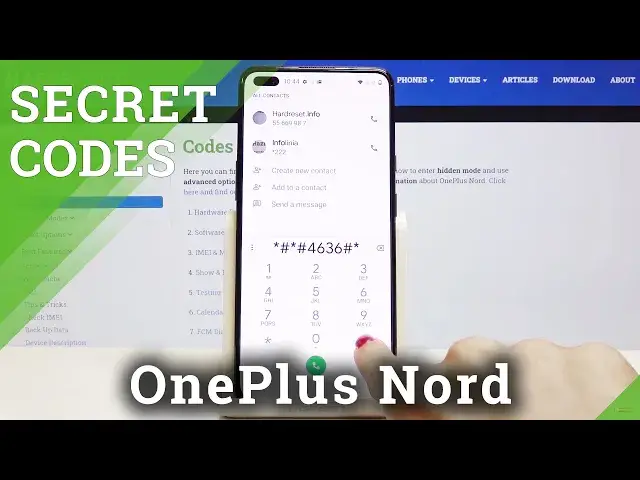0:00
In front of me is OnePlus Nord and let me show you some of the secret codes that you
0:10
can use on this device. So first of all you have to open your phone dialer and go to keypad because this is the
0:16
place where we'll be entering those codes. So let's start with the first one which is asterisk pound, triple eight and pound at
0:25
the end. And as you can see here we've got the hardware PCB version and the QR code to check it
0:32
So smoothly scan it via another device and then you'll be provided with all details regarding
0:37
your hardware version. So let's go back. Now we will check the software version
0:43
To do it the code is pretty easy because it is asterisk pound, one two three four and
0:49
pound at the end. And here it is. As you can see software version is right in front of you
0:55
Click on OK to go back. And now we'll open unique numbers assigned to your device like for example email number
1:02
and the code for it is asterisk pound, all six pound. And here it is
1:08
As you can see you've got both email numbers and also serial number assigned to your OnePlus Nord
1:14
To go back you have to click on OK. And another code that we would like to use is asterisk pound, six six pound
1:23
And here you can check and encrypt email number. So as you can see here you've got number, encrypt email and also QR code to scan if
1:30
you'd like to check some further details. So this is it. Let's go back to the keypad and another code that you can use
1:39
It's actually performed by Google. It is asterisk pound, asterisk pound, four six, three six, pound asterisk, pound asterisk
1:49
And here you've got the testing mode where you can read phone info, user statistics and
1:54
also Wi-Fi details. So if you will click on phone information you can smoothly check it right here
2:00
So you can check phone number, current network, signal strength, voice service, data service
2:07
data network type and so on. If you scroll down a bit lower here you've got ping test, so smoothly run ping test to
2:15
do it. Just click on this tab. And as you can see here it passed
2:19
So let me go back. Then under user statistics you will be able to check detailed information about your apps
2:25
So for example if you want to check usage time or maybe last time used, here you've
2:29
got all details. So as you can see all apps are included and for example we played Fortnite for almost
2:38
one hour. And let me go back. And the last option here is Wi-Fi information where you can check Wi-Fi APA, Wi-Fi configuration
2:46
and also Wi-Fi status. Under Wi-Fi APA you will find disable network, disconnected networks, enable networks, configured
2:54
networks and the whole general connection info. Then under Wi-Fi configuration you will find all configured networks and a bit lower in
3:06
Wi-Fi status. Just refresh it. You can check the current status of your network
3:11
Also this mode allows you to run a ping test. Just click here and here it is
3:16
So that would be all for this code. We can go back and now we will open the calendar storage
3:22
To open it you have to enter asterisk pound, asterisk pound, double to five, pound asterisk
3:29
pound asterisk. And here it is. As you can see here you've got all information stored in your calendar
3:35
So holidays and country you are staying in, your own events and from now on you will not
3:40
forget about any important celebration, anniversary or so on. So let me go back and the last code that I would like to share with you is diagnostic mode
3:51
So just enter asterisk pound, asterisk pound, four to six, pound asterisk, pound asterisk
3:59
And as you can see here you've got events also status and if you'd like to apply advanced
4:05
view just tap on more icon, click on advanced view and then you can check some further details
4:09
and information. So that would be all. These are all codes that I wanted to show you today
4:15
I hope you enjoy and use them as only you want to and whenever you need to. Thanks for watching
4:19
Please subscribe our channel and leave the thumbs up