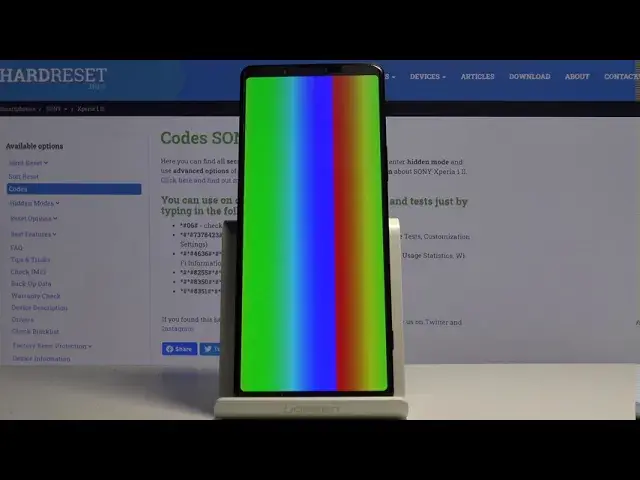0:00
In front of me Sonic Sprea 1-2 and let me show you secret calls that you can engagement
0:09
on this device, just some of them. So at first you have to open the phone the other, then click on keypad and you'll start
0:15
with the first code. Actually it is the shortest one, but most useful, and it is asterix pound, 06 pound
0:24
And as you can see, this one will provide you with email number and serial number assigned to your Sonyxperia 1
0:29
So if you need your unique numbers smoothly enter this 5 digit long code and then you will
0:35
be provided with the necessary details. Then the top 1 okay to go back and the second code is asterix pound
0:42
It will be the long one asterisk pound 737. 84 to 3
0:51
Pound demolix. And this is the service mode so you can check your service info and also service tests
0:59
Let's start with info, and here you can locate model info, software info, SIM lock, configuration, factory charging, firmware info
1:08
Wi-Fi addresses, security, certificates, and also to have call time. So if you click on model info you will find your model right here then software info Here you got all the days like phone software version memory card version boot version and so on Then under SIM lock you can check the details regarding your SIM lock
1:30
Configuration, also email number, routing status, security configuration. Under configuration, you've got, okay, so we've been there
1:40
Under factory charging, you've got the present level of your battery. few more info. So basically this is the device details, security. So here you've got device
1:50
security version, factor reset reason, and key pro version, demon. So just select it. Verify
1:57
certificates. So you've got platform, application, media, and also shared if you'll pick one
2:02
you'll be able to check all the necessary info. And then total call time. So I don't like any
2:10
phone call from this phone, but if you have any call history, you will be informed here
2:16
How long it took? And then we can go to service test, so just click on service test
2:22
And here you can test your device. So you can check keyboard, touch, display, LED, speaker, earphone, microphone
2:29
vibrator, and so on. Here you've got all the necessary information. And for example, let me show you how to check vibration
2:36
Click on vibrator click on start test And as you can hear as I can feel it is working properly so we can go back Then you can check the speaker
2:54
Also working properly, if you would like to check display. Just tap on the screen to change the color and check if it's working properly
3:06
So as we all can see, The colors are working more than fine
3:11
We've got the whole palette. And then you can go back if it's working properly
3:26
And then just pick the feature that you would like to test, mark it and smoothly perform the test operation
3:31
So let me go back. That would be all for this service menu. And the last code that we would apply today is testing mode
3:38
performed by Google, and the code is asterix pound, asterix pound, 46, pound asterix
3:47
And as you can see here, you can check phone information, user statistics, and also Wi-Fi details
3:52
Let me start with phone information. And here you've got email number, phone number, current network, signal strength, data service
3:59
data network type and many many other important details but also this mode allows you to perform a pink test Just click on a run pink test to perform this operation And that it So let go back
4:13
Then you can check user statistics. Just click on usage statistics. And here you've got the detail
4:17
information about your apps. So if you'd like to check, for example, usage time or last time used
4:22
here you've got the detail for each app. And the last one here is Wi-Fi information
4:28
where you can check Wi-Fi API, Wi-Fi configuration, and also Wi-Fi status
4:33
So let me start with Wi-Fi API. And here you've got disable networks, disconnected networks, enable networks, configured networks
4:40
and also the whole connection info. Then Wi-Fi configuration. So basically, all you have included here are configured networks
4:49
And then under Wi-Fi status, just refresh it. You can check the current status of your network
4:54
So Wi-Fi state, network state. and hidden numbers, network ID, transmit, links, speed and so on
5:01
Also, this mode allows you to perform pink test. Just click on the run pink test, and here it is
5:07
So that will be all. Now we can go back. And these are all calls that I wanted to share with you today
5:13
Use them as often as you want to as you only need to. Thank you for watching
5:17
Please subscribe our channel and leave the thumbs up