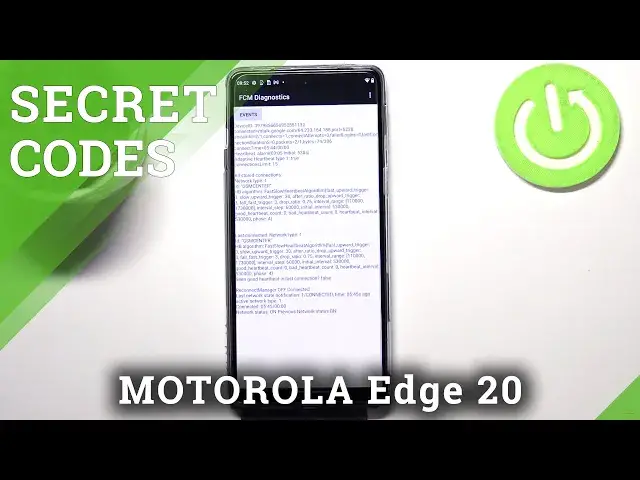0:00
Hi everyone in front of me I've got Motorola Edge 20 and let me share with you how to use secret codes on this device
0:13
So first of all, let's open the dialer because this is the place where we will enter all of those codes
0:18
and let me begin with the shortest one and probably the most known, which is asterisk pound, 06 pound
0:24
And as you can see by this code we are provided with both the main numbers and also a serial number attached to this device
0:29
Let me tap on okay and let me show you another code which is very similar to the previous one
0:35
It is asterisk pound, 07 pound. And as you can see we've got the regulatory information so here we can check the maximum SAR level
0:43
so we can check the head and the body of our device. So let me get back and let me show you another code which will open the calendar info
0:51
It is asterisk pound asterisk pound, double to five pound asterisk pound asterisk
0:56
And as you can see we are in the calendar info so here we've got to have got asterisk pound asterisk. info so here we've got all the events in one place we can check some family events some holidays
1:03
in your country should also appear right here or events attached to your mail so this is the best
1:08
place to check the events because here they are grouped into particular sections and let me get
1:13
back and let me show you another code which will open the diagnostics it is asterisk bound asterisk bound to six pound asterisk bound asterisk and as I said we are in the diagnostic so here we can check the server host for time
1:28
or signal level. After tapping on events, you can check some further details about the connection
1:34
We can also tap on three dots I can show advanced features by tapping on it and tapping
1:38
on the status again. As I can see, and as you can see here, we've got more info, just like the heartbeat or HB algorithm
1:46
Let me get back and let me show you the testing menu. Let's say it is asterisk pound asterisk pound
1:53
463.6 pound asterisk pound asterisk. And as I said, we are in the testing mode
2:01
So here we can check the phone information, the debugging information, usage statistics
2:06
NFC settings or Wi-Fi information. So let's pick for example phone info
2:12
And as you can see here we've got the information like the email number, current network data service or data network type what's more we can run
2:19
pink test here and here we've got the results after tapping on the 3
2:23
2i2s icon you can also enable data connection or view fixed dialing numbers let's
2:28
get back and let's check for example the debugging information and here you
2:32
will have to allow the hidden menu to access the devices location so let me
2:36
tap on only this time and as you can see here we got the information that our LTE option is in error state Let get back and let pick usage statistics Here we got the list of all apps and processes which are right now in this device
2:53
So you can check, for example, that we've been using the settings for above eight minutes
2:59
Of course, we can change the sorting time right now. It is the usage time, but we can set last time use or add the app name
3:07
So for example, after tapping on it, all the, actually, all apps and processes will be listed alphabetically
3:16
Let me get back and let's check the NFC settings. And as you can see, here we've got some options which are connected to the NFC modes
3:24
So here you've got tag, read or white. We've got peer-to-peer or host card emulation
3:30
Of course, you can turn them on or off just by tapping on those switches
3:34
It's really up to you how we want to set it. Let's pick also the Wi-Fi information and here we've got the API configuration or the status
3:42
Let me pick the status. Here we have to refresh the stats in order to check, for example, the SSID or Network ID
3:49
We can also run PIN test here. Let me get back because that's all for this code
3:54
And let me show you another code which I would say it is the most interesting one
4:01
and because it will open the engineering mode So it is asterisk pound asterisk pound 2486 pound asterisk pound asterisk
4:11
And of course you will have to give all the permissions. So let me do it
4:16
And as you can see, we are let's say in the testing mode. So here you can check the components of your device just by tapping on this menu mode
4:24
And as you can see you can check the display, the camera, headset, key, sensor
4:28
SIM card, touchscreen, version and so on and so on so on so I highly recommend to stay in this in this mode
4:36
in this using this code because here you can check your device so for example
4:42
let me check the touch screen let's pick for example that the diagonal and here
4:47
we've got the information that we have to tap on this white dot in the corner and
4:51
follow the path so let me do it and as you can see right now I have to follow
4:56
the line in order to check if the screen works right here
5:00
perfectly. So as I said I highly recommend to stay here and have fun. So actually
5:06
this is it. This is how to use uzcret codes in your Motorola Edge 20. Thank you so much for
5:11
watching. I hope that this video was helpful and if it was please hit the
5:15
subscribe button and leave the thumbs up