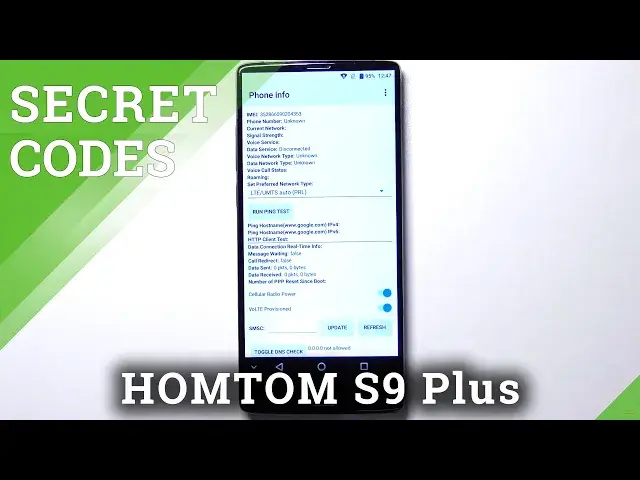0:00
Hi everyone, here with her hometown S9 Plus and let me share with you some basic secret
0:10
codes which you can use also on your device. So first of all let's open the dialer because this is the place where we will enter all
0:17
of those codes and let me begin with the shortest one and probably the most known which is asterisk
0:23
pound, 06 pound. And as you can see by this code we are provided with both email numbers attached to this device
0:31
Let's tap on OK and let me show you another code which will open the calendar
0:35
It is asterisk pound, asterisk pound, double to 5, 5, pound asterisk, pound asterisk
0:43
And as I said we are in a calendar info so here we've got all the events in one place
0:47
We can check some family events as you can see some holidays in your country should appear
0:51
right here or events attached to your mail. So this is the best place to check the events because here they are grouped into particular sections
1:01
Let me get back and let me show you another code which is let's say a technical one
1:06
It is asterisk pound, asterisk pound, 426 pound asterisk, pound asterisk. And as you can see we are in a diagnostics so here we can check the server, host port
1:16
time connected or signal level. After tapping on events we can also show some let's say more technical details
1:24
We can also show the advanced view, just tap on this three dots icon in the right upper
1:28
corner and tap on advanced view. Actually nothing happened but after tapping on the status you can see that here we've
1:34
got some further details and we can check things like heartbeat, last ping or HP algorithm
1:42
Let me get back and let me show you actually the last code which is also some let's say
1:46
technical one. It is asterisk pound, asterisk pound, 4636 pound asterisk, pound asterisk
1:54
And as you can see we are in a testing mode so here we've got the phone info, usage statistics
1:59
and Wi-Fi info. So let's begin with the phone info and after tapping on it you can check the info like
2:06
the email number, signal strength, data service or data network type. Obviously you will be able to check the info if you will have your SIM inserted
2:17
And what's more we can run ping test here and as you can see we will receive some results
2:23
After tapping on the three dots icon we can also enable data connection or view service
2:27
dialing numbers. Let's get back and let's check the usage statistics and as you can see here we've got the list
2:33
of actually all apps which are and processes which are installed and which are currently
2:39
on this device and right now they are sorted by the usage time
2:43
So for example we can check that we've been using the settings for more than 17 minutes
2:50
Obviously we can change the sorting type just by tapping here and we can choose the last
2:55
time used or app name. So after choosing for example the app name the apps will be listed alphabetically
3:04
Let's check also the Wi-Fi info and here we can check the API configuration or the status
3:10
So let's enter the status, let's refresh the stats and here we can check the network
3:14
state SSID or network ID. Of course we can run ping test here also
3:20
So actually that's all. This is how to use secret codes in your HomeTom S9+
3:25
Thank you so much for watching. I hope that this video was helpful and if it was please hit the subscribe button and
3:31
leave the thumbs up. Bye-bye