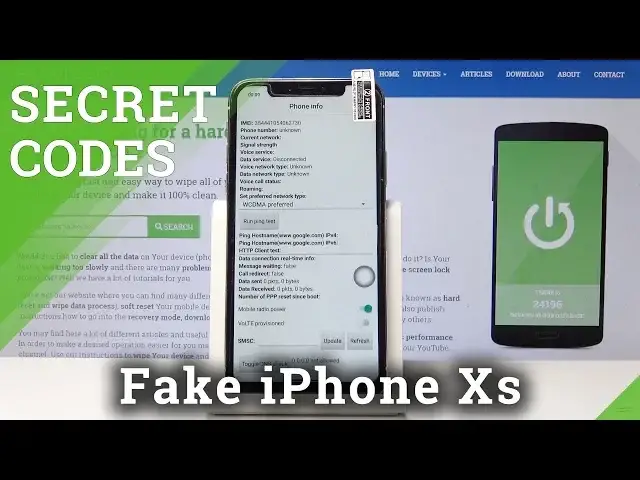0:00
Here I've got a fake iPhone XS and let me show you all the secret codes for the following device
0:13
So let's first open the Phone Dialer and then go to Keypad and enter the first code, which
0:21
is asterisk pound, asterisk pound, 246, pound asterisk, pound asterisk
0:31
And now we are in Google Play Services, so you can check ping, connect, disconnect and
0:36
also events and status. So it's very useful mode from Google. You can use it whenever you want to or you need to
0:44
So let's go back. Now let's go to the second code, which is asterisk pound, asterisk pound, 225, pound
0:53
asterisk, pound asterisk. And now we are in Calendar Info. Here you will be able to notice all the events from your Google Calendar if you have one
1:04
also from your iPhone's calendar and all the other events that are saved in the memory
1:09
of your device. So if you would like to check all of them, just enter this code and see them all in one
1:15
place, so you will not forget about any event. So let's go back and now we will go to the very useful code, which is asterisk pound
1:26
asterisk pound, 4636, pound asterisk, pound asterisk. And now we are in Test & Review, so here you have several options
1:35
You can check your phone information. As you can see, there's plenty of them
1:39
It's email number, phone number, if you have your SIM card inserted
1:43
Also the signal strength, date, service, date network time, and all the others
1:47
You can also run a ping test here. Just click over here and there are the results
1:53
So my device failed it. Let's go back and now we can also check the statistics, so Open Usage Statistics
2:04
And here are the usage time and last time some app were used
2:10
So you can check all of this info over here. And the last one is Wi-Fi information
2:15
Here you will have also several options, so you can check Wi-Fi API here
2:19
So you will notice here Disabled Network, Disconnected Network, Enabled Network, and
2:23
all the others. Then Wi-Fi Configuration. So there you will be able to notice all configured networks, but as you can see, I have none
2:35
of them. And the last one, Wi-Fi status. So here you can check the status of your Wi-Fi
2:41
So network state, Wi-Fi state, hidden SSDI, MAC network link scan, and all the others
2:49
You can also refresh the status to check if anything changed and also run the ping test here
2:55
So you can click on Run Ping Test and here you've got the result
2:59
So let's go back and we will go to the very last, but very important and very useful code
3:05
which is asterisk pound or six pound. This one very quickly shows you the email number for your fake iPhone
3:13
So here is the email number. Just tap on Dismiss to go back
3:17
So that's it. Now you can use your secret codes whenever you need and want to
3:22
Thank you for watching. Please subscribe to our channel and leave the thumbs up