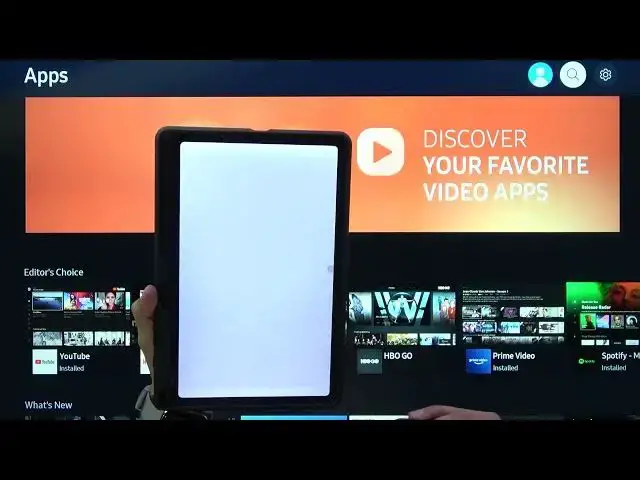0:00
Welcome, in front of me is a Samsung Smart Monitor M7 and today I'll show you how to
0:14
connect this to your smart thing application. So this can be done on virtually any kind of device, smartphone or tablet
0:22
I believe they just need to be running Android 8.1 and above, which to be honest any kind
0:29
of newer device nowadays should. So I'll be using the Galaxy Tab S6 Lite, as you can see right here
0:41
So this will be my device for this. So on the device itself here, you can basically just see that I am not signed in yet
0:50
I could kind of sign in right here, though this will not connect to anything
0:55
So as an example, if you want to use the function of just kind of tapping it and connecting
1:00
to this monitor, I do recommend you to go through the actual device that you will be
1:06
using for this. So for me, as I mentioned, the tablet. And all you really need to do here is once you open up the smart thing application, as
1:16
you will see, let me clear out everything. So smart things right here, it should show up right at the bottom
1:24
From here, we can just select add now. Give me a sec
1:32
There we go. And from here, I just get to put in some basic information now
1:41
And here, location and room, you can select it or keep it as it is, it doesn't really matter
1:46
And it's going to go through the pairing process right now. Now the only thing that you will see right here is there we go, this code right over here
1:53
So you simply want to put it in. So it's 06133208. There we go. As you can see, it's written down, click on done, and it will start going through the pairing
2:09
Now one thing to mention additionally, try to keep your tablet basically light up
2:15
If it falls asleep, meaning the screen just turns off, it will, for some stupid reason
2:20
completely cancel the pairing process and you need to start it over
2:25
It's the dumbest thing ever, but it is what it is. So from here, let's select done
2:36
And there we go. Now I must grant permission, so let's just select allow right here
2:45
And one thing that I can now start doing is, as an example, I can control the volume
2:51
of the device. As you can see, I'm not really touching anything
2:54
So, let's see, I actually want to turn on something just so I can see the trackpad right
3:09
here because that is actually quite interesting. So I'm going to go home and let's open up the browser
3:16
Now actually before I do this, I'm just going to quickly back out
3:20
And as you can see, I am now logged in. And the only thing I did is pair this to the tablet that was already logged in
3:27
So from here, you can obviously use the SmartThing application to set up some kind of different scenarios
3:37
So when something, I don't know, as an example, you get a notification, something happens
3:41
on that tablet, and so on. And as you can see, this kind of actually works
3:45
It's interesting now it's not the quickest, as you can see, it does kind of lag
3:49
Let's see if we can make this bigger. Nope, apparently not. But you can obviously see it does work okay
3:59
Not the best, not the most precise, but it's still nice that it actually allows you to
4:05
do this. So anyway, this would conclude the video. And if you found this video helpful, don't forget to hit like, subscribe, and thanks