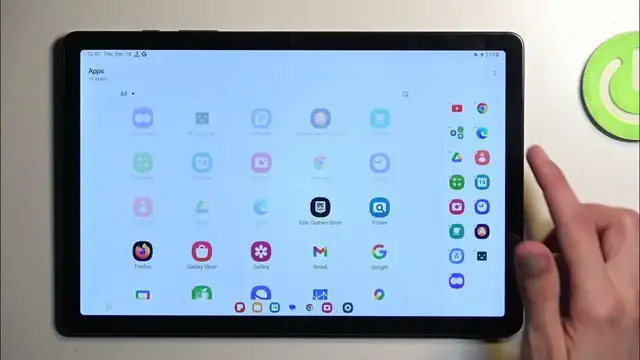0:00
Welcome, I'm from the Misey Samsung Galaxy Tab A9 Plus and today I'll show you a couple
0:05
tweaks and tricks you can do on this tablet. Now to get started we can open up our settings where we can begin by navigating under the
0:15
display section. Here we have a couple different things that I will showcase
0:19
Number one we have the light and dark mode which obviously that's kind of self-explanatory
0:23
so let's move over to the actual settings behind it which we have the dark mode settings
0:28
Now here we have the option to set it up on a schedule which I have already done so though
0:31
it's not really working correctly. Unless it's supposed to be 12 p.m. instead of 12 a.m. as it's right now
0:44
In any case, so right here you'll be able to select two different modes so you have
0:49
the sunset to sunrise or on a custom timer which will then make the device swap between
0:54
these two modes light and dark based on the time of day or obviously your predefined timer
1:00
Now moving on to the next option it's going to be motion smoothness
1:04
This just simply allows you to choose between two different smoothness. The higher one is the 90 which is also enabled by default so this means that you will have
1:13
90 frames per second displayed on your screen so for instance scrolling up and down will
1:18
feel a little bit smoother compared to the 60. 60 just might feel a little bit more choppy and here's a good comparison between these
1:24
two animations. Now that being said standard meaning the 60 below one will be better for battery life
1:33
so if you want to basically optimize your device for longer longevity of your battery
1:40
life so you don't have to charge it as often you might be interested in selecting the standard
1:45
Now keep in mind this will only affect the screen on time and not the actual like standby
1:49
time so just wanted to point that out. Moving on to the another option it's going to be the edge panel and also taskbar and
2:00
navigation bar. They're all clumped up together so I'm just gonna also clump them up together
2:05
Now out of those at least the taskbar and edge panel if you are the type of person to
2:12
use custom launcher then I highly recommend just completely getting rid of the taskbar
2:17
or well you actually don't need to get rid of it Samsung will do it for you
2:22
While the edge panel will actually function without much of a problem no matter what kind
2:27
of custom launcher you're using. Something that taskbar isn't gonna do because Samsung decided to make this feature be locked
2:34
to just their launcher and the reason I'm pointing that out is because it's just a scammy
2:37
move it was introduced with the fold devices but it's a Android feature for bigger screens
2:46
that Samsung decided to change and gimped basically showing you a middle finger or me
2:51
in this case because I am a third-party launcher user so this becomes inaccessible to me for
2:57
some stupid reason and there was a workaround at one point to it but you know Samsung was
3:04
giving you the kind of notification that this feature isn't working properly with other
3:10
launchers and even though you could enable it and kind of you know it worked buggly it
3:16
was working in some capacity but Samsung decided instead of fixing the problem to just completely
3:24
remove it because that's just Samsung way. So I recommend using that over the taskbar if you like I said use third-party launchers
3:32
Now going into this taskbar we do have or at least I have it already loaded up with
3:37
a bunch of applications but obviously you can tap right here to edit the applications
3:41
that are visible in it and you can subtract out them which is pretty nice
3:46
Now going back if we tap on the edge panel text itself it will give us settings for the
3:52
edge panel so we can for instance add new panels because it doesn't just show you applications
3:57
it has additional purposes as well so these are the ones that come with the device but
4:02
if you are looking into a Samsung account you can actually go into Galaxy Store and
4:06
download more of these so some of them might cost you some like 99 cents or something like
4:12
that some of them will be free but obviously if you find one that you really like I guess
4:18
99 cents isn't that much it's just kind of a shame that it still costs money
4:26
And you can also customize how it looks like so the bar right here it's barely visible
4:30
you can change the color make it less transparent or transparent whatever you want
4:35
That would be I believe in here yep so we can customize it here
4:40
Now let's move on to the next one which is a navigation bar so this allows you to choose
4:45
between the two different navigation method either button or gestures now I am using gestures
4:50
and I believe this is enabled by default but there is also additional options for gestures
4:55
with this option right here gesture hints by default this will be enabled meaning you'll
4:58
have this little bar right here and also your icons will probably look not probably but
5:03
will look smaller compared to what mine looked like just a moment ago
5:09
Now when you disable this it just hides this bar what I believe it actually does is shifts
5:14
it a little bit out of the screen so it poses some problems which I have experienced on
5:20
my end and even here so sometimes swiping up won't be registered by the device for some
5:26
stupid reason it's unexplained why and it hasn't been fixed for over a year so go figure
5:32
Simpson so if you experience this kind of problems where you swipe up and it just doesn't
5:39
register it just know that this is the gesture hints being disabled and just working like
5:43
shit and there is really nothing that I know that would fix it apart from obviously turning
5:49
it back on which defeats the purpose of this setting. Now if you're the type of person to just want to have a clean look and you want to disable
5:56
it and just persevere through the bugginess of this then by all means go right ahead I
6:00
am showing you that this is here and maybe just maybe crazy idea Samsung will at one
6:05
point fix it though I wouldn't hold my breath because that's been over a year since this
6:10
been working like shit like this so like I said don't don't hold it or don't hope that
6:16
it might be fixed I highly doubt it actually will. Anyway moving on to the next option it's going to be the where is it I think it was called
6:29
adapt sound so let's navigate to sounds and here we're going to navigate to sound quality
6:39
and effects and then never mind it's not visible here
6:49
Wow okay so never mind I guess I'm not going to show this because apparently Samsung decided
6:52
to remove it from a tablet apparently no one uses music on their tablets surprising
7:01
now this isn't the only thing that they removed another thing that you won't be able to get back here is power button but actually it functions as a power button now I'm kind of
7:12
crapping on this because it's obviously functioning as a power button which isn't the case for
7:17
most of the Samsung devices and furthermore if you go into the settings that actually
7:21
is labeled as a side button not a power button just doesn't give you the options for it anyway
7:28
so the couple things that I want to show as the last options don't actually exist anymore
7:33
at least on this device so I guess I'm just going to finish it up here so anyway if you
7:37
found this very helpful don't forget to hit like subscribe and thanks for watching