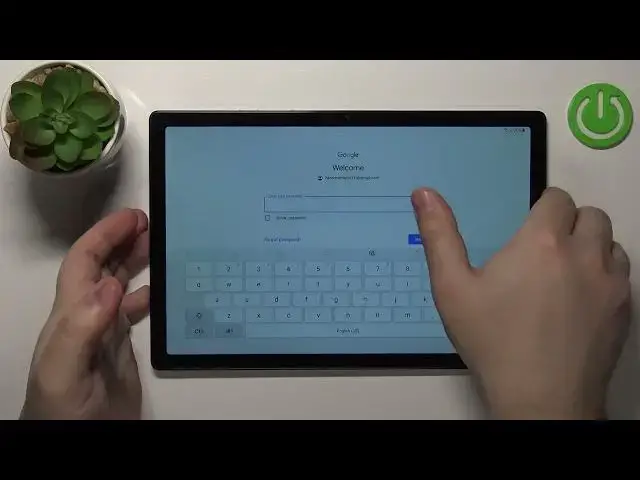0:07
In front of me I have Samsung Galaxy tab 8 and I'm going to show you how to go through the setup process on this device
0:17
If your device is brand new or it's been reset to the factory default settings, after you turn it on you should see the screen, the welcome screen
0:25
Now on the screen we have a couple of buttons. We have the start button
0:29
the start button. If you tap on this button, you will basically start the setup process
0:34
If you tap on this button right here, the phone icon, you can call the emergency numbers if you need
0:39
it. And the last icon right here is the accessibility icon. If you tap on it, you will be able
0:45
to access some accessibility settings like Talkback, Color inversion, High Contrast Keyboard
0:52
screen zoom, font size, magnification and stuff like that. And you can customize the settings right
0:57
here to your preferences. Okay. Now, let's continue with the setup, so let's tap on the start button to continue
1:06
Now, we can select the language we want to use on our device
1:10
And to do it, simply swipe up and down on the screen to scroll through the list of languages
1:14
find the language you like to use on your device. For example, I'm going to select English United States, and then tap next to continue
1:24
Right here, we can insert or not. Now we can insert the SIM card into our device and connect to the mobile network
1:34
If you want to do it, do it. I'm just going to tap on next to skip this step and continue because I don't want to connect
1:39
to the mobile network. So I'm going to tap on the next
1:44
And right here we need to agree to the terms of use. You can simply check the boxes by tapping on them
1:51
This one is optional So only the first one is required The second one is optional And then tap on Next to continue And now we can connect to the Wi network
2:02
We can also skip this step and perform the offline setup. But it's recommended to connect to one
2:08
It's going to be easier to configure a couple of things after you connect to the Wi-Fi network
2:17
But if you don't want to do it, you just want to go through the setup offline. you can tap on skip and skip this step i'm just going to connect to one so i'm going to
2:24
tap on the network to select it and now give me a couple of seconds i'm going to enter the password
2:35
and once you've done entering the password you can tap on connect to connect to the network
2:44
and once it's done connecting it should say connected and you can tap on the next button to continue
2:50
Now we can copy apps and data from the Google account or Google Cloud
3:00
If you want to do it, you can tap on the next button and basically follow the instructions
3:05
on the screen how to do it. I don't want to do it, so I'm just going to tap on back and tap on the don't copy button to
3:11
skip this step and don't copy anything to my device. we can log in into a Google account or you can also skip this step to not login into an account
3:23
and just go through without using the Google account. I recommend to login to one, but if you don't want to tap on the skip button, if you want
3:32
to login into an account, tap on email right here, enter the account name
3:40
Then you can tap on the next button. And now you'll need to enter the password, so give me a couple of seconds
3:48
And once you done entering the password you can tap on the next button to continue Here you tap on I agree
3:59
And now we can enable or disable some of the Google services
4:04
Basically, we have the list of services right here. We can scroll through it by swiping up and down
4:09
We have the switch next to the services. So, for example, we can disable the backup to Google Drive or enable it, whatever you like
4:17
you can also disable or enable use location, allow scanning, send usage and diagnostic data to Google
4:27
And once you're done customizing your settings, simply scroll all the way down and then tap on the accept button, rather
4:38
Here we can select the search provider, basically, the search engine. And you have a couple on the list, as you can see
4:46
find the one you like. For example, Google, tap on the box next to it to select it
4:51
and then tap next. And now we can set up a screen lock protection
4:56
Basically, if you want to have some kind of protection on your tablet, so some random people won't be able to access it
5:03
you can set up a face recognition, pattern, pin or password. If you want to set up a protection
5:12
simply select the method you like and then follow the instructions on the screen
5:16
to do it. I don't want to set up anything, so I'm going to tap on the skip button right here
5:21
and tap skip any way to skip this step. And now we can set up a Google Assistant. Basically
5:28
we can tap on more. And here, if you want to set up a Google Assistant, you will need to
5:33
tap on I Agree and then follow the instructions on the screen. I don't want to do that. I just want
5:39
to tap on skip right here And right here we can also allow the Google Assistant to be access while your tablet is locked So if you have some kind of screen lock protection and the tablet is locked if you tap on IRRE you will be able to access the Google Assistant
5:57
even though the phone is, or rather the tablet, is locked. If you don't want to allow this, tap on the skip button to skip this step
6:06
And now we can review additional apps. Basically, here we have the list of apps
6:10
We can automatically install on our tablet, and we can tap on the box right here to check them or uncheck them all
6:16
or we can check or uncheck separate apps. And once you're done customizing your settings or rather selecting the apps
6:24
tap on OK to continue. Now we can log in into a Samsung account
6:38
You can do it by entering the phone number or email. of course you can create a new account if you need to by tapping on create account you can also use the google account
6:46
or use the QR code i'm just going to tap on skip to skip this step but if you want to use some some of the
6:53
samson services like Samsung cloud find mobile galaxy store and stuff like that it's recommended to login
7:00
into account if you don't care about it you can just tap on skip and skip to skip this step you can
7:06
of course login into an account later on if you need to and now we can tap on the finish
7:11
button to finish the setup. As I can see, the setup is complete and we can use our tablet now
7:24
And that's how you go through the setup on this device. Thank you for watching
7:29
If you found this video helpful, please consider subscribing to our channel and leaving the
7:33
like on the video. Thank you