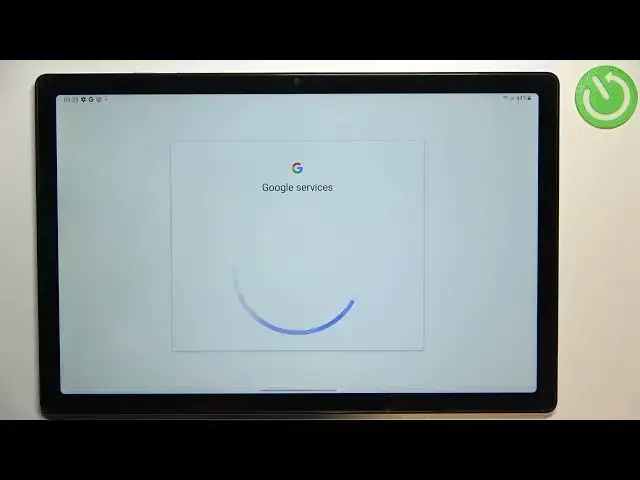0:00
Hi everyone, in front of me I've got Samsung Galaxy Tab A8 from 2021 and let me share with
0:13
you how to enable the Google backup on this device. So first of all let's find and open the settings and here we have to find the accounts and
0:25
backup option. Let's tap on it. As you can see the third section is connected to the Google Drive so let's tap on backup
0:31
data and here we have to tap on add account. Make sure that you've got the internet connection because it is required for this operation
0:39
and from this step we can either create a new backup account if you do not have your
0:43
own yet or simply type your email or phone. So let me do it and what's more you do not have to enter the full email address, just
0:51
the very first part of it before the add symbol and after tapping on next your device will
0:56
simply autofill it. So right now we have to enter the password so let me do this out of the screen
1:06
Okay let's tap on next. Here we have to decide who will be using this device so it can be either you or your child
1:16
it's of course up to you. I will stick with this option and right now we can check the Google Terms of Service and
1:22
Privacy Policy of course if you want to just tap on it and here you've got all the info
1:27
you need. So let's tap on I agree after reading. Here we've got the shortcut of backup and storage info so here we can check that we
1:39
are able to use 15 gigabytes of Google account to backup apps and apps data, call history
1:45
contacts, device settings and text messages. Of course if you want to you can tap on more details to learn more
1:52
And here we've got also the info that your device will backup the data automatically, will store it securely and you will be able to manage your backup easily
2:00
So of course all you have to do is to simply tap on turn on but if for some reason you've
2:04
decided that you do not really want to backup the data right now just tap on not now
2:09
As you can see we will go back to the accounts and backup section and after a while if you
2:15
will decide that you really want to backup the data right now just go back to this section
2:21
and tap on backup data again and as you can see you will be immediately transferred to
2:25
this step so you do not have to go through the whole operation of adding the account
2:30
and learning everything, reading and so on. So just tap on turn on and as you can see we've been transferred to the backup section
2:43
so here you can manage the storage, you can check how much space you've got used
2:49
Here we've got the details, backup details so which data has been backed up and which not
2:55
As you can see no data has been backed up in my case so if you want to backup the data
3:00
just tap on backup now and as you can see we've got the info that our device is backing
3:04
up the data. So basically that's all, this is how to enable Google backup in your Samsung Galaxy Tab A8
3:11
from 2021. Thank you so much for watching, I hope that this video was helpful and if it was please
3:17
hit the subscribe button and leave the thumbs up