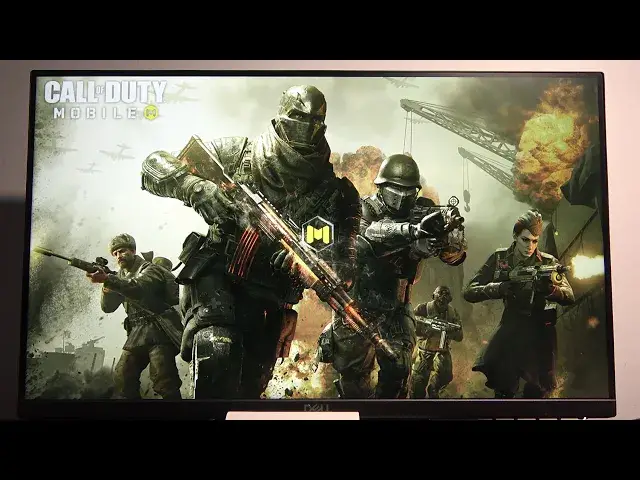If you are looking for other tutorials, check our website: https://www.hardreset.info/devices/samsung/samsung-galaxy-note-20/
What is Samsung DeX and what devices does it run on? Samsung DeX is not hardware - it's a software platform that extends your smartphone or tablet into a desktop computing experience. And that's how the Samsung Galaxy Note 20 works on it, check it out!
How Samsung Galaxy Note 20 works with Samsung DeX? How to Connect Samsung Galaxy Note 20 with Samsung DeX? How to Use Samsung Galaxy Note 20 with Samsung DeX?
Follow us on Instagram ► https://www.instagram.com/hardreset.info
Like us on Facebook ► https://www.facebook.com/hardresetinfo/
Tweet us on Twitter ► https://twitter.com/HardResetI
Show More Show Less View Video Transcript
0:00
Welcome
0:07
In front of me I have a Samsung Galaxy Note 20 and today I'll show you the usability of the Samsung Dex
0:16
So there is a possibility that maybe you have found it in your notification panel which is right over here, Dex and I'm not really sure what it exactly does
0:26
So I'm going to showcase this and also tell you what you need to get this to work
0:30
So you will need a monitor. That's why this is kind of the primary part of the frame here
0:37
Monitor and that monitor either needs to have a USB type C plug
0:43
Then you can utilize the cable that comes with the device. So it comes with a type C to type C
0:48
So both ends are the same. Or you would need to get something like an HTML or display port to type C
0:56
USB. I do have a monitor that has both ends type C, so that's what I'm going to be using
1:02
for this. Basically let's just take it off here and simply plug it in, give it a moment, and it automatically
1:13
turns on. Now if it doesn't actually do anything at the very beginning, there is a chance
1:18
that will show you just a home screen on your phone itself, then you'll just need to go into
1:22
your notification panel and toggle it on right here. and this will turn on the decks
1:28
Now I also have a mouse here that I didn't actually connect
1:32
As you can see right over here. So I'm going to go into the Bluetooth
1:37
I already connected a keyboard. So let me quickly try to connect that
1:45
Hopefully it won't be much of a hassle. So this is usable without any mouse and keyboard
1:59
I just kind of find it pointless though. If you're planning to use this without any mouse and keyboard
2:04
it defeats the purpose of basically a desktop because that's virtually what it is
2:09
On your phone itself as you can see I still can use just a typical phone itself If I for instance decided to substitute the phone just not include the mouse because it doesn actually want to connect
2:23
which I think I might do. And the notifications, you will see that because you're connected to the text
2:28
you have the option to change your phone basically into a touch pattern
2:33
And when I do that, you place it on the table. When I do that, you can see that I can now start using the
2:41
phone itself as a touchpad and apart from that I do have a keyboard right here so I
2:50
can open up apps from here and almost use this as a as a desktop almost and
2:59
doesn't really it's still kind of functions like an Android uses all the apps that
3:05
you have on your phone itself and also some apps will not work but
3:11
Apart from that, you still can normally use, basically, majority of the device
3:18
I can download apps that will work maybe better for you in this mode
3:22
And the phone itself functions more like an actual touchpad. So if you want to scroll down, you use two fingers
3:29
same as you would do on basically any kind of modern laptops nowadays
3:34
And apart from that, there is three-finger swipe up to open up basically like this overview of everything that is open
3:41
and swipe down to close everything, swipe up to reopen it. And that's about all you get from the shortcuts here
3:54
And if we go into our uptray right here, you'll see that we have all the apps right here
4:00
We can launch Chrome, go to full screen as you can see
4:05
and simply start doing whatever we want. so I can see I guess I'm not connected to Wi-Fi so I ain't searching for nothing here
4:19
let quickly change that which I should be connected now I kind of looking at this on the phone itself even though I could be doing this actually right over here somewhere There we go So I have the Wi and I am supposedly connected ta
4:42
there we go. So you can see it works just fine. You can search for anything that you want
4:51
and it will function almost like a desktop. You can switch between apps, open this up
4:56
As you can see, I also tried some games before, although those are questionable in terms of how they work
5:04
If you were using a controller as an example, this would probably work way better, because you can basically put this in full screen
5:13
Or, well, maybe not this way. Let's try that again. Okay, there we go
5:25
So you can see it goes into full screen, but like I said, because right now we're kind of using a mouse and keyboard, it will try to use touchpod, or not touchpad, I mean, your device is screen even though there's not really anything plugged into it
5:44
So you're using on the majority of your display and touchpad, and that's kind of what you have on the screen right here
5:51
So you would either need to use a controller for this or try to. to remap things to work better with the with my keyboard
6:02
I was awesome because as you can see me pressing anything on the keyboard doesn't
6:07
actually move me forward. I genuinely have to go into this hold my finger, it's
6:14
selected and as you can see that I can move. It kind of defeats the purpose of this
6:18
so yeah. Now any kind of all game that I assume would
6:24
would benefit from a keyboard, if you can remap it, will work just fine
6:32
And any game that can actually support, for instance, a game pad will also work amazingly
6:38
But I don't actually have a battery from my controller, which is kind of stupid right now
6:43
but it would normally work Now to quit this let actually here we go So we can switch from this and close it like so and there we go So as you can see it functions virtually
7:00
like a normal desktop and gives you usability and the benefit of it is you don't have to actually
7:05
carry any kind of laptop or anything, it's just a device in your pocket which is still fully
7:09
functional as the phone itself if you want to even though it's plugged in and showing
7:14
me something else on the screen right here. So let me close this
7:19
As you can see, I can normally use the phone itself without any problem
7:23
And what I see right here is completely different than what I see right here
7:28
And they're almost functioning as two different devices. So it's really nice
7:34
And overall experience is actually better than I expected. I have tested this for the first time yesterday and I was actually surprised by how well it works
7:43
benefit of it is you have everything on your device so all the media maybe photos anything can be
7:50
accessed simply on here or whatever you plug your phone into the downside though all of this is
7:57
you do need to have either a cable for it or any kind of monitor that supports type c port which
8:03
personally at work where I am this is the only monitor in the entire place that did have that
8:10
any kind of other ones that we have are just typical old monitors that do not support it
8:16
and you'll basically need to buy a new monitor a majority of the times for something like this
8:22
assuming by sure lucky didn't have one at home or somewhere laying around so yeah um
8:29
just as a in case conclusion of this it's a fairly handy tool especially if you don't want
8:36
to carry around your laptop it basically turns any kind of monitor into
8:40
a desktop experience almost. So if you found this very helpful, don't forget to
8:49
like, subscribe and well thanks for watching
#Mobile Apps & Add-Ons
#Mobile Phones
#Gadgets & Portable Electronics