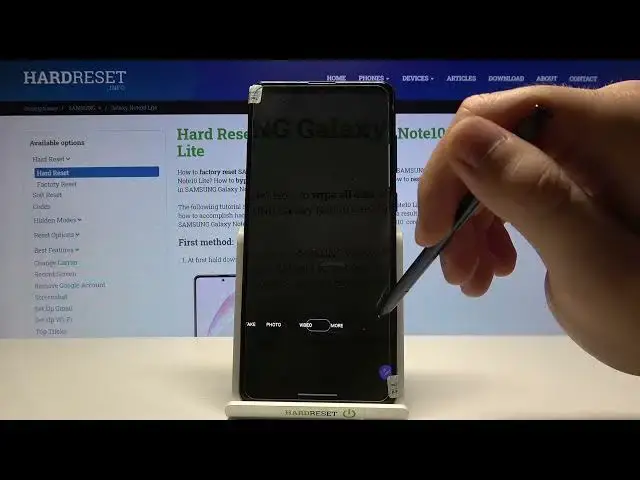0:00
Welcome, in front of me I have Samsung Galaxy Note 10 Lite and today I will show you all
0:12
modes and features that you can find in this smartphone camera. So let's open the camera at the first and as you can see here we can find the mode single
0:21
take and that's how it looks. So as you can see there we got the description of this feature
0:30
We got also the standard photo mode, we can use ultra wide lens, normal wide lens and
0:38
telephoto lens. Here we got the zoom, we can maximum zoom in to 10 times
0:48
Ok, let's turn it off. Next we got here the scene optimizer in this mode and what we can change here also we can
1:00
activate the filters. We can also use filters like that and there we got some kind of the filters for our face
1:17
This option is the motion photo, here we can change the aspect ratio
1:22
Wait a minute. So yeah, that's it. Here we got the timer, so when we set it up and tap on the shutter the photo will be taken
1:35
after 2 seconds. We got also the flashlight so we can go for automatic or just get it as turned on
1:45
When you go for the video, almost the same, we can change the resolution of the video
1:50
so we can go maximum for the 4K in 60 frames per second
1:55
Take a look. There it is. Of course we can change the aspect ratio also
2:01
Here we got the option with super steady and when you go for the more we can find here
2:06
airdroll, pro, panorama, food, night, portrait, pro video, super slow motion, slow motion, hyperlapse
2:14
When you go for the super slow motion, that's how it looks
2:22
And let's go back here. When you go for the normal slow motion video, there it is
2:32
Let's go back. When you go another time for the more, we got also the hyperlapse video
2:43
Here we can change the speed of the hyperlapse. And when we go for the settings, we can find the video options, the grid lines, we can
2:55
add location text to our photos. But we have to activate the location
3:05
Here we got the shoving methods so we can change the function of the volume keys
3:10
We can zoom in for example. Here we got the voice command
3:18
We can also activate watermark but we have to definitely switch to the normal photo mode
3:23
There we will be able to adjust these options as you can see. And we can also scan QR codes, there we got shot suggestions, scan optimizer
3:31
We can swipe, shutter button to take a birdshot or to create a GIF
3:35
Here we got the format and advanced options. Like raw copies, ultra wide sharp correction
3:44
High efficiency videos. Auto HDR, tracking autofocus. And I was talking about this one
3:52
As I said before, watermark and we got some kind of the settings to keep
3:59
Showing method, I'll just show you. And we got also here the reset settings and about the camera information
4:05
We got the latest version and it's already installed. We can just go back
4:14
And yeah, that's it. So if you find this video helpful, remember to leave a like, comment and subscribe to