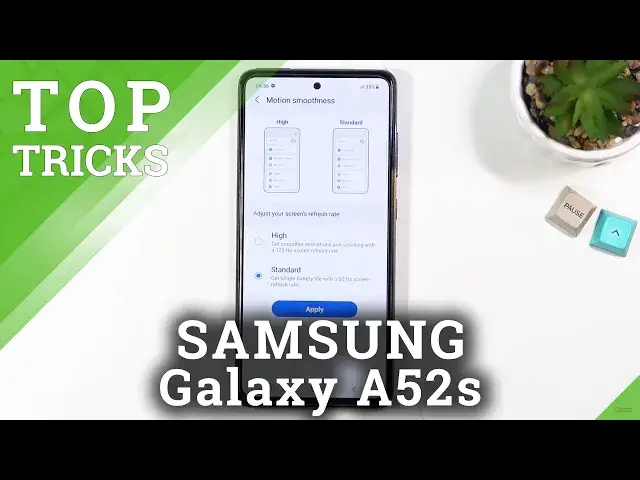0:02
From the name is a Samsung Galaxy A52 S and today I will show you a couple tweaks and tricks that you can do on this phone
0:13
Now those will be fairly simple, probably some of you will already know but still some might not
0:19
So we're going to start off by navigating into the settings under the display
0:24
where you will find motion smoothness. Now this is by default set to high, at least that's what I believe is the default
0:32
And as you can see you also have the standard option. So, one thing that I have to give props to Samsung for is including this animation
0:41
It does probably a far better job of showing you how this option affects the display
0:47
rather than me trying to explain it in my wonky way. So you can clearly see it here
0:52
Now there are some benefits and drawbacks to this. So with a high being set as the default, you will have a better experience
0:59
It will look better, as you can objectively see right here, but your battery life will suffer
1:04
So with a high refresh rate, you will consume more batteries. So if you want to have better battery life, you can set it to be at standard 60 hertz
1:14
which will give you a longer battery life, but again, it might look a little bit worse in terms of how the device feels
1:23
so when you're scrolling up and down it won't look as a nice smooth crisp as it
1:29
did with the high setting so the choice is yours if you prefer to have more battery
1:34
or better screen experience now moving on to the next one it going to be the display or not display but the screen mode which again is almost right under the motion smoothness Now this by default is set to vivid
1:53
And personally, the vivid default is a little bit too vivid. Now, on the camera, it might not be as visible as it is just by looking on the screen
2:05
but for instance, the orange right here, that is like, blindingly orange
2:12
That is unrealistic. I don't like things to be saturated to this point
2:18
so I prefer to go with the natural, which is a little bit more toned down and closer to what it would actually look like
2:24
Now, in certain cases, it might not look as flashy and nice as vivid
2:29
For instance, in this case, so if you turn on vivid here, the aurora borolus does look way better
2:37
but natural will be a little. bit more realistic and that's kind of what I prefer to have now moving on to the
2:47
next option it's going to be the side key now by default if you ever try to power
2:51
off your device or do something with it as you can see it brings up this unwanted
2:55
feature on your power key and also changes the name from power key to side
3:01
key because they need to accommodate for the fact that it's not a power key anymore
3:06
why did they change it probably because they invested way too much money into Bixby
3:10
and they want to cram it down your throat even though no one wants it but at
3:15
least now they give us the option to change it back now when it was released at
3:20
the beginning with the change from power to side key you actually didn't have a
3:24
choice of turning it off but for a while now we already have that choice so we can navigate into the settings go to the advanced features select side key and right here we have to press and hold WIPVXP
3:40
or can just get back our power menu. There we go. Now we can additionally change what the double press of it does
3:47
Now by default, and I believe almost every kind of phone, it launches a camera but you can change it to open up an app
3:56
but you can choose the app which one it will open up. Now obviously I don't have many apps installed here so that's basically all there is on the phone
4:04
But as an example, I can select Chrome and then double-click it and voila
4:09
It opens up Chrome. So there we go. And going back to the long press, we get our power buttons or PowerMany
4:21
So now moving on to the next one, which is probably one of my favorite options to do
4:26
do on every device nowadays it will be the gesture navigation so let's go into
4:33
these settings and again under the display section if you scroll down you will
4:40
find a navigation bar and then here you have swipe gestures that's kind of how
4:45
Samsung calls it but it's basically gesture navigation and it does give you also
4:51
a little bit of an animation how to use it so we have the swipe up to go home
4:56
Swipe up and hold to go to recent and swipe from the sides to go back
5:00
Let me swipe it from the lower side just so you can see the arrow. There we go
5:04
You can see it shows up an arrow and when you let go it accepts it as a gesture
5:13
Now one thing that I can advise you on if you never use gesture navigation a lot of people try to grab this tiny little bar at the bottom and swipe up on it which results
5:23
in them just kind of doing what I did right now. So to actually use the gestures correctly, what I would recommend you to do is start the
5:32
swipe off on the bezel onto the screen, which will ensure that you get the gesture correctly
5:38
basically every time. And moving on to that last feature that I wanted to show you, it's going to be the pop-up view, which not every device has
5:49
Every device has basically a split screen, but not every has a pop-up view
5:54
Now, pop-up view is basically a tiny little window which can open up at any moment, assuming the application supports it
6:01
So all you do is go into the recent, click on the icon at the top of the window, and then select pop-up view
6:08
And as can see, this opens it up in this kind of view. You can grab the edge of it and resize it
6:18
As you can see. You can move it around, you can top on the blue button right here
6:22
minimize it into an uphead, kind of like Facebook Messenger does, which can open up anything else and come back to it whenever you want
6:34
As you can see. And additionally, when you swipe up home, it also minimizes it into an uphead
6:42
and then to close it, what you need to do is just select the X
6:47
So, that being said, this will conclude all the tweaks and tricks that want to share, and if you found it's very helpful, don't forget to hit like, subscribe, and thanks for watching