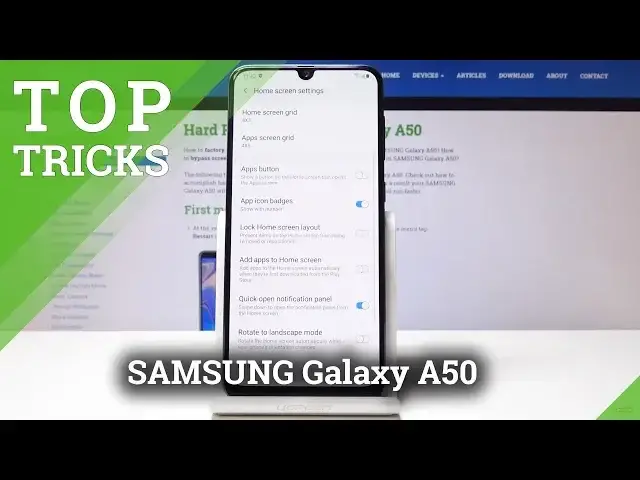Find out the best tricks for SAMSUNG Galaxy A50. Let's use the most useful options and helpful features for SAMSUNG Galaxy A50. In this viedo, you can find out the hidden tricks and cool options in your SAMSUNG Galaxy A50. Let's use SAMSUNG Galaxy A50 in a better way.
More Info about SAMSUNG Galaxy A50:
https://www.hardreset.info/devices/samsung/samsung-galaxy-a50/hardreset/first-method/
Follow us on Instagram ► https://www.instagram.com/hardreset.info/
Like us on Facebook ► https://www.facebook.com/hardresetinfo/
Tweet us on Twitter ► https://twitter.com/HardresetI/
Show More Show Less View Video Transcript
0:00
In front of me is a Samsung Galaxy A50
0:10
and today I will show a couple tweaks and tricks that you can do in your device
0:14
So starting off we'll begin with the notification panel which normally when you pull it down from the top it comes down
0:22
and if you try to pull it from like the middle of a screen you get the up drawer
0:26
and you get the up drawer also if you pull from bottom
0:29
up like so and there is a way to basically make this gesture when you're pulling from
0:37
middle of the screen down instead of getting the upjure you get the notification panel so to
0:44
change it we will go into the home screen settings so pinch this well pinch the screen
0:49
and you have a little button right here home screen settings and from here if you
0:55
well it's right here quick open notification panel so you can just check that on
1:00
And now if we leave this and we do the same thing, you get the notification panel
1:06
And if you pull from the bottom up, you get the up drawer
1:11
So really nice thing if you're trying to use that phone one-handed, you can just put it from here and get a better access
1:17
You don't have to reach all the way to the top of the screen. So moving on, we're going to have the application hide
1:25
So, instance, if you have applications that you want to get rid of
1:29
it of for instance like the galaxy store you don't really want to have it
1:32
visible either on the home screen or the up drawer once more you can pinch the
1:39
screen and go back into the home screen settings go all the way down this time
1:43
and you have hide apps so you tap on here you can hide specific apps like
1:48
for instance Bigsby duo whatever you like galaxy now when you top apply and go
1:58
out, as you can see, now the app is come from here and here as well. Now you can also search for it, like
2:09
Galaxy for instance and even though the app is hidden you can search it and it will be visible here So you can still access it if you want to
2:19
Okay, so moving on, there is an option that I would like, which is the reduce animations
2:28
And for instance, I mean like all the animations that have right now, window popping in
2:32
out, closing, and how it behaves, you can change it, make it fast
2:38
faster and there's actually two ways of doing it so we're going to start
2:43
with the first one which is in the settings and it's going to be in advanced
2:47
features so right here and from here you should see reduced animations so you
2:55
can just select that and it will be a little bit quicker and how it how it is
3:00
affected or you can also go into about phone then you have software information
3:08
and tap seven times on the build number you can see developer mode has been
3:14
enabled and now if you go back to the main settings page you have this option
3:19
developer options and from here when you go in here can go down till you see
3:25
right here animation duration scale and by default set to one which is the
3:32
normal one but you can do it point five which is half speed and just to give you
3:38
you an example that's half speed or you can basically completely turn it off and then everything
3:45
will be instant so like so but you can also increase the speed so let's put like for instance
3:55
times five now it's going to be five times longer than the default one and it is going to be
4:01
quiet hello would you like to change for some reason it's not changing I change the transition animation so right
4:18
here what this is not what I looking for I was ready to teach I just blind
4:33
That's it. Yep. Now when you change it, you can see it being affected
4:38
But as you can see, you can change a couple different things in there. So they all correspond to different options
4:47
And you can go and change whatever you like. and just be mindful that when you change it to let's say like times 10 like I did it takes
4:57
it quite a bit to go to the animations. So moving on we're going to enable the gesture navigations
5:08
So there's a easy way to do it by pulling the notifications and on a second page I think, yep
5:17
there it is you have this navigation bar and when it's selected
5:21
It will be like it as on, it will mean that you have the buttons, the physical one, or kind of physical ones
5:27
And if you tap it to disable it, it removes the buttons and you have a little bars
5:35
like three different bars that correlate to where previously you had the buttons
5:40
So middle one is home screen, then you have I think back on this side and recent on this side
5:44
And you just kind of swipe them up and you can also see it when you swiping it up
5:50
up can see it like move up okay so that's another thing I'm gonna enable it
5:57
back because on the little stand it's actually a little bit more difficult to
6:03
to get these buttons okay so and last thing that I want to show you is the game
6:11
launcher which if you have like any games installed on a device and you go here
6:17
there will be visible as you can see right now there is one right there
6:20
so they will be visible here or maybe even on the home screen
6:25
You could hide them or you can just use the game launcher which if you click on it
6:32
and if it the first time you launching it you will actually go to the setup in a way So let stop on start And add to home screen touch and hold it again It already there so I going to tap on cancel
6:48
I'm not going to update right now. And you have this option, which, if it's all updated
6:54
you should see this probably. And you can tap on hide games
6:59
And what it will do is basically hide all the games that you have the text, which ones are actual games
7:05
and they will be showing up in the app itself. And from here, you can launch them
7:09
And if you already launched this app previously, and you didn't select it, you can also go into the settings
7:17
And in settings, you can select this hide games on home and apps
7:22
So you can basically flip it. And assuming you basically skip that little window there
7:31
And now if you go back, go, go the game has gone from
7:36
your app drawer and also if it would have been on the
7:40
home screen it would also disappear so that is a couple tweaks and tricks that I want to show
7:47
and if you found this very helpful don't forget to hit like subscribe
7:50
and thank you for watching you for watching
#Mobile Apps & Add-Ons
#Other