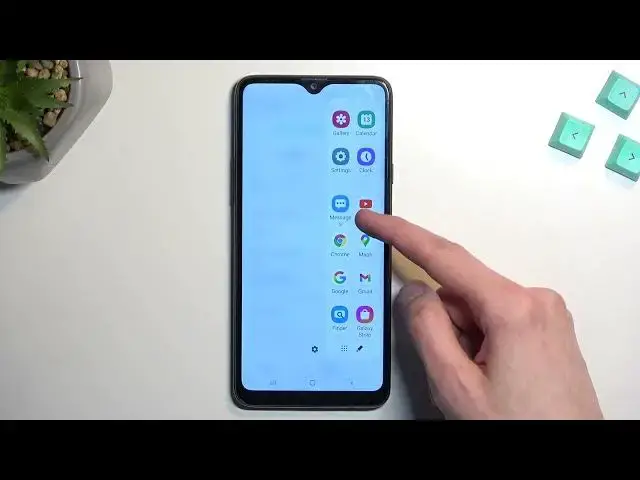Find out more info about SAMSUNG Galaxy A20s at:
https://www.hardreset.info/devices/samsung/samsung-galaxy-a20s/tutorials/
Hi! Check out this video for some of the best tips and tricks to improve your phone's functionality and enhance your user experience.
How to use best tricks on SAMSUNG Galaxy A20s? How to use best tips on SAMSUNG Galaxy A20s? How to use hidden features on SAMSUNG Galaxy A20s?
#BestFeatures #HiddenFeatures #SAMSUNGGalaxyA20s
Follow us on Instagram ► https://www.instagram.com/hardreset.info
Like us on Facebook ► https://www.facebook.com/hardresetinfo/
Tweet us on Twitter ► https://twitter.com/HardResetI
Support us on TikTok ► https://www.tiktok.com/@hardreset.info
Use Reset Guides for many popular Apps ► https://www.hardreset.info/apps/apps/
Show More Show Less View Video Transcript
0:00
Welcome and follow me as a Samsung Galaxy A20s and today I'll show you a couple tweaks and tricks you can do on this phone
0:12
So to get started let's open up our settings and we're going to down or we're going to begin with the display section and in here we have things like the light and dark mode. I believe this comes up throughout the setup but what doesn't come up throughout the setup is the settings right here
0:29
for these two modes. And this will allow you to select it so it automatically
0:34
switches between light and dark mode based on the time of day
0:38
So during the nighttime you can have it in dark mode and during the daytime the funnel automatically
0:42
switch back to light mode. I also have some adaptive color filter
0:46
which is the first time I'm actually seeing it, so turn on a comfort
0:51
Okay, so it just makes it more yellowish automatically between sunset and sunrise
0:55
So I don't actually want that. Anyway, moving on. Next thing, it's going to be the full-screen apps, which is also under the display
1:05
Somewhere. There we go. Full-screen apps. Now, as you can see, it shows a bunch of apps
1:14
Now, the reason I'm mentioning this is because I've been using Steamlink to play games
1:22
basically from my computer on my phone. And Steamlink, by default, just gives you this black
1:28
bars out at the top or grayish bars and just cuts out the content which personally I
1:34
don't like I prefer my content to be filling the entirety of the screen so if you
1:38
encounter any kind of app like that can navigate in here and then toggle it on to be basically forced into full screen now moving on to the next one it going to be the edge panel which is also right here right below
1:52
This is this little thing that you swipe up from the side and it brings up this panel
1:57
By default it will have a bunch of applications in here. At the top, you'll see apps that you have most recently used, and then below are the apps that don't really change, which you can add in here
2:08
You can also tap on this grid right here to view all the apps that you have used. you have and you can top on a pencil to add more apps into here so like see it like this
2:20
and then when you go back you now have access to more apps obviously can have more than what i
2:27
have right now you will just allow you to scroll up and they're down at that point now one more
2:32
thing that you can do is add additional functionality to this side panel so if we navigate into the
2:39
edge panel just top on the text here I guess it's handles no panels there
2:48
you go panels so as you can see by default it will have only apps enabled but
2:53
you have couple additional ones which you can enable right here like
2:57
weather's clipboards compass and several odd ones so these are the ones that come
3:04
with the device you can also go into Galaxy Store and get some additional ones from
3:09
there. Some of them are free, but for the most part, the ones that actually will be useful for
3:15
anything cost like 99 cents or buck 99. So it's a little bit annoying considering it's an
3:22
exclusive thing to Samsung and then you have to pay for the shitty little widgets right here
3:26
because it basically what it is And trust me this device might not be such an insult but when you buy device like this and you have to pay buck 99 to get a shitty little widget it gets a little bit insulting
3:38
But still, you can find them. If you really want one of them, obviously you can pay for it
3:47
So yeah. Now moving on to the next thing is digestion navigation
3:53
which is right under the edge panel. our navigation bar as it's called
3:58
and here we have buttons we can swap it to gestures give a second to actually load them up
4:04
there we go as you can see it gives us this bar at the bottom and now the way you navigate as you swipe up
4:10
to go home swipe up and hold your finger on the screen to go to
4:13
recent applications and then swipe up from either side or swipe from either sides
4:17
to go back now that being said you have also additional option
4:22
the gesture hints if you toggle that off it will hide this bar at the bottom there we go and i will be honest it doesn't really hide it
4:33
what it does is the stupidest thing you could think of which is it shifts it off the screen
4:39
it basically extends the aspect ratio past the actual like past the screen a burrito display
4:47
and because of this you might see some kind of problems experience some problems
4:52
where you for instance try to swipe up but it doesn't recognize it because it thinks that you're just trying to swipe up and down instead of activating the gesture
5:00
because the actual bar that would normally be on your screen is now like below the screen
5:06
A fantastic design. It works absolutely horribly if you use third-party launcher
5:11
So with those don recommend using that at all Obviously this is just for a cleaner look but like I said it has a little bit of wonkiness Now the only wonkiness will be with the swiping up the side gestures
5:24
from either side work still just fine. So there's not much change in there. But like I said
5:30
the swipe-up is the problem, at least for me, on my phone. So this one, if I turn that on
5:36
I will sometimes need to swipe four or five times before it actually decides to let me go home
5:42
even though I literally started swiping off of the screen. And that only happens with the little bar being hidden
5:52
Now, last thing that I'm going to show you is the home screen layout, so you can customize it a little bit
5:58
Hold your finger on an empty space on your home screen. And from there we can navigate into the settings
6:04
And for instance, we can start it by going into the upscreen grid
6:09
And here, it's set to the biggest one by default, but you can for instance set it to the smallest one
6:15
So you can fit more apps on a single page. You can, for instance, have them
6:19
obviously smaller looking because it does shrink the apps along with the grid
6:25
So I'm going to select save and you can see how that will affect it. All right, it only affected this area
6:33
So let's just go back. Home screen. There we go. Save. And there we go
6:42
You can see there is much more space now between the ops. So there we go
6:48
Now, with this being said, if you found this very helpful, don't forget to head like, subscribe, and thanks for watching
#Consumer Electronics
#Skins, Themes & Wallpapers